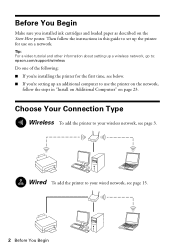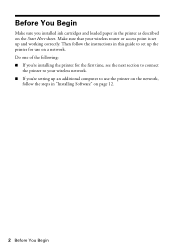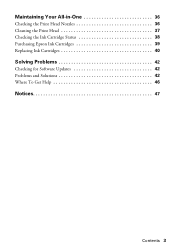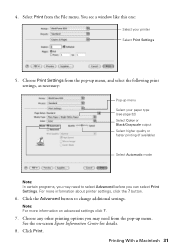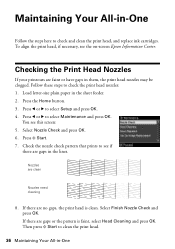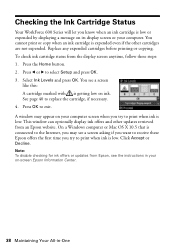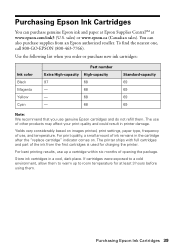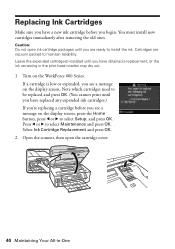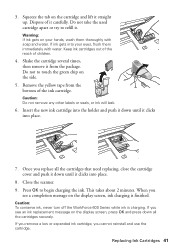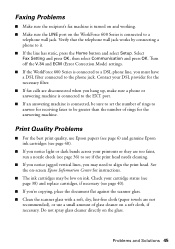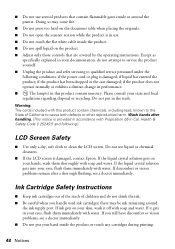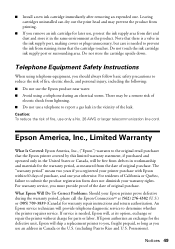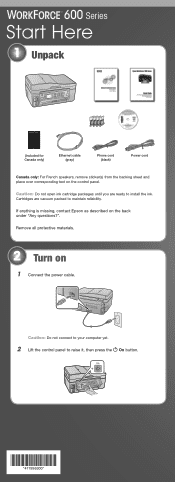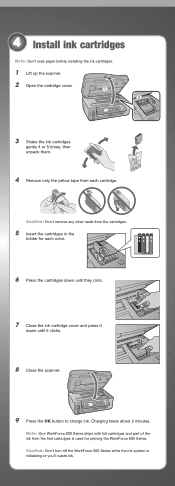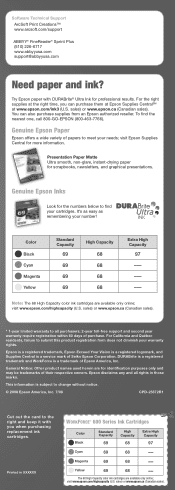Epson WorkForce 600 Support Question
Find answers below for this question about Epson WorkForce 600 - All-in-One Printer.Need a Epson WorkForce 600 manual? We have 7 online manuals for this item!
Question posted by LadyJagFan564 on February 4th, 2012
New Black Ink Cartridge Will Not Print Black. Tried 2 New Cartridges
The person who posted this question about this Epson product did not include a detailed explanation. Please use the "Request More Information" button to the right if more details would help you to answer this question.
Current Answers
Related Epson WorkForce 600 Manual Pages
Similar Questions
What Is Cartridge 69/68 For Workforce 600
(Posted by rgalare 10 years ago)
Workforce 600 New Black Cartridge Will Not Print
(Posted by beauMalli 10 years ago)
How Do You Reset The Replace The Following Ink Cartridge On The Epson Workforce
610
610
(Posted by yojessi 10 years ago)
How To Replace The Ink Cartridge In The Epson Workforce 1100 Printer
(Posted by romrho56 10 years ago)
How Do I Put In A New Ink Cartridge?
How do I put in a new ink cartridge?
How do I put in a new ink cartridge?
(Posted by Anonymous-93346 11 years ago)