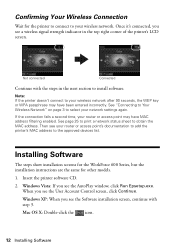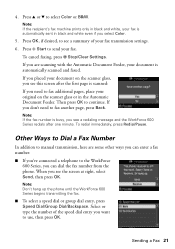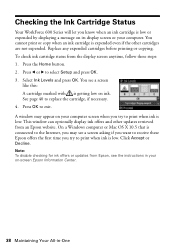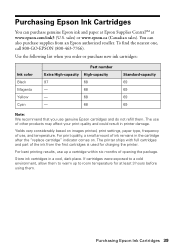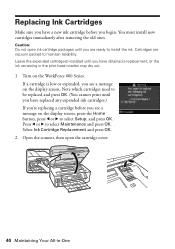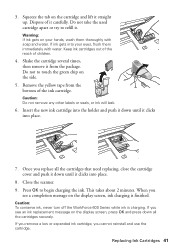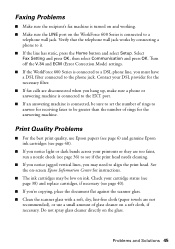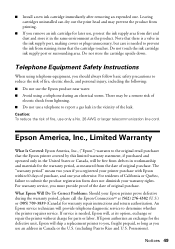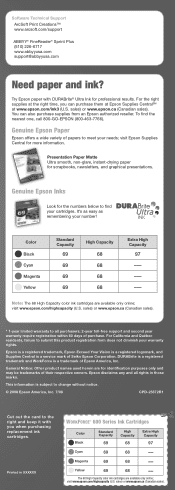Epson WorkForce 600 Support Question
Find answers below for this question about Epson WorkForce 600 - All-in-One Printer.Need a Epson WorkForce 600 manual? We have 7 online manuals for this item!
Question posted by beauMalli on January 16th, 2014
Workforce 600 New Black Cartridge Will Not Print
The person who posted this question about this Epson product did not include a detailed explanation. Please use the "Request More Information" button to the right if more details would help you to answer this question.
Current Answers
Related Epson WorkForce 600 Manual Pages
Similar Questions
Epson Workforce 600 Printer Will Not Print After Cleaning
(Posted by cdvcdl 10 years ago)
How To Turn Airprint On Epson Workforce 600
(Posted by richoutla 10 years ago)
Epson Workforce 610 New Ink Cartridges Won't Print
(Posted by apie0havill 10 years ago)
New Black Ink Cartridge Will Not Print Black. Tried 2 New Cartridges
(Posted by LadyJagFan564 12 years ago)
Printer Not Printing Black After Replacing Both New Black Cartridges
I installed new cartirdges (both black) and it does not print black
I installed new cartirdges (both black) and it does not print black
(Posted by famed 12 years ago)