Epson WorkForce 310 Support Question
Find answers below for this question about Epson WorkForce 310 - All-in-One Printer.Need a Epson WorkForce 310 manual? We have 3 online manuals for this item!
Question posted by famed on November 16th, 2011
Printer Not Printing Black After Replacing Both New Black Cartridges
I installed new cartirdges (both black) and it does not print black
Current Answers
There are currently no answers that have been posted for this question.
Be the first to post an answer! Remember that you can earn up to 1,100 points for every answer you submit. The better the quality of your answer, the better chance it has to be accepted.
Be the first to post an answer! Remember that you can earn up to 1,100 points for every answer you submit. The better the quality of your answer, the better chance it has to be accepted.
Related Epson WorkForce 310 Manual Pages
Product Brochure - Page 1


... paper by faxing documents directly from a laser printer; speed dial storage up to 60 numbers; smudge, fade and water resistant prints; get about 2x more done - 30-page... - WorkForce® 310
Print | Copy | Scan | Fax | Network
Engineered for Business. uses up to 70% less energy than a laser printer4
• Save paper - built-in Ethernet with two Black cartridges6
...
Product Brochure - Page 2


..., displayed indoors, under glass or properly store them. 8 Cartridge yields are determined in default, single-side mode in the cartridges after first page with ISO/IEC 24734. CPD-30676 6/09 Actual print stability will vary considerably for priming the printer. WorkForce 310 Print | Copy | Scan | Fax | Network
Printing Technology
4-color (CMYK) drop-on system configuration, software...
Quick Guide - Page 3


Scanning a Document or Photo 39
Basic Scanning 39 Scanning Multiple Pages 41
Maintaining Your WorkForce 310 Series 42
Checking the Print Head Nozzles 42 Cleaning the Print Head 43 Checking the Ink Cartridge Status 44 Purchasing Epson Ink Cartridges 45 Replacing Ink Cartridges 46
Solving Problems 48
Checking for Software Updates 48 Error Indicators 49 Problems and Solutions 49...
Quick Guide - Page 5


... each computer you need to install the WorkForce 310 Series software on a Network 5
After you have connected the printer to your network, you would like to your router, wireless access point, or hub.
3. Installing Your WorkForce 310 Series on your WorkForce 310 Series.
2. Continue with the steps in this chapter to connect the WorkForce 310 Series to print from. Connect an Ethernet...
Quick Guide - Page 12


Follow the steps on a Network
Note: It may take up to 90 seconds for your computer to find the EPSON TCPIP printer on the network.
12 Installing Your WorkForce 310 Series on the right side of the screen to add your EPSON TCPIP printer, then click Next. Macintosh
1. Click Finish.
2. When you see this screen, click Add Printer.
3.
Quick Guide - Page 20
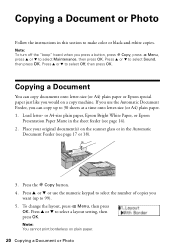
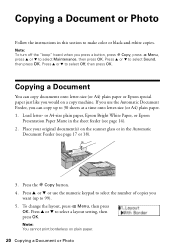
Load letter- Note: You cannot print borderless on the scanner glass or in the sheet feeder (see page 17 or 18).
3. Press u or d to... keypad to select the number of copies you press a button, press r Copy, press x Menu, press u or d to make color or black-and-white copies.
Note: To turn off the "beep" heard when you
want (up to select Sound, then press OK. Copying a Document ...
Quick Guide - Page 28


... 17). 2.
To redial immediately, press Redial/Pause. Note: If the recipient's fax machine prints only in black and white, your fax is automatically sent in the Automatic Document Feeder. Place your speed dial list, see a redialing message and the WorkForce 310 Series redials after the first page is automatically scanned and faxed.
■ If...
Quick Guide - Page 34
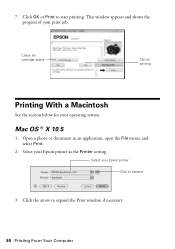
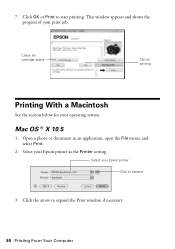
... appears and shows the progress of your Epson printer as the Printer setting.
Mac OS ® X 10.5
1.
Select your operating system. Select your print job.
Click OK or Print to expand
3. 7. Check ink cartridge status
Cancel printing
Printing With a Macintosh
See the section below for your Epson printer Click to start printing. Open a photo or document in an application...
Quick Guide - Page 37


... the ? 5. See the on advanced settings click ?.
8. Select your Epson printer, choose Print Settings from the pop-up menu, and select the following print settings:
Select your Media Type (see page 38) Select Color or Black/ Grayscale output Select higher quality or faster printing (if available)
Select Automatic mode
Note: In certain programs, you can...
Quick Guide - Page 42


.... 5. Press u or d to select Maintenance, then press OK. 4.
See page 43 for checking and cleaning the print head nozzles and replacing ink cartridges. Maintaining Your WorkForce 310 Series
Follow the instructions in this chapter for details.
42 Maintaining Your WorkForce 310 Series Follow the steps below to continue.
6.
If there are gaps or the pattern is faint...
Quick Guide - Page 43


...WorkForce 310 Series and wait at least once a month to clean it when a cartridge is expended, and may not be replaced. Press 1 to finish or 2 to be able to maintain good print quality. Cleaning the Print Head
If print...off the printer during a cleaning cycle or you can clean the print head.
Cleaning lasts around 1 minute. If quality does not improve, one of the ink cartridges may ...
Quick Guide - Page 44


... Decline. Note: To disable checking for ink offers or updates from an Epson website. Replace any expended cartridges before printing or copying.
1. This window can check the ink cartridge status anytime using the WorkForce 310 Series display screen. Press u or d to replace the cartridge, if necessary. See page 46
to select Ink Levels, then press OK. 4. A window may...
Quick Guide - Page 45
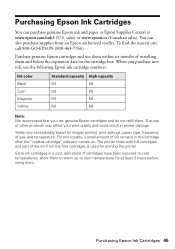
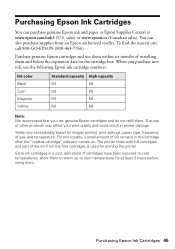
... the cartridge after the "replace cartridge" indicator comes on the cartridge box. If cartridges have been exposed to room temperature for priming the printer.
The use genuine Epson cartridges and do not refill them to warm up to cold temperatures, allow them .
The printer ships with full cartridges and part of installing them and before using them. When you purchase new...
Quick Guide - Page 46
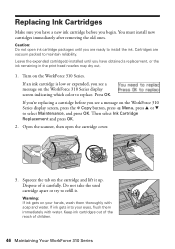
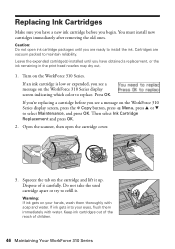
... a replacement, or the ink remaining in the print head nozzles may dry out.
1. Press OK.
Caution: Do not open the cartridge cover.
3. Squeeze the tab on the WorkForce 310 Series. Open the scanner, then open ink cartridge packages until you have a new ink cartridge before you see a message on your eyes, flush them thoroughly with water. You must install new cartridges...
Quick Guide - Page 47
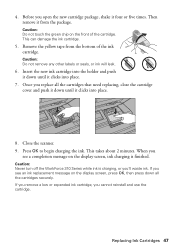
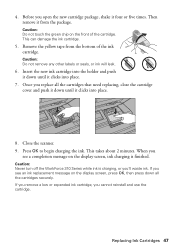
... WorkForce 310 Series while ink is charging, or you
see an ink replacement message on the display screen, press OK, then press down all the cartridges that need replacing, close the cartridge cover...minutes. If you remove a low or expended ink cartridge, you open the new cartridge package, shake it clicks into place.
8. Insert the new ink cartridge into the holder and push it down until it ...
Quick Guide - Page 49


... Support. The printer's ink pads are at
Contact Epson to replace ink pads (see page 54).
Printing and Copying Problems
■ Make sure your documentation. If the error is jammed inside the edge guide.
■ Make sure the type of paper you 're having trouble using your WorkForce 310 Series. Turn the WorkForce 310 Series off , make...
Quick Guide - Page 51


...on ink. The message on the WorkForce 310 Series. Print Quality Problems
■ For the best print quality, use a small amount of glass cleaner on the WorkForce 310 Series is a phone or answering... Epson ink cartridges (see page 46).
■ If you notice light or dark bands across your cartridge status (see page 44) and replace cartridges, if necessary (see if the print head needs ...
Quick Guide - Page 56
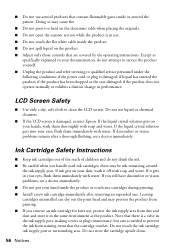
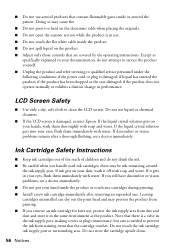
...there may be ink remaining around the printer. If it off with water. Leaving cartridges uninstalled can dry out the print head and may cause fire.
■... Adjust only those controls that contain flammable gases inside the product or touch any cartridges during printing. ■ Install a new ink cartridge immediately after a thorough flushing, see a doctor immediately. ■ Do not...
Quick Guide - Page 57
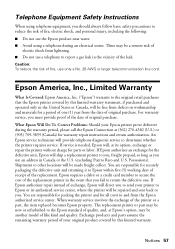
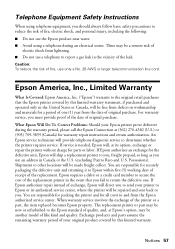
...
What Is Covered: Epson America, Inc. ("Epson") warrants to Epson within five (5) working days of receipt of your Epson printer prove defective during an electrical storm. The replacement printer or part may be new or refurbished to secure the cost of the leak. Exchange products and parts assume the remaining warranty period of the...
Start Here - Page 8
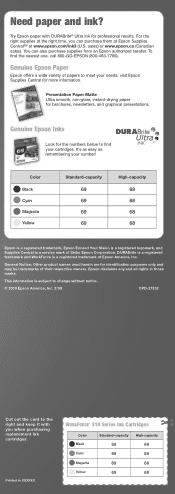
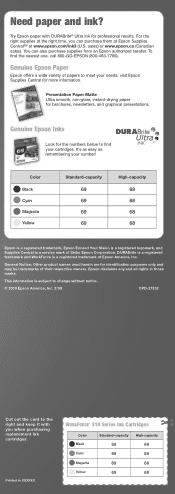
..., non-glare, instant-drying paper for professional results.
Printed in XXXXXX Printed in those marks.
For the right supplies at the right time, you when purchasing replacement ink cartridges. To find your number! Epson disclaims any and all rights in XXXXXX
WORKFORCE® 310 Series Ink Cartridges
Color Black Cyan Magenta Yellow
Standard-capacity
69 69 69 69...
Similar Questions
How To Turn On Bluetooth On Epson Printer Workforce 615
(Posted by jomloug 9 years ago)
How To Set Up Wireless Printer Workforce 310
(Posted by seawbbradb 10 years ago)
Epson Workforce 310 Won't Print Black
(Posted by BrenCal 10 years ago)
How To Hook Up Epson Wireless Printer Workforce 310
(Posted by lovyrxMoot 10 years ago)
How To Replace The Ink Cartridge In The Epson Workforce 1100 Printer
(Posted by romrho56 10 years ago)

