Epson WorkForce 545 Support Question
Find answers below for this question about Epson WorkForce 545.Need a Epson WorkForce 545 manual? We have 4 online manuals for this item!
Question posted by luscravir on September 6th, 2013
Will Workforce 545 Not Print If Color Out
The person who posted this question about this Epson product did not include a detailed explanation. Please use the "Request More Information" button to the right if more details would help you to answer this question.
Current Answers
There are currently no answers that have been posted for this question.
Be the first to post an answer! Remember that you can earn up to 1,100 points for every answer you submit. The better the quality of your answer, the better chance it has to be accepted.
Be the first to post an answer! Remember that you can earn up to 1,100 points for every answer you submit. The better the quality of your answer, the better chance it has to be accepted.
Related Epson WorkForce 545 Manual Pages
Product Brochure - Page 1


... about 2x more - 30-page Auto Document Feeder to 40% less printing cost vs. easily share your computer 6 built-in -one1 - smudge, fade and water resistant prints; also compatible with Extra High-capacity ink cartridges - World's fastest All-in-ONE1
WorkForce® 545
Print | Copy | Scan | Fax | Wi-Fi®
en g i nee r ed fo r B U S I N E S S
•...
Product Brochure - Page 2


... WorkForce 545 all rights in default mode printing continuously. WorkForce® 545
Print I Copy I Scan I Fax I Wi-Fi®
Specifications
PRINT Printing Technology Printer Language Maximum Print Resolution ISO Print Speed† Minimum Ink Droplet Size COPY Copy Quality Copy Quantity Maximum Copy Size ISO Copy Speed†† Copy Features SCAN Scanner Type Photoelectric Device Color...
Quick Guide - Page 2


... raise or lower it as shown. Squeeze the release bar underneath to both the WorkForce 545 and WorkForce 645 unless otherwise noted. See the online User's Guide for details.
Note: The illustrations in memory card reader Wireless printing from mobile devices with the 30-page capacity Automatic Document Feeder Easy networking-Wi-Fi and Ethernet...
Quick Guide - Page 3


...
Using the Control Panel
The control panel makes it up.
1
2
3
4
5
6
7
8
WorkForce 645
9
only
10
Tip: To turn off the sound, the dialing sound made when you transmit a ... the Print Photos menu
3
Press Copy to access your product's Scan menu
9
Shows wireless network status
10
Resets the active menu selection to reduce its default value
Your WorkForce 545/645 Series...
Quick Guide - Page 9


... the online User's Guide for use only with single-sided originals; Press the B&W or Color x Start button in the Copy section of the paper smears, select a longer Dry Time... Copying a Document 9 To change other print settings, press x Menu, then select Paper and Copy Settings. ■ To make double-sided copies (WorkForce 645 only), select 2-Sided Printing. (You can also quickly open this menu...
Quick Guide - Page 13


... for your paper (see your Paper Type Click here for 2-sided printing
Tip: For more information about print settings, click Help. 4. Open the File menu, and select Print. For automatic duplex printing with the WorkForce 645, select 2-sided Printing, then
select Auto. 5. Click here for instructions. 1.
Printing From Your Computer 13
3. Open a photo or document in an...
Quick Guide - Page 19


...Color x Start button in the Fax section of the control panel. To send a fax from your computer using a telephone, by redialing, or by manually entering a fax number, as necessary.
5. Note: To scan a two-sided document (WorkForce...you see page 6). Note: If the recipient's fax machine prints only in black and white even if you select color.
■ If you are some other ways you can scan...
Quick Guide - Page 34


... Check your cartridge levels (see page 26) and replace cartridges, if necessary (see if the print head needs cleaning.
■ If you notice jagged vertical lines, you call Epson for instructions....online User's Guide for support, please have the following information ready: ■ Product name (WorkForce 545/645 Series) ■ Product serial number (located on the glass. ■ If you ...
Quick Guide - Page 42


...repair instead of like kind and quality.
This warranty does not cover any color change or fading of prints or reimbursement of your printer to send your original product covered by this ... This warranty does not cover ribbons, ink cartridges or third party parts, components, or peripheral devices added to and from Epson, e.g., dealer or user-added boards or components. Epson is not...
Start Here - Page 1


... control panel.
3 Select settings
1 To select English as your language, press OK. Note: You can change the language, press or to install the ink. WorkForce® 545/645 Series
Start Here
Read these instructions before using the product's control panel.
For more information, see the online User's Guide.
Caution: Do not remove...
Start Here - Page 4


...WorkForce 545/645 Series ink cartridges
Color
High-capacity Extra High-capacity
Black
126
127
Cyan
126
127
Magenta
126
127
Yellow
126
127
Epson Connect
Get instant, wireless printing ...program for copying, printing, faxing, scanning, and solving problems.
On-screen help with a USB cable. Make sure it from smartphones, iPads, tablets, and other popular mobile devices. If you don't...
User Guide - Page 3


Inside ...21 Product Parts - Back...22 Two-Sided Printing, Scanning, Copying, and Faxing 22 Selecting Wireless Network Settings From the Control... - Copying...57
3 Front ...20 Product Parts - Copying...57 Paper Size Settings - Top...18 Product Parts - Contents
WorkForce 545/645 Series User's Guide 13
Product Basics ...14 Setting Up the Control Panel ...14 Control Panel Buttons and Lights 14...
User Guide - Page 8


... from a Camera Connected to an External Device 217
Using an External Device with Mac OS X 235 Purchase Epson Ink Cartridges...236 Ink Cartridge Part Numbers ...236 Removing and Installing Ink Cartridges 237 Printing With Black Ink and Expended Color Cartridges 242
8 Printing Photo Layouts ...209 Photo Layout Options ...211
Printing Photo Greeting Cards...211 Creating and...
User Guide - Page 13


WorkForce 545/645 Series User's Guide
Welcome to the WorkForce 545/645 Series User's Guide.
13
User Guide - Page 14


... panel for use. Setting Up the Control Panel Product Parts Locations Two-Sided Printing, Scanning, Copying, and Faxing Selecting Wireless Network Settings From the Control Panel
Setting Up the Control Panel
See these sections to both the WorkForce 545 Series and WorkForce 645 Series unless otherwise noted.
14 Control Panel Buttons and Lights Adjusting...
User Guide - Page 15


...
15 The Scan button
16 The WiFi light
17 The Print Photo button
18 The B&W Start button in the Copy section of the control panel
19 The Color Start button in the Fax section of the control panel
20 The 2-Sided button (WorkForce 645 Series only)
21 The Setup button
22 The ? buttons...
User Guide - Page 54


... the darkness of your original photo on the Product
Copying Photos
You can copy color or black-and-white photos onto specific sizes and types of sheets.
3. You see this ... Type Settings - You can also press the 2-Sided button (WorkForce 645 Series only) to set two-sided print settings, the Reduce/Enlarge button to set print size settings, or the Quality button to 99). 5.
4. buttons...
User Guide - Page 62


... type settings list for details.
8. To save your job before printing, select Print Preview. 15. Print Quality Options - Select a Color option:
• To print a color document or photo, select the Color setting. • To print text and graphics in the Multi-Page menu and select the printing options you are printing a document or a photo with borders, leave the Borderless checkbox...
User Guide - Page 303
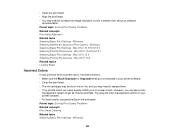
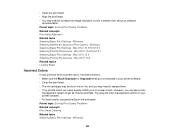
Mac OS X 10.4 Selecting Printing Preferences - Parent topic: Solving Print Quality Problems Related concepts Print Head Cleaning Related tasks Selecting Basic Print Settings - • Clean the print head. • Align the print head. • You may need to replace them. • Your printed colors can use genuine Epson ink and paper. Mac OS X 10.4 Related topics Loading Paper
...
User Guide - Page 308
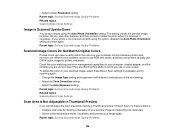
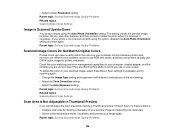
...Parent topic: Solving Scanned Image Quality Problems
Scanned Image Colors Do Not Match Original Colors
Printed colors can never exactly match the colors on your preview image and adjusting it is not...; Create a scan area by drawing a marquee on your image again. Check the color matching and color management capabilities of your computer, display adapter, and the software you see on your photo...
Similar Questions
How Do I Make My Epson Workforce 545 Print In Black When It Runs Out Of Color
ink
ink
(Posted by Alecnes 10 years ago)
Will The Epson Workforce 545 Print With Black Only Cartridge
(Posted by conslericp 10 years ago)
Epson Workforce 545 Print Black Only When Color Ink Is Out
(Posted by biggna 10 years ago)
Can Epson Workforce 545 Print Without Color Cartridge
(Posted by pmusscott 10 years ago)

