Epson WorkForce 545 Support Question
Find answers below for this question about Epson WorkForce 545.Need a Epson WorkForce 545 manual? We have 4 online manuals for this item!
Question posted by robjoES1 on September 14th, 2013
How Do I Send A Fax Without A Phone Line With Epson Workforce 545
The person who posted this question about this Epson product did not include a detailed explanation. Please use the "Request More Information" button to the right if more details would help you to answer this question.
Current Answers
There are currently no answers that have been posted for this question.
Be the first to post an answer! Remember that you can earn up to 1,100 points for every answer you submit. The better the quality of your answer, the better chance it has to be accepted.
Be the first to post an answer! Remember that you can earn up to 1,100 points for every answer you submit. The better the quality of your answer, the better chance it has to be accepted.
Related Epson WorkForce 545 Manual Pages
Product Brochure - Page 2


WorkForce® 545
Print I Copy I Scan I Fax I Wi-Fi®
Specifications
PRINT Printing Technology Printer Language Maximum Print Resolution ISO Print Speed† Minimum Ink Droplet Size COPY Copy Quality Copy Quantity Maximum Copy Size ISO Copy Speed†† Copy Features SCAN Scanner Type Photoelectric Device...Epson's 126 Black ink cartridge. 6 For sending faxes...multifunction...CIS line ...
Quick Guide - Page 16


... the product.
LINE cable
Telephone wall jack
LINE cable
Telephone wall jack
EXT.
Epson is turned off. Connect the phone cable from the wall jack to use a telephone or answering machine, you need a second phone cable. To use the fax or telephone equipment. Using the Automatic Document Feeder (ADF), you can also send or receive a fax from your...
Quick Guide - Page 17


...
Before sending or receiving faxes, you 're done, use the Epson FAX Utility, see "Using the
Keypad to select Header, then press OK. 3. Press u or d to Enter Numbers and Characters" on page 18). When you should enter your sender name (see the online User's Guide. Note: Any phone or answering machine must be left on...
Quick Guide - Page 33


... or you loaded matches the paper type setting on to receive faxes automatically. ■ If your phone line includes voice mail answering services, calls or faxes may be
inadvertently received by connecting a phone to it . port. Do not use Epson papers (see page 4) and genuine Epson ink cartridges (see page 27).
■ Make sure the type of...
Start Here - Page 3
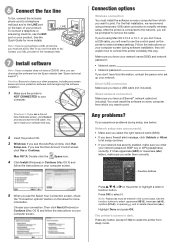
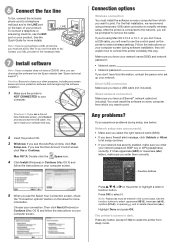
... fax, connect the included phone cord to a telephone wall jack and to the LINE port on the back of your computer screen.
Press , , , or on the printer to highlight a letter or function button. You can download the software from the Epson website (see the User Account Control screen, click Yes or Continue.
Mac OS...
Start Here - Page 4


... (Canadian sales). when you can install it from smartphones, iPads, tablets, and other popular mobile devices. visit Epson Supplies Central for the numbers below to find the nearest one, call 800-GO-EPSON (800-463-7766).
WorkForce 545/645 Series ink cartridges
Color
High-capacity Extra High-capacity
Black
126
127
Cyan
126
127
Magenta...
User Guide - Page 3


Contents
WorkForce 545/645 Series...Parts - Copying...57
3 Back...22 Two-Sided Printing, Scanning, Copying, and Faxing 22 Selecting Wireless Network Settings From the Control Panel 24
Loading Paper ...27 Loading ...Loading Paper for Photos...33 Loading Envelopes...38 Paper Loading Capacity ...43 Available Epson Papers ...44 Borderless Paper Type Compatibility 46 Paper or Media Type Settings ...46...
User Guide - Page 22


Back
1 Rear cover (Auto duplexer on the WorkForce 645 Series) 2 LINE port 3 EXT port 4 AC inlet 5 LAN port 6 USB port Parent topic: Product Parts Locations
Two-Sided Printing, Scanning, Copying, and Faxing
You can print on both sides of the page automatically, using the product's built-in the automatic document feeder (ADF), you can...
User Guide - Page 147
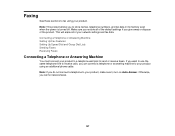
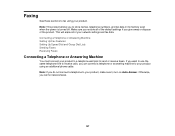
... Dial Lists Sending Faxes Receiving Faxes
Connecting a Telephone or Answering Machine
You must connect your product. If you want to use the same telephone line to receive calls, you to store names, telephone numbers, and fax data in its memory even when the power is turned off. Faxing
See these sections to fax using an additional phone cable...
User Guide - Page 157
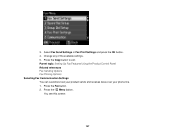
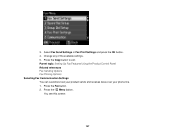
... settings. 5. Press the Menu button. Select Fax Send Settings or Fax Print Settings and press the OK button. 4. Parent topic: Setting Up Fax Features Using the Product Control Panel Related references Fax Sending Options Fax Printing Options Selecting Fax Communication Settings You can customize how your product sends and receives faxes over your phone line. 1. You see this screen:
157 Press...
User Guide - Page 161


... Report
Options Letter Legal A4 On
Off
On Error
On Send
Off
Description Sets the paper size for faxes. Parent topic: Setting Up Fax Features Using the Product Control Panel Fax Printing Options
Select the Fax Print Settings options you want to use for faxing over your phone line.
161 Does not print a report on the last transmitted...
User Guide - Page 162


... with detected errors (default setting). Automatically dials the phone number you enter to send a fax when the product detects a dial tone on Error Correction Mode (ECM) to automatically request retransmission of rings before your telephone company can receive faxes on recent fax transmissions.
162 Turns on the line. Turns off Error Correction Mode (ECM). If you...
User Guide - Page 184


...
Sending Faxes Using the Fax Utility -
Parent topic: Sending Faxes from a printing program in the ADF. Menu button and select Fax Send Settings while sending a fax, you want to +4
2-Sided Scanning
Off
(WorkForce 645 Series On only)
Description
Provides good scan resolution and print quality for faxes; Provides best scan resolution and print quality for faxes of small print and line...
User Guide - Page 186
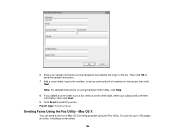
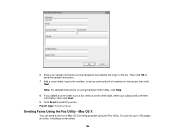
... your subject and comment information, then click Next.
9. Parent topic: Sending Faxes
Sending Faxes Using the Fax Utility - Then click OK to your fax, select a cover sheet style, enter your fax. Click Send to 100 pages at a time, including a cover sheet.
186 You can fax up a phone book of the fax. If you added a cover sheet to save the sender information...
User Guide - Page 190


... Auto Answer mode is connected, and you use the same phone line for a fax tone using the telephone and press a button on your product to receive faxes manually. If you connected a telephone to your product so you can set your product to receive the fax. Note: If you run out of rings your product to...
User Guide - Page 268
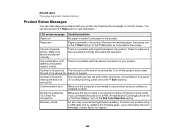
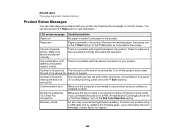
...PBX (Private Branch Exchange) phone line or Terminal Adapter, turn off... Epson for support.
268
Make sure the phone ...cable is loaded.
Paper jam
Paper is invalid. No dial tone detected. Connect your product by checking the messages on the product.
The combination of its service life. There is a problem with originals placed on its service life. Try Check Fax...
User Guide - Page 274
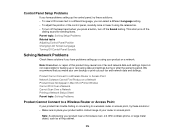
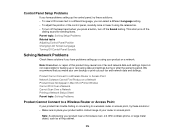
Note: Breakdown or repair of this product may cause loss of your fax and network data and settings.
Epson is not responsible for sending faxes.
We recommend that you make your own backup or print out your router or ... control panel, carefully raise or lower it using your product near a microwave oven, 2.4 GHz cordless phone, or large metal object, such as a filing cabinet.
274
User Guide - Page 311


... and testing it. • If you connected your product to a DSL phone line, you cannot send or receive faxes, try faxing again. Note: If your voice mail service. Cannot Send or Receive Faxes
If you must connect a DSL filter to the phone jack to
enable faxing over analog phone lines. Epson cannot guarantee that the telephone wall jack works by your product...
User Guide - Page 317
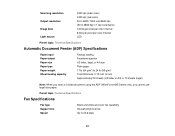
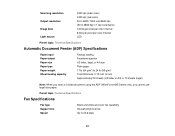
Parent topic: Technical Specifications
Fax Specifications
Fax type Support line Speed
Black and white and color fax capability Household phone line Up to 24 lb (95 g/m2) Total thickness: 0.12 inch (3 mm) Approximately 30 sheets (US letter or A4) or 10 sheets (legal)
Note: When you scan a 2-sided document using the ADF (WorkForce 645 Series only), you cannot...
User Guide - Page 318
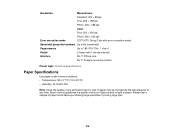
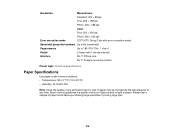
... 3 fax with error correction mode
Speed dial/group dial numbers Up to 60 (combined)
Page memory
Up to 180 (ITU-T No. 1 chart )
Redial
2 times (with 1 minute interval)
Interface
RJ-11 Phone Line
RJ...type of paper may be changed by the manufacturer at any time, Epson cannot guarantee the quality of any non-Epson brand or type of paper stock before purchasing large quantities or printing large...
Similar Questions
How Do I Send Fax Using Epson Workforce 520,if I Have Cable Connection At Home
(Posted by MSLpete 10 years ago)
Can You Fax From Your Workforce 545/645 Without A Working Phone Line
(Posted by w3400hal 10 years ago)

