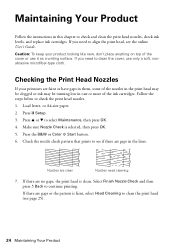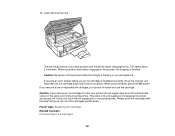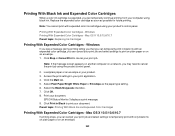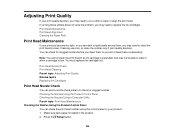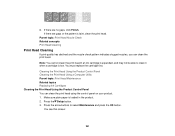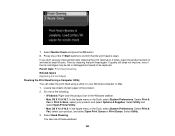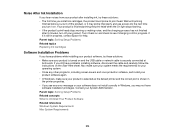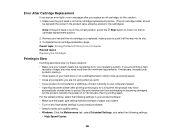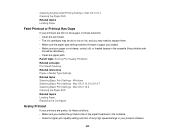Epson WorkForce 545 Support Question
Find answers below for this question about Epson WorkForce 545.Need a Epson WorkForce 545 manual? We have 4 online manuals for this item!
Question posted by hmgoldman on April 5th, 2014
How To Replace Ink Cartridges
The person who posted this question about this Epson product did not include a detailed explanation. Please use the "Request More Information" button to the right if more details would help you to answer this question.
Current Answers
Answer #1: Posted by TheWiz on April 5th, 2014 1:20 PM
Refer to page 27 of the Quick Guide for instructions on how to replace the ink cartridges.
Related Epson WorkForce 545 Manual Pages
Similar Questions
How To Replace Ink Cartridge On Epson Workforce 520/525 Series Video
(Posted by wrgary 10 years ago)
Epson 545 Workforce Cannot Replace Ink Cartridges Because Header Won't Slide
over
over
(Posted by useddya 10 years ago)
Replaced Ink Cartridge Epson Workforce 545 But Won't Print
(Posted by bosdimo 10 years ago)
Replace Ink Cartridge
May I use an EPSON 127 ink replacement cartridge on my workforce 545? Where di I get the instruction...
May I use an EPSON 127 ink replacement cartridge on my workforce 545? Where di I get the instruction...
(Posted by lodjmeg1 11 years ago)