Epson WorkForce 520 Support Question
Find answers below for this question about Epson WorkForce 520.Need a Epson WorkForce 520 manual? We have 3 online manuals for this item!
Question posted by wrgary on November 15th, 2013
How To Replace Ink Cartridge On Epson Workforce 520/525 Series Video
The person who posted this question about this Epson product did not include a detailed explanation. Please use the "Request More Information" button to the right if more details would help you to answer this question.
Current Answers
There are currently no answers that have been posted for this question.
Be the first to post an answer! Remember that you can earn up to 1,100 points for every answer you submit. The better the quality of your answer, the better chance it has to be accepted.
Be the first to post an answer! Remember that you can earn up to 1,100 points for every answer you submit. The better the quality of your answer, the better chance it has to be accepted.
Related Epson WorkForce 520 Manual Pages
Brochure - Page 2


... drivers and bonus software, power cord, telephone cord, five DURABrite® Ultra Ink cartridges8 (two 125-series Standard-capacity Black ink cartridges and three 125-series Standard-capacity color ink cartridges: Cyan, Magenta, Yellow)
Software Included
Epson printer driver, Epson Easy Photo Print, Epson Scan, ABBYY® FineReader®
Warranty
One-year limited warranty in -one...
Quick Guide - Page 1


WorkForce® 520/525 Series
Quick Guide
Network Setup Basic Copying, Printing, Scanning, and Faxing
Maintenance Solving Problems
Quick Guide - Page 3


Maintaining Your Product 44
Checking the Print Head Nozzles 44 Cleaning the Print Head 45 Checking Ink Levels 45 Purchasing Epson Ink Cartridges 46 Replacing Ink Cartridges 47
Solving Problems 49
Checking for Software Updates 49 Error Indicators 49 Problems and Solutions 50 Where to Get Help 54
Notices 55
Contents 3
Quick Guide - Page 36


...
36 Faxing a Document LINE cable
LINE cable EXT. Faxing a Document
Your WorkForce 520/525 Series lets you can also send a fax from your DSL provider for the necessary filter.
Connect one -touch dial buttons.
Telephone wall jack
2. Connect the phone cable from the Epson support web site listed on the back of the cable to...
Quick Guide - Page 37


...a phone is a fax and you should enter your sender name or other settings or use the Epson FAX Utility, see "Using the Keypad to 40 digits. 6.
Note: To select other header
information...as normal or a message can enter up the phone or the answering machine answers, the WorkForce 520/525 Series automatically begins receiving the fax. Use the numeric keypad to select Fax Header. 5. Note: ...
Quick Guide - Page 38


... numeric keypad to enter your phone number (up on the fifth ring or later: 1. Press x Menu to insert
a pause symbol (-) when a pause is set the WorkForce 520/525 Series to 20 digits). 3. Press Redial/Pause to exit the Fax Settings menu. Press u or d to switch between uppercase, lowercase, or numbers. Entering Your Phone Number...
Quick Guide - Page 41


..., in the back left corner, as an attachment in an email message. Scanning a Document or Photo 41 Press the u Scan button. 4. You can use your WorkForce 520/525 Series to scan original documents and photos and save it , launches your computer;
Quick Guide - Page 44
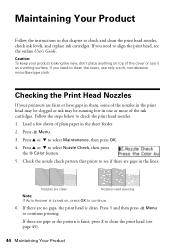
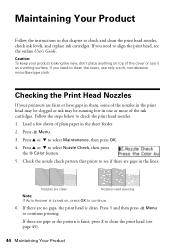
... need to continue.
6. If there are faint or have gaps in them, some of the ink cartridges. Checking the Print Head Nozzles
If your product looking like new, don't place anything on ,... the print head is faint, press 2 to check and clean the print head nozzles, check ink levels, and replace ink cartridges. Load a few sheets of the cover or use only a soft, non-abrasive microfiber-type...
Quick Guide - Page 45


... doesn't help, contact Epson as described on page 54.
Note: You cannot print or copy when an ink cartridge is clean. Press 2 to maintain good print quality. Then try cleaning the print head again. Checking Ink Levels
You can clean the print head. Cleaning the Print Head 45
You must replace the cartridge first (see the...
Quick Guide - Page 46


... Purchasing Epson Ink Cartridges To find the nearest one, call 800-GO-EPSON (800-463-7766). The ink cartridge status is low. Press x Menu to select Ink Levels.
4.
Press OK to exit.
1. See page 47 to select Maintenance, then press OK.
3.
Note: To disable checking for ink offers or updates from an Epson authorized reseller. Press u or d to replace a cartridge, if...
Quick Guide - Page 47
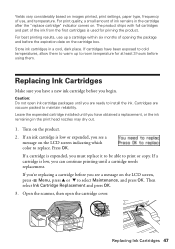
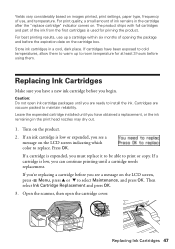
...using them to warm up a cartridge within six months of ink remains in the cartridge after the "replace cartridge" indicator comes on the LCD screen indicating which color to replace. Replacing Ink Cartridges
Make sure you have obtained a replacement, or the ink remaining in a cool, dark place. Turn on the cartridge box. Open the scanner, then open ink cartridge packages until you must...
Quick Guide - Page 48
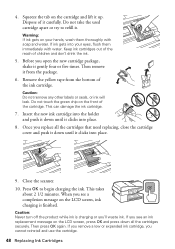
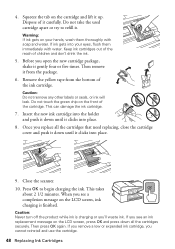
Dispose of the cartridge. If ink gets into place.
9. Before you see an ink replacement message on the LCD screen, ink charging is charging or you cannot reinstall and use the cartridge.
48 Replacing Ink Cartridges This can damage the ink cartridge.
7.
Then press OK again. Warning: If ink gets on the front of it gently four or five times. Do not touch...
Quick Guide - Page 50


...■ Try connecting to the wireless router or access point with your computer or another device to know what kind of security it is working correctly.
■ Make sure that ...manually entering your Epson product. Problem and solution
When the ink pads are saturated, the product stops and you 're having trouble using . ■ If the product doesn't connect to replace ink pads and continue ...
Quick Guide - Page 53


..., use a small amount of glass cleaner on ink. Check your cartridge levels (see page 45) and replace cartridges, if necessary (see page 47).
■ Clean the scanner glass with a soft, dry, lint-free cloth (paper towels are not recommended), or use Epson papers (see page 26) and genuine Epson ink cartridges (see if the print head needs cleaning...
Quick Guide - Page 54


...54 Where to Get Help You can purchase genuine Epson ink and paper at Epson Supplies Central at epson.com/support (U.S.) or epson.ca/support (Canada) and select your questions.... FAQs and troubleshooting advice, or e-mail Epson with your product for support, please have the following information ready: ■ Product name (WorkForce 520/525 Series) ■ Product serial number (located on...
Quick Guide - Page 56


... Do not use liquid or chemical cleansers.
■ If the LCD screen is damaged, contact Epson. If discomfort or vision problems remain after a thorough flushing, see a doctor immediately. ■... doctor immediately. if the product has been dropped or the case damaged; Ink Cartridge Safety Instructions
■ Keep ink cartridges out of the reach of children and do not attempt to service the ...
Quick Guide - Page 57


...Epson product near water. ■ Avoid using telephone equipment, you remove an ink cartridge for : Class B Personal Computers and Peripherals; Do not store cartridges upside down. Declaration of Product: Multifunction... including the following two conditions: (1) this device may not cause harmful interference, and (2) this device must accept any interference received, including interference ...
Quick Guide - Page 61


...the costs incurred. This warranty does not cover ribbons, ink cartridges or third party parts, components, or peripheral devices added to the Epson product after its authorized service center, where the printer ...warranty does not cover damage to the Epson standard of the printer or a part, the item replaced becomes Epson property. IN NO EVENT SHALL EPSON OR ITS AFFILIATES BE LIABLE FOR ANY...
Start Here - Page 1


... packed to maintain reliability. Then press
or to enter the Time.
WorkForce® 520/525 Series
Start Here
Read these instructions before using your product.
1 Unpack
Phone cord
Power cord
French control panel stickers (included for Canada only)
Caution: Do not open ink cartridge packages until you want to change the language, press or to select...
Start Here - Page 4


... symbols (123). Press the OK button when you can also purchase supplies from an Epson authorized reseller.
WorkForce 520/525 Series Ink Cartridges
Color Black (2) Cyan Magenta Yellow
Standard-capacity 125 125 125 125
High-capacity 126 126 126 126
Epson is a registered trademark, Epson Exceed Your Vision is a registered logomark, and Supplies Central is a trademark of their respective...
Similar Questions
How To Replace Ink Cartridge In Epson Workforce 520/525
(Posted by bovhanson 10 years ago)
How To Replace Ink Cartridge Epson Stylus Nx415
(Posted by davidknami 10 years ago)
Can I Download Free Sotfware Online For Workforce 520/525 Series ?
IF SO HOW DO I DO IT
IF SO HOW DO I DO IT
(Posted by chuzon72 11 years ago)

