Epson WorkForce 545 Support Question
Find answers below for this question about Epson WorkForce 545.Need a Epson WorkForce 545 manual? We have 4 online manuals for this item!
Question posted by swelo on October 10th, 2013
How Do I Open Ink Cartridge Cover On Epsom Workforce 545
The person who posted this question about this Epson product did not include a detailed explanation. Please use the "Request More Information" button to the right if more details would help you to answer this question.
Current Answers
There are currently no answers that have been posted for this question.
Be the first to post an answer! Remember that you can earn up to 1,100 points for every answer you submit. The better the quality of your answer, the better chance it has to be accepted.
Be the first to post an answer! Remember that you can earn up to 1,100 points for every answer you submit. The better the quality of your answer, the better chance it has to be accepted.
Related Epson WorkForce 545 Manual Pages
Product Brochure - Page 1


... directly from popular mobile devices; get about 2x more - 30-page Auto Document Feeder to 40% less printing cost vs. World's fastest All-in-ONE1
WorkForce® 545
Print | Copy | Scan | Fax | Wi-Fi®
en g i nee r ed fo r B U S I N E S S
• World's Fastest all -in-one with Extra High-capacity ink cartridges - documents rival those from...
Product Brochure - Page 2


... - WorkForce® 545
Print I Copy I Scan I Fax I Wi-Fi®
Specifications
PRINT Printing Technology Printer Language Maximum Print Resolution ISO Print Speed† Minimum Ink Droplet Size COPY Copy Quality Copy Quantity Maximum Copy Size ISO Copy Speed†† Copy Features SCAN Scanner Type Photoelectric Device Color Optical Resolution Hardware Resolution Maximum Resolution...
Quick Guide - Page 6
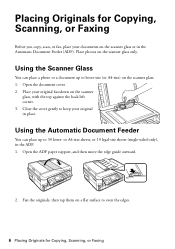
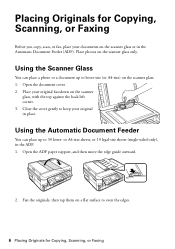
Placing Originals for Copying, Scanning, or Faxing Open the ADF paper support, and then move the edge guide outward.
2.
Open the document cover. 2. Using the Scanner Glass
You can place up to even the edges.
6 Placing Originals for Copying, Scanning, or Faxing
Before you copy, scan, or fax, ...
Quick Guide - Page 24
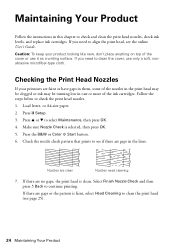
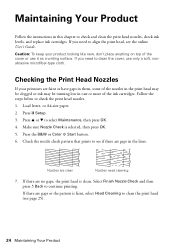
...Guide. Press u or d to check and clean the print head nozzles, check ink levels, and replace ink cartridges.
Load letter- Press F Setup. 3. Checking the Print Head Nozzles
If your ...ink cartridges. Make sure Nozzle Check is clean. If there are faint or have gaps in them, some of the nozzles in the print head may be clogged or ink may be running low in one or more of the cover...
Quick Guide - Page 27


... low or expended, you see a message
on the LCD screen indicating which color to room temperature for priming the product. Caution: Do not open the cartridge cover. Turn on the cartridge box. Store ink cartridges in a cool, dark place. The product ships with full cartridges and part of other products may dry out. 1. If you're replacing...
Quick Guide - Page 28
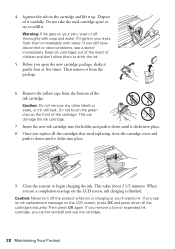
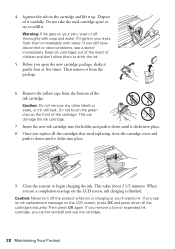
... tape from the package.
6. Once you 'll waste ink. If you remove a low or expended ink cartridge, you open the new cartridge package, shake it clicks into place. 8. Warning: If ink gets on the LCD screen, press OK and press down all the cartridges that need replacing, close the cartridge cover and
push it down until it gently four...
Quick Guide - Page 33


... filter
connected to the phone jack. Do not use Epson papers (see page 4) and genuine Epson ink cartridges (see page 15).
Faxing Problems
■ Make sure the recipient's fax machine is turned on and... the
EXT. Verify
that the telephone wall jack works by connecting a phone to it . Open the ADF cover and remove any paper caught beneath it . ■ Make sure the Auto Answer light is...
Quick Guide - Page 34


...at epson.com/support (U.S.) or epson.ca/support (Canada) and select your product for instructions.
■ The ink cartridges may apply.
34 Solving Problems
See the online User's Guide for solutions to common problems. You can download drivers... for support, please have the following information ready: ■ Product name (WorkForce 545/645 Series) ■ Product serial number (located on...
Quick Guide - Page 38
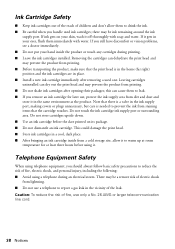
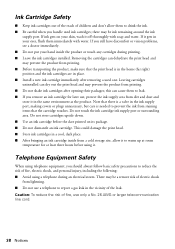
... use a telephone to report a gas leak in place. ■ Install a new ink cartridge immediately after opening their packages; Note that there is a valve in the ink supply port, making covers or plugs unnecessary, but care is in the home (far right) position and the ink cartridges are in the vicinity of the leak. This could damage the...
Quick Guide - Page 42


...becomes Epson property. This warranty does not cover ribbons, ink cartridges or third party parts, components, or peripheral devices added to send your original product covered by this product for parts or labor....MADE BY ANY OTHER PERSON OR FIRM ARE VOID. What This Warranty Does Not Cover: This warranty covers only normal use ; SOME LAWS DO NOT ALLOW THE EXCLUSION OF IMPLIED WARRANTIES....
Start Here - Page 1


... control panel sticker (included for Canada only)
Caution: Do not open ink cartridge packages until you are vacuum packed to lower the control panel, squeeze the release...want to maintain reliability.
WorkForce® 545/645 Series
Start Here
Read these instructions before using the product's control panel. Cartridges are ready to your computer yet.
4 Install ink cartridges
1 Lift up the...
Start Here - Page 2
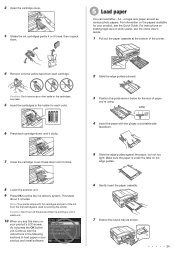
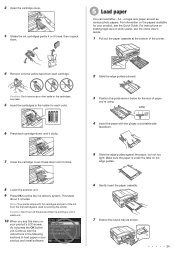
...side
facedown.
5 Slide the edge guides against the paper, but not too
tight. 2 Open the cartridge cover.
3 Shake the ink cartridges gently 4 or 5 times, then unpack
them.
5 Load paper
You can load letter-,...to load paper in the holder for each color.
6 Press each cartridge down until it clicks.
7 Close the cartridge cover. For information on
your product, see this menu on the papers ...
Start Here - Page 4


...or long distance charges may also speak with a USB cable. It's as easy as shown:
Need paper and ink? WorkForce 545/645 Series ink cartridges
Color
High-capacity Extra High-capacity
Black
126
127
Cyan
126
127
Magenta
126
127
Yellow
126
127
Epson Connect
...time, you can also purchase supplies from smartphones, iPads, tablets, and other popular mobile devices. You may apply.
User Guide - Page 235
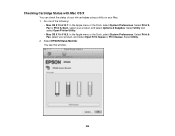
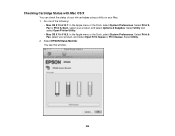
... of your ink cartridges using a utility on your Mac. 1. You see this window:
235 Select Print & Fax, select your product, and select Options & Supplies. Select Utility.
2. Select Print & Fax or Print & Scan, select your product, and select Open Print Queue or Print Queue. Select EPSON Status Monitor. Select Utility and select Open Printer Utility...
User Guide - Page 237


... ready to replace them to prevent the print head nozzles from drying out. Do not open ink cartridge packages until you are replacing a cartridge before you see a message on the LCD screen. Lift up the scanner unit.
237 Ink color
Magenta Yellow
Part number High-capacity 126 126
Extra High-capacity 127 127
Parent topic...
User Guide - Page 238


... the cartridge and lift the cartridge straight up to refill it thoroughly with water. Do not take the used cartridges carefully. 3. If ink gets into your eyes, flush them immediately with soap and water. Keep ink cartridges out of the reach of used cartridge apart or try to remove it out and see a doctor right away. Open the cartridge cover.
4.
User Guide - Page 248
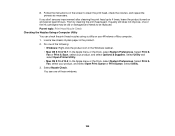
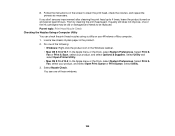
...necessary.
If quality still does not improve, one of the ink cartridges may be old or damaged and needs to be replaced. Select Utility and select Open Printer Utility. • Mac OS X 10.4/10.5: ... at least 6 hours. Select Print &
Fax or Print & Scan, select your product, and select Open Print Queue or Print Queue. Select Nozzle Check. Follow the instructions on the screen to 4 times,...
User Guide - Page 253
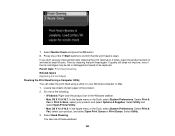
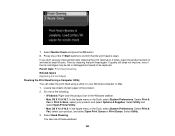
... Then try cleaning the print head again. Parent topic: Print Head Cleaning Related topics Replacing Ink Cartridges Cleaning the Print Head Using a Computer Utility You can clean the print head using a utility... product. 2. Select Print &
Fax or Print & Scan, select your product, and select Open Print Queue or Print Queue. You see any improvement after cleaning the print head up to confirm...
User Guide - Page 264


... damage the product. 1.
this may leak. • Leave the ink cartridges installed. Do not use a soft, dry, lint-free cloth to ship your product or transport it a long distance, prepare it upside down; ...the interior of the ADF.
7. Close the ADF, then clean the outer case and control panel with a soft, dry, lint-free cloth. Open the ADF cover and use liquid or chemical cleansers.
User Guide - Page 321
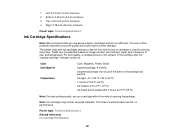
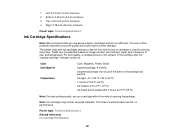
... ºC)
Note: For best printing results, use up a cartridge within 6 months of use of cartridges is usable after 3 hours at 10.4 ºF (-12 ºC) Ink thaws and is used for priming the printer. The use , and temperature.
Color Cartridge life
Temperature
Cyan, Magenta, Yellow, Black Opened package: 6 months Unopened package: do not refill them.
For...
Similar Questions
How To Open And Check Ink Cartridges On Epson Workforce 545
(Posted by sra9mast 9 years ago)
Cannot Load In Ink Cartridge For Epson Workforce 545
(Posted by jesazi 10 years ago)
Where Do You Put Newly Purchased Ink Cartridges In Epson Workforce 545
(Posted by bulleann 10 years ago)
How Do I Install New Ink Cartridges In My Workforce Printer 545?
How do I install new ink cartridges in my workforce 545 printer?
How do I install new ink cartridges in my workforce 545 printer?
(Posted by elwkc 11 years ago)

