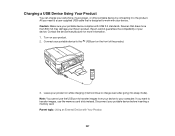Epson WorkForce 545 Support Question
Find answers below for this question about Epson WorkForce 545.Need a Epson WorkForce 545 manual? We have 4 online manuals for this item!
Question posted by nelHENS on January 23rd, 2014
Can Epson Workforce 545 Work With Black Cartridge Only
The person who posted this question about this Epson product did not include a detailed explanation. Please use the "Request More Information" button to the right if more details would help you to answer this question.
Current Answers
Answer #1: Posted by geekyankit1991 on January 23rd, 2014 2:39 AM
Yes you can.
Printing With Expended Color Cartridges - Windows 7 & 8
If printing stops, you can cancel your print job and select settings to temporarily print with only black ink on plain paper or on an envelope.
Note: This feature is not available with Windows 7 & 8.
Click the printer icon in the start.
If you see a message telling you that you can temporarily print with only black ink, click the Delete icon to cancel your print job.
Note: If the message screen appears on another computer on a network, you may need to cancel the print job using the product control panel.
Do one of the following:
Windows 7 & 8: In the Windows 7 & 8 System Preferences. Select Print & Fax or Print & Scan, select your product, and select Options & Supplies. Select Utility and select Open Printer Utility.
Windows 7 & 8: In the Windows 7 & 8 menu or the Dock, select System Preferences. Select Print & Fax, select your product, and select Open Print Queue or Print Queue. Select Utility.
Select Monitoring Preferences.
Make sure the Permit temporary black printing checkbox is selected.
Close the utility window.
Load plain paper or an envelope in your product.
Access the print settings in your print application.
Select Print Settings from the pop-up menu.
Select Plain Paper/Bright White Paper or Envelope as the paper type setting.
Select the Grayscale option.
Click Print to print your document.
Printing With Expended Color Cartridges - Windows 7 & 8
If printing stops, you can cancel your print job and select settings to temporarily print with only black ink on plain paper or on an envelope.
Note: This feature is not available with Windows 7 & 8.
Click the printer icon in the start.
If you see a message telling you that you can temporarily print with only black ink, click the Delete icon to cancel your print job.
Note: If the message screen appears on another computer on a network, you may need to cancel the print job using the product control panel.
Do one of the following:
Windows 7 & 8: In the Windows 7 & 8 System Preferences. Select Print & Fax or Print & Scan, select your product, and select Options & Supplies. Select Utility and select Open Printer Utility.
Windows 7 & 8: In the Windows 7 & 8 menu or the Dock, select System Preferences. Select Print & Fax, select your product, and select Open Print Queue or Print Queue. Select Utility.
Select Monitoring Preferences.
Make sure the Permit temporary black printing checkbox is selected.
Close the utility window.
Load plain paper or an envelope in your product.
Access the print settings in your print application.
Select Print Settings from the pop-up menu.
Select Plain Paper/Bright White Paper or Envelope as the paper type setting.
Select the Grayscale option.
Click Print to print your document.
Supporting Image
You can click the image below to enlargeTech freak
Related Epson WorkForce 545 Manual Pages
Similar Questions
Can The 310 Use A Two Pack Black Cartridges Instead Of Three Pack?
I tried to put a two pack black cartridge in and it did't print I put the three pack in and it worke...
I tried to put a two pack black cartridge in and it did't print I put the three pack in and it worke...
(Posted by oppmarion 9 years ago)
If Epson Workforce 545 Color Print Cartridge Is Empty, Will It Print In Black ?
(Posted by achmvca 10 years ago)
Epson Workforce 545 Print Black Only When Color Ink Is Out
(Posted by biggna 10 years ago)
Replaced Black Cartridge, Copier Won't Accept New Cartridge, What Can We Do?
replaced black cartridge, copier won't accept new cartridge, what can we do?
replaced black cartridge, copier won't accept new cartridge, what can we do?
(Posted by marianlux 11 years ago)