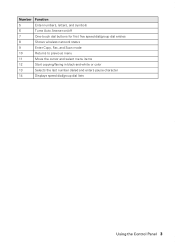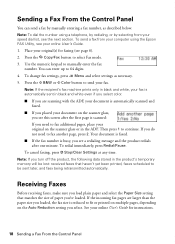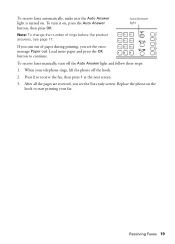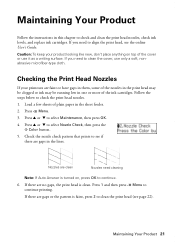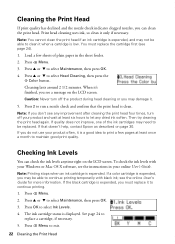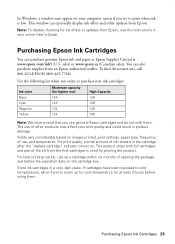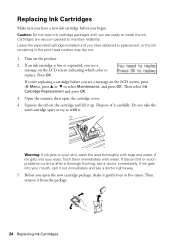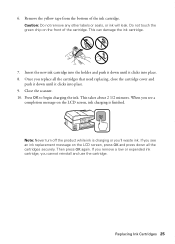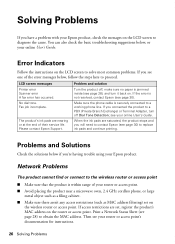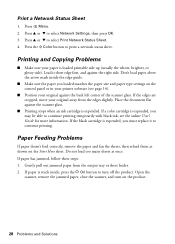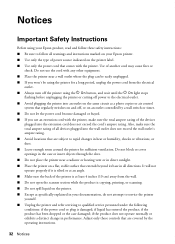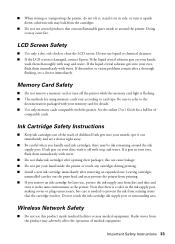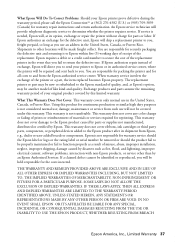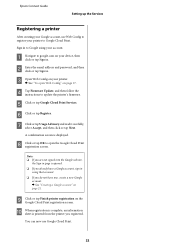Epson WorkForce 435 Support Question
Find answers below for this question about Epson WorkForce 435.Need a Epson WorkForce 435 manual? We have 4 online manuals for this item!
Question posted by marianlux on July 24th, 2012
Replaced Black Cartridge, Copier Won't Accept New Cartridge, What Can We Do?
replaced black cartridge, copier won't accept new cartridge, what can we do?
Current Answers
Related Epson WorkForce 435 Manual Pages
Similar Questions
Can The 310 Use A Two Pack Black Cartridges Instead Of Three Pack?
I tried to put a two pack black cartridge in and it did't print I put the three pack in and it worke...
I tried to put a two pack black cartridge in and it did't print I put the three pack in and it worke...
(Posted by oppmarion 9 years ago)
How To Replace Ink Cartridge Epson Stylus Nx415
(Posted by davidknami 10 years ago)
Replaced Ink Cartridge Now Streaky Printing.
I've replaced my black ink cartridge and now the when I print anything in black looks like it only p...
I've replaced my black ink cartridge and now the when I print anything in black looks like it only p...
(Posted by greene153 11 years ago)