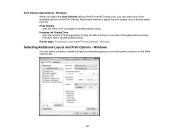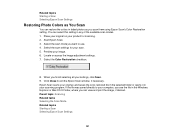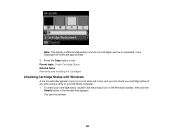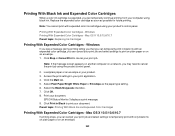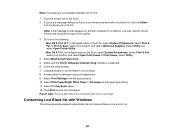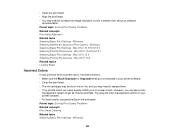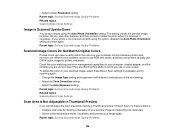Epson WorkForce 545 Support Question
Find answers below for this question about Epson WorkForce 545.Need a Epson WorkForce 545 manual? We have 4 online manuals for this item!
Question posted by billhLis on July 20th, 2014
How Can I Get Epson 645 To Print Without Color Ink
The person who posted this question about this Epson product did not include a detailed explanation. Please use the "Request More Information" button to the right if more details would help you to answer this question.
Current Answers
Related Epson WorkForce 545 Manual Pages
Similar Questions
My Epson Wf-3520 Is Printing Colors Incorrectly. How Do I Fix It?
My Epson wf-3520 printer is printing colors incorrectly. How do I fix it?
My Epson wf-3520 printer is printing colors incorrectly. How do I fix it?
(Posted by jocar6 9 years ago)
Does Epson Workforce 545 Let You Print Black And White If Color Ink Is Out
(Posted by mj54mw 10 years ago)
How Do I Print In Black When My Color Ink Is Out Epson 545
(Posted by rreedty 10 years ago)
Epson Workforce 545 Print Black Only When Color Ink Is Out
(Posted by biggna 10 years ago)
Can I Print Using Black Ink Only When My Color Ink Runs Out?
(Posted by bleighe88 10 years ago)