Epson WorkForce 545 Support Question
Find answers below for this question about Epson WorkForce 545.Need a Epson WorkForce 545 manual? We have 4 online manuals for this item!
Question posted by droInter on January 13th, 2014
Can My Epson 545 Send To Sided Faxes
The person who posted this question about this Epson product did not include a detailed explanation. Please use the "Request More Information" button to the right if more details would help you to answer this question.
Current Answers
There are currently no answers that have been posted for this question.
Be the first to post an answer! Remember that you can earn up to 1,100 points for every answer you submit. The better the quality of your answer, the better chance it has to be accepted.
Be the first to post an answer! Remember that you can earn up to 1,100 points for every answer you submit. The better the quality of your answer, the better chance it has to be accepted.
Related Epson WorkForce 545 Manual Pages
Product Brochure - Page 1


...fax stacks of 15 ISO ppm (black) and 7.2 ISO ppm (color)†
• Less hassle - color lasers2
• Built-in Easy EPSON® Wireless makes setup, networking and printing fast and easy 3
• EPSON...also compatible with others; documents rival those from popular mobile devices; World's fastest All-in-ONE1
WorkForce® 545
Print | Copy | Scan | Fax | Wi-Fi®
en g i nee r ed ...
Product Brochure - Page 2


...sending faxes only. 7 Some applications and/or functions may not be recycled11 • Epson America, Inc. Visit www.wi-fi.org/files/11nbasics_glossary.pdf for printing. Actual print stability will be installed for more information. 4 See www.epson.com/connect regarding compatible devices...-side mode, in default mode printing continuously. WorkForce® 545
Print I Copy I Scan I Fax ...
Quick Guide - Page 2


... mobile devices with Epson Connect
Where to find information See this Quick Guide for details. See this manual show the WorkForce 645.
Your WorkForce 545/645 Series
After you set up your WorkForce® 545/645 ... squeeze the release bar to lower the control panel.
2 Your WorkForce 545/645 Series Features Copy, scan, and fax from the easy-to-use control panel Process large documents with the...
Quick Guide - Page 19


To send a fax from the phone. Note: To scan a two-sided document (WorkForce 645 only), press the 2-Sided button and select On.
3. Note: If you begin transmitting the fax. To use a
group...by manually entering a fax number, as necessary.
5.
Note: Don't hang up to be sent later, and faxes being retransmitted automatically.
Note: To dial the number using the Epson FAX Utility, see your ...
Start Here - Page 4


...Epson Supplies Central for more (requires an Internet connection). See www.epson.com/connect for details. sales) or www.epson.ca (Canadian sales). Quick Guide Basic instructions for copying, printing, faxing...needs;
Genuine Epson paper Epson offers a wide variety of life hardware and ink cartridges. Genuine Epson inks
Look for the numbers below to find your number! WorkForce 545/645 Series ...
User Guide - Page 64
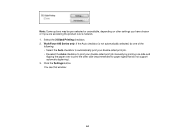
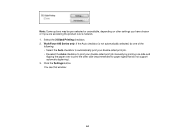
You see this window:
64 WorkForce 645 Series only: If the Auto checkbox is not automatically selected, do not support automatic duplexing). 3. Click the Settings button. Select the 2-Sided Printing checkbox. 2. Note: Some options may be pre-selected or unavailable, depending on other settings you have chosen or if you are accessing the...
User Guide - Page 151


... Your Country or Region Selecting the Date and Time Entering Fax Header Information Entering Numbers and Characters for Faxing Selecting Fax Send and Receive Settings Selecting Fax Communication Settings Printing Fax Reports Restoring Default Fax Settings Fax Sending Options Fax Printing Options Fax Communications Options Fax Report Options Restore Default Settings Options Parent topic: Setting Up...
User Guide - Page 157
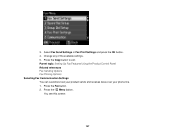
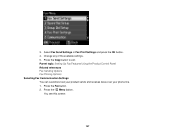
... Using the Product Control Panel Related references Fax Sending Options Fax Printing Options Selecting Fax Communication Settings You can customize how your product sends and receives faxes over your phone line. 1. Press the Fax button. 2. You see this screen:
157 Press the Copy button to exit.
Select Fax Send Settings or Fax Print Settings and press the OK button. 4. Change...
User Guide - Page 161


...
Description Sets the paper size for faxing over your phone line.
161 Prints incoming faxes in the ADF. Setting
2-Sided Scanning
(WorkForce 645 Series only)
Options Off On
Description Lets you send. Parent topic: Setting Up Fax Features Using the Product Control Panel Fax Communications Options
Select the Communication options you send a fax. Prints a report on multiple sheets, if...
User Guide - Page 162


... same line and assign different ring patterns to a phone line on recent fax transmissions.
162 Transmits faxes at 33.6 Kbps (default setting)
Transmits faxes at 14.4 Kbps
Sets the number of rings your answering machine is necessary if you enter to send a fax when the product detects a dial tone on your phone line, your product...
User Guide - Page 163
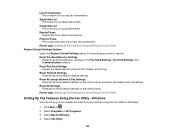
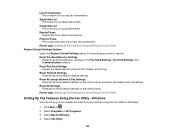
... trace of your speed dial entries. Reset Fax Send/Receive Settings
Restores all of the default settings on the Fax Send Settings, Fax Print Settings, and Communication screens. Reset All Settings Restores all of the default settings on your last fax transmission. Click Start or . 2. Select Fax Utility.
163 Reset Fax Data Settings Erases the speed dial list...
User Guide - Page 166


... Setting Up Speed/Group Dial Lists Using the Fax Utility - Select your
fax settings. Windows Setting Up Speed/Group Dial Lists Using the Fax Utility - 2. Double-click FAX Utility. You can set up a group dial list to send a fax message to enter your fax header information and select your FAX product in the Printer list. 4. Mac OS X Parent...
User Guide - Page 174
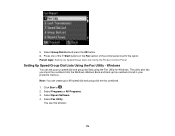
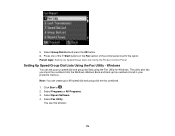
... All Programs. 3. Select Epson Software. 4. Select Group Dial List and press the OK button. 6. Press one of the Start buttons in your speed dial and group dial lists using the Fax Utility for Windows.
Click Start or . 2. Select Fax Utility. 5. Note: You can set up fax numbers stored in the Fax section of the control...
User Guide - Page 180
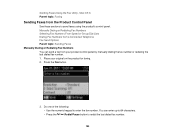
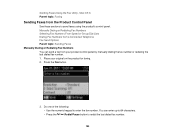
... sections to enter the fax number. Press the Fax button.
3. Manually Dialing or Redialing Fax Numbers Selecting Fax Numbers From Speed or Group Dial Lists Dialing Fax Numbers from your original on the product for faxing. 2. Sending Faxes Using the Fax Utility - You can send a fax from a Connected Telephone Fax Send Options Parent topic: Sending Faxes Manually Dialing or Redialing...
User Guide - Page 181
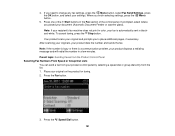
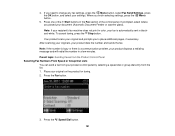
... the control panel. Your product scans your original and prompts you placed your settings. If prompted, select where you to change any fax settings, press the Menu button, select Fax Send Settings, press the OK button, and select your document (Automatic Document Feeder or scanner glass). Press the Speed Dial button. 181 Parent...
User Guide - Page 182
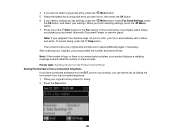
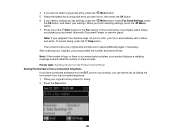
... placed your document (Automatic Document Feeder or scanner glass). Your product scans your product, you can send a fax by dialing the fax number from a Connected Telephone If you want to change any fax settings, press the Menu button, select Fax Send Settings, press
the OK button, and select your product displays a redialing message and will redial...
User Guide - Page 183
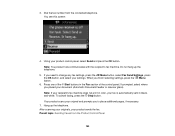
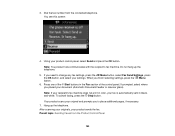
... Press one of the control panel. You see this screen:
4. 3. If you to change any fax settings, press the Menu button, select Fax Send Settings, press the OK button, and select your fax is automatically sent in the Fax section of the Start buttons in blackand-white. Your product scans your original and prompts you...
User Guide - Page 184


... Resolution
Options Standard
Fine
Photo
Contrast
-4 to fax and select Print.
184
Parent topic: Sending Faxes from a printing program in the ADF.
Menu button and select Fax Send Settings while sending a fax, you fax 2-sided originals placed in Windows. 1. Fax Send Options
When you want to +4
2-Sided Scanning
Off
(WorkForce 645 Series On only)
Description
Provides good scan...
User Guide - Page 186
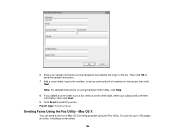
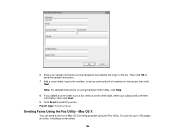
... of numbers for future use, then click Next. If you added a cover sheet to save the sender information.
7. 6. Parent topic: Sending Faxes
Sending Faxes Using the Fax Utility - Then click OK to your fax, select a cover sheet style, enter your sender information so that recipients can send a fax from a Mac OS X printing program using the Epson FAX Utility, click Help.
8.
User Guide - Page 311


.... • Check that the cable connecting your telephone wall jack to work when using your voice mail service.
Epson cannot guarantee that the telephone wall jack works by your product control panel or fax software to
enable faxing over analog phone lines. If your phone line includes voice mail answering services, calls or...
Similar Questions
How Do I Send A Fax Without A Phone Line With Epson Workforce 545
(Posted by robjoES1 10 years ago)
2 Sided Faxes
does this model send 2 sided? faxes. if so how do i set the fax machine to send 2 sided faxes? Pleas...
does this model send 2 sided? faxes. if so how do i set the fax machine to send 2 sided faxes? Pleas...
(Posted by alanschack 10 years ago)

