Epson WorkForce 545 Support Question
Find answers below for this question about Epson WorkForce 545.Need a Epson WorkForce 545 manual? We have 4 online manuals for this item!
Question posted by kakobr on November 29th, 2013
Why Can't I Send A Fax On My Epson Workforce 545
The person who posted this question about this Epson product did not include a detailed explanation. Please use the "Request More Information" button to the right if more details would help you to answer this question.
Current Answers
There are currently no answers that have been posted for this question.
Be the first to post an answer! Remember that you can earn up to 1,100 points for every answer you submit. The better the quality of your answer, the better chance it has to be accepted.
Be the first to post an answer! Remember that you can earn up to 1,100 points for every answer you submit. The better the quality of your answer, the better chance it has to be accepted.
Related Epson WorkForce 545 Manual Pages
Product Brochure - Page 1


... Affordable business printing - smudge, fade and water resistant prints; fax documents directly from popular mobile devices; easily share your computer 6 get instant wireless printing from your...'s fastest All-in-ONE1
WorkForce® 545
Print | Copy | Scan | Fax | Wi-Fi®
en g i nee r ed fo r B U S I N E S S
• World's Fastest all -in Easy EPSON® Wireless makes setup,...
Product Brochure - Page 2


..., EPSON ESC/P, MicroPiezo, and WorkForce are used . WorkForce® 545
Print I Copy I Scan I Fax I Wi-Fi®
Specifications
PRINT Printing Technology Printer Language Maximum Print Resolution ISO Print Speed† Minimum Ink Droplet Size COPY Copy Quality Copy Quantity Maximum Copy Size ISO Copy Speed†† Copy Features SCAN Scanner Type Photoelectric Device Color...
Quick Guide - Page 2


... reader Wireless printing from mobile devices with Epson Connect
Where to find information See this manual show the WorkForce 645. Adjusting the Control Panel
The control panel is adjustable. See the online User's Guide for details. See www.epson.com/connect. Squeeze the release bar underneath to both the WorkForce 545 and WorkForce 645 unless otherwise noted...
Quick Guide - Page 16


... back of the product: Select F Setup > Restore Default Settings > Reset All Settings.
Epson is turned off.
Using the Automatic Document Feeder (ADF), you send faxes by entering fax numbers, selecting entries from a speed dial or group dial list, or using the Epson FAX Utility. We recommend that you won't be able to use a telephone or answering...
Quick Guide - Page 17


... the phone is a fax and you 're done, use the Epson FAX Utility, see "Using the
Keypad to select Header, then press OK. 3. Note: Any phone or answering machine must be used as FiOS™.
Entering Fax Header Information
You should create a fax header and select the number of rings before sending faxes so that recipients can...
Start Here - Page 4


..., faxing, scanning, and solving problems.
On-screen help with DURABrite® Ultra Ink for information on your software.
Epson technical support Visit epson.com/support (U.S.) or epson.ca...Epson offers a recycling program for identification purposes only and may be trademarks of their respective owners. Please go to the Epson website (see "Epson technical support"). WorkForce 545...
User Guide - Page 3


...Faxing 22 Selecting Wireless Network Settings From the Control Panel 24
Loading Paper ...27 Loading Paper for Documents...27 Loading Paper for Photos...33 Loading Envelopes...38 Paper Loading Capacity ...43 Available Epson...Settings - Copying...57 Paper Size Settings - Inside ...21 Product Parts - Contents
WorkForce 545/645 Series User's Guide 13
Product Basics ...14 Setting Up the Control Panel ...
User Guide - Page 7


... ...207 Selecting Print Settings for Photos Displayed on the LCD Screen 208 Print Setting Options - Windows 184 Sending Faxes Using the Fax Utility - Mac OS X 186 Receiving Faxes...189 Fax Reception ...190 Receiving Faxes Automatically (Auto Answer 190 Receiving Faxes Manually...190
Using Memory Cards With Your Product 192 Inserting a Memory Card...192 Memory Card Types ...195...
User Guide - Page 136
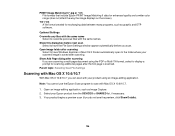
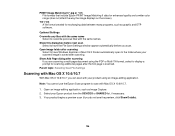
... have the File Save Settings window appear automatically before you do not see the preview, click Show Details).
136 Note: You cannot use the Epson Scan program to the folder where your Epson product from the DEVICES or SHARED list, if necessary. 3. PRINT Image Matching II (*.jpg or *.tif) File formats that include...
User Guide - Page 147
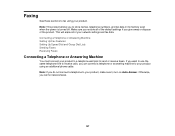
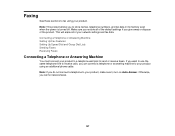
Connecting a Telephone or Answering Machine Setting Up Fax Features Setting Up Speed Dial and Group Dial Lists Sending Faxes Receiving Faxes
Connecting a Telephone or Answering Machine
You must connect your product to a telephone wall jack to your product using your product. If you want to use ...
User Guide - Page 167


... and Group Dial Lists Creating Speed Dial List Entries You can create a speed dial list of fax numbers to select Speed Dial Setup and press the OK button. 4. You see this screen:
...the OK button. You see this screen:
167
Press the Fax button. 2. Press the Menu button. Press the arrow buttons to help you quickly send faxes. Setting Up Speed/Group Dial Lists Using the Product Control ...
User Guide - Page 179


... Delete key on your keyboard.
6. Parent topic: Setting Up Speed Dial and Group Dial Lists
Sending Faxes
See these sections to send faxes using your speed dial or group dial entries. 8. 5. To import entries from the Product Control Panel Sending Faxes Using the Fax Utility -
Windows
179 To delete an entry, select it and change the information...
User Guide - Page 180
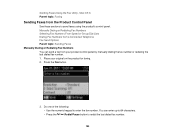
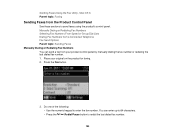
... panel by manually dialing the fax number or redialing the last dialed fax number. 1. You can send a fax from your original on the product for faxing. 2. Sending Faxes Using the Fax Utility - Do one of the following:
• Use the numeric keypad to send faxes using the product's control panel. Manually Dialing or Redialing Fax Numbers Selecting Fax Numbers From Speed or...
User Guide - Page 181
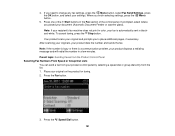
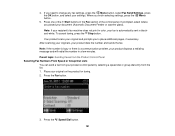
... there is automatically sent in a few minutes. Place your product dials the number and sends the fax. After scanning your originals, your original on the product for faxing. 2. If you to change any fax settings, press the Menu button, select Fax Send Settings, press the OK button, and select your product control panel by selecting a speed...
User Guide - Page 182
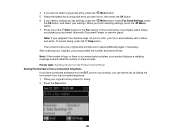
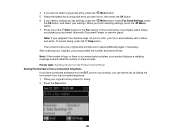
...select where you have connected a telephone to fax, then press the OK button. 6. Your product scans your product, you can send a fax by dialing the fax number from a Connected Telephone If you placed ...EXT. Press one of the Start buttons in color, your product dials the number and sends the fax. To cancel faxing, press the Stop button. Select the speed dial or group dial entry you to ...
User Guide - Page 184


...you can send a fax from the Product Control Panel
Sending Faxes Using the Fax Utility - Parent topic: Sending Faxes from a printing program in the ADF. Fax Send Options
When you want to +4
2-Sided Scanning
Off
(WorkForce 645 Series On only)
Description
Provides good scan resolution and print quality for faxed photos. Provides best scan resolution and print quality for faxes; Adjusts...
User Guide - Page 186
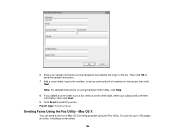
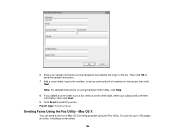
... numbers for future use, then click Next. Add a cover sheet, input a fax number, or set up to save the sender information.
7. You can fax up a phone book of the fax.
Parent topic: Sending Faxes
Sending Faxes Using the Fax Utility - Enter your sender information so that recipients can send a fax from a Mac OS X printing program using the Epson FAX Utility, click Help.
8.
User Guide - Page 189


8. Parent topic: Sending Faxes
Receiving Faxes
See these sections to use for your product. Click Fax. Select the Color and Image Quality settings you want to receive faxes with your fax. 9. Fax Reception Receiving Faxes Automatically (Auto Answer) Receiving Faxes Manually Parent topic: Faxing
189
User Guide - Page 274
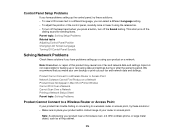
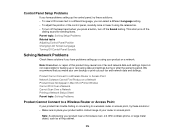
...fax and network data and settings. Epson is not responsible for backing up or using the release bar. • To turn off the beep heard when you press a button, turn off the
dialing sound for sending faxes...router or access point.
Product Cannot Connect to place your product within contact range of fax and network data and settings.
We recommend that you make your own backup or print...
User Guide - Page 333


... to this product, or (excluding the U.S.) failure to strictly comply with this information as Original Epson Products or Epson Approved Products by Seiko Epson Corporation.
333 "SHA1" Program: SHA1 Parent topic: Notices
Trademarks
Epson®, WorkForce®, and Epson Supplies Central® are for identification purposes only and may be reproduced, stored in a retrieval system...
Similar Questions
How To Load The Paper And Send Fax On Workforce 645
(Posted by jkrouco 9 years ago)
Epson Workforce 545 Communication Error When Sending Fax
(Posted by tesbauerb 10 years ago)

