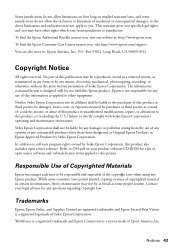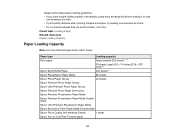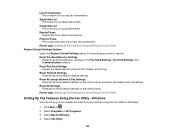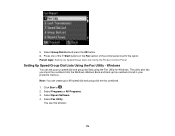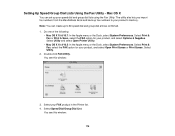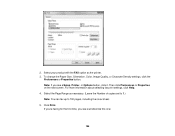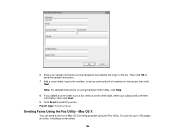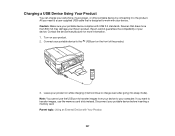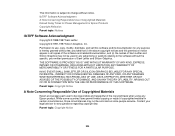Epson WorkForce 545 Support Question
Find answers below for this question about Epson WorkForce 545.Need a Epson WorkForce 545 manual? We have 4 online manuals for this item!
Question posted by johnsondm7 on October 28th, 2013
Epson Fax Utility User Guide 545
When I try to send a fax I get error on one and the other I get no answer. Treied them both several times by dialing and speed dialing also what am I doing wrong? When thru instructions several times already. Can you help me. Thanks Mr. Johnson
Current Answers
Answer #1: Posted by freginold on October 30th, 2013 4:19 AM
Hi, so when you called those numbers on the phone you got an answer? You can test your fax by sending a test page to 1-888-HP-FAXME. That number should always be working, and within 5 to 10 minutes you should get a fax back.
If it doesn't go through to that number, but using a phone (plugged into the same phone jack) it does work, then you may have a bad fax board in your unit.
If it doesn't go through to that number, but using a phone (plugged into the same phone jack) it does work, then you may have a bad fax board in your unit.
Related Epson WorkForce 545 Manual Pages
Similar Questions
Epson Workforce 545 Online User Guide How To Load Into A Mac
(Posted by jteefrprov 10 years ago)
How To Print From Computer To Epson Workforce 545 User Guide Printing
(Posted by vivivargroud 10 years ago)
I Need A Users Guide For The Epson Workforce 545 Focus On Using Fax
I need the users guide to the Epson workforce 545 focusing on the fax function.
I need the users guide to the Epson workforce 545 focusing on the fax function.
(Posted by 4magdi 11 years ago)
Lost Online Users Guide
I lost my online users guide. How do I set the time and set up my fax to receive faxes?
I lost my online users guide. How do I set the time and set up my fax to receive faxes?
(Posted by greggs0522 11 years ago)