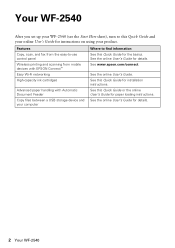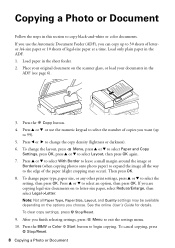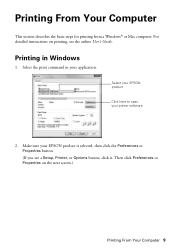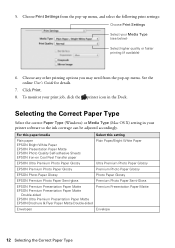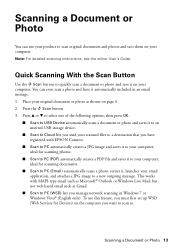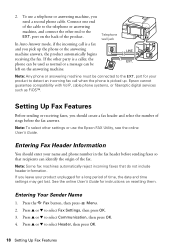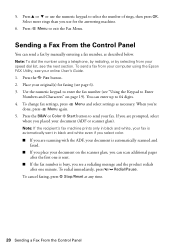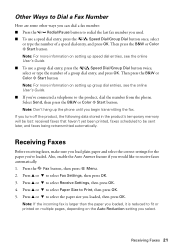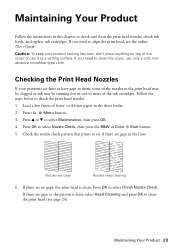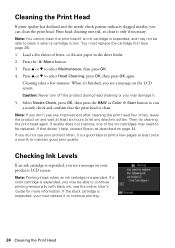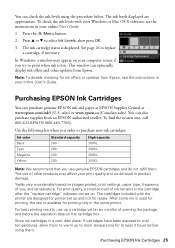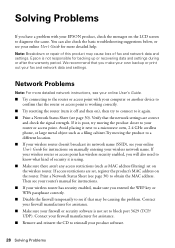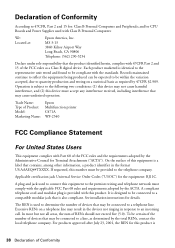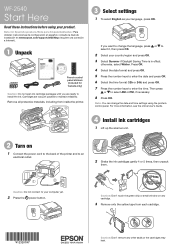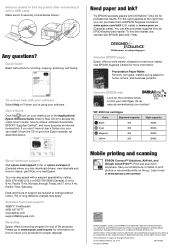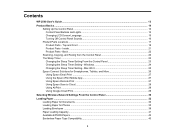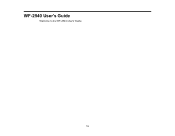Epson WorkForce WF-2540 Support Question
Find answers below for this question about Epson WorkForce WF-2540.Need a Epson WorkForce WF-2540 manual? We have 4 online manuals for this item!
Current Answers
Answer #1: Posted by hzplj9 on December 31st, 2013 4:50 PM
Check out this link. It is all there, drivers and support and manuals.
Related Epson WorkForce WF-2540 Manual Pages
Similar Questions
epson workforce-wf-2540 manual 319241
how do you manually enter the network name?
how do you manually enter the network name?
(Posted by Anonymous-130300 10 years ago)
When I Try To Make A Copy On My Epson Workforce 545 It Asks Me For A Fax Number
(Posted by indtyle 10 years ago)
Does Epson Workforce 435 Toner Need To Be Replaced
(Posted by brucebarrie 10 years ago)
How Can I Print From My Iphone To The Epson Workforce Wf-2540
(Posted by andresbi316 11 years ago)
Problem When Scanning On The Workforce Wf-2540 All In One.
When I press the scan button the printer to scan a document to PC, Email, or PC (PDF) I receive an e...
When I press the scan button the printer to scan a document to PC, Email, or PC (PDF) I receive an e...
(Posted by jeffhale 11 years ago)