Epson WorkForce 500 Support Question
Find answers below for this question about Epson WorkForce 500 - All-in-One Printer.Need a Epson WorkForce 500 manual? We have 3 online manuals for this item!
Question posted by provenio on August 25th, 2011
Magenta And Yellow?
Why do the magenta and yellow cartridges run so quickly in my WorkForce 500 when I never use them, and how can I stop this?
Current Answers
There are currently no answers that have been posted for this question.
Be the first to post an answer! Remember that you can earn up to 1,100 points for every answer you submit. The better the quality of your answer, the better chance it has to be accepted.
Be the first to post an answer! Remember that you can earn up to 1,100 points for every answer you submit. The better the quality of your answer, the better chance it has to be accepted.
Related Epson WorkForce 500 Manual Pages
Product Brochure - Page 1


... friendly documents rival those from a laser printer and photos rival those from the lab
• Do more in as fast as 3 sec per page; Copy, scan or fax stacks of documents with useful software included - Fax in less time - High-capacity Black, Cyan, Magenta and Yellow ink cartridges available
• Get product protection you need...
Product Brochure - Page 2


... standard-capacity color ink cartridges: Cyan, Magenta, Yellow)
1 PPM/CPM speeds measured after the "Replace cartridge" indicator comes on.
Epson and MicroPiezo are registered trademarks, Epson Exceed Your Vision is a registered logomark and Epson Vivid Color is a trademark of functioning black and color ink cartridges. DURABrite is a registered trademark and WorkForce is a trademark of...
Quick Guide - Page 1


Epson WorkForce™ 500 Series
Quick Guide
Basic Printing, Copying, Scanning, and Faxing Maintaining Your All-in-One Solving Problems
Quick Guide - Page 13


... sections: ■ "Connecting a Phone or Answering Machine" below .
port
Note: If you're connecting the WorkForce 500 Series to a DSL phone line, you must plug a DSL filter into the wall jack or you won't be able to use the fax or telephone equipment as described below ■ "Setting Up Fax Features" on page...
Quick Guide - Page 14


... fifth ring or later: 1. If your fax preferences, and set the WorkForce 500 Series to the EXT. Select the number of frequently used as normal or a message can be connected to pick up the phone or the answering machine answers, the WorkForce 500 Series automatically begins receiving the transmission. If the other party is set...
Quick Guide - Page 15


...WorkForce 500 Series unplugged for instructions on setting the date and time. Note: If you press a button, press Setup, select Maintenance, choose Beep, and select Off. Select Fax Settings, then press OK. Select Fax Header, then press OK. 5. Use... Your Phone Number from the Header & Time menu, then press OK. Use the numeric keypad to enter the header
information (see this screen: 3. You...
Quick Guide - Page 16


... loaded in international dialing format.
■ To enter characters, press Display/Crop to switch between uppercase, lowercase, or numbers.
Use the # button to type the + symbol when entering a phone number in your WorkForce 500 Series, select the size at which faxes are printed, and select when you want printed reports. 1. Select Fax Settings...
Quick Guide - Page 17


...and options
Resolution Standard Fine Photo
Contrast -4 to print reports for every fax you can quickly select them for easy reference (see this screen:
Setting Up Fax Features 17 Select Off....
Creating a Speed Dial List
1. You see page 18). Adjust any of paper loaded in the WorkForce 500 Series. Off On Error (default) On Send
Description Sets the scan resolution of outgoing faxes and the...
Quick Guide - Page 18


... to view the Fax Reports screen. 3. Press Display/Crop to the Speed Dial Setup menu. 8.
Use the numeric keypad to identify the speed dial entry (see
page 16), then press OK. Printing Your... Use the numeric keypad to enter a name to enter the fax number (see the list of the speed dial entry you want to add, then press OK.
6. Make sure letter-size paper is loaded in the WorkForce 500...
Quick Guide - Page 24


... check for instructions. Open the File menu and select Print.
Note: If you 've installed your printer software and connected the WorkForce 500 Series to your printer software
3. Printing in an application. 2. For detailed instructions on printing, see a Setup, Printer, or Options button, click it. See page 38 for updates to your Windows® or...
Quick Guide - Page 26


... WorkForce 500 as the Printer setting. Click OK or Print to expand
4. Click d to expand the Print window, if necessary.
26 Printing From Your Computer Open the File menu and select Print. 3.
This window appears and shows the progress of your Mac operating system. Open a photo or document in an application. 2. Check ink cartridge...
Quick Guide - Page 28


... pop-up menu and select Fix Red-Eye.
8.
Click Print. 9. Select the following settings:
Select WorkForce 500 Select your Paper Size Select your paper size. 3. Open a photo or document in photos, choose Extension... or remove red-eye effects in an application. 2. Select your print job, click the printer icon in the Paper Size list for details. To monitor your
print job, then select an...
Quick Guide - Page 30


... 29) setting in your print job, click the printer icon in the dock (or click the Print Center icon and double-click WorkForce 500 on Cool Peel Transfer Paper
Envelopes
Select this setting Plain...Presentation Paper Matte
Envelope
30 Printing From Your Computer
This tells the WorkForce 500 Series what kind of paper you're using, so the ink coverage can be adjusted accordingly. For this paper...
Quick Guide - Page 33


... Print Head
If print quality has declined and the nozzle check indicates clogged nozzles, you don't see any dried ink soften. Print head cleaning uses ink, so clean it when a cartridge is clean.
When it's finished, you do not use your WorkForce 500 Series and wait at least once a month to maintain good print quality.
Quick Guide - Page 35


...-7766). If you order or purchase new ink cartridges:
Ink color Black Cyan Magenta Yellow
Part number
High Capacity
69
68
69
68
69
68
69
68
Note: The 68 High Capacity color ink cartridges are available only online.
The use up to room temperature for priming the printer. For print quality, a small amount of ink...
Quick Guide - Page 37
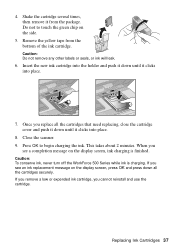
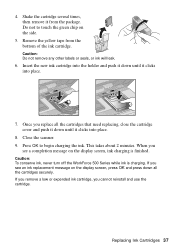
4.
Remove the yellow tape from the package. Insert the new ink cartridge into the holder and push it clicks into place.
7. Close the scanner. 9. This takes about 2 minutes. Caution: To conserve ink, never turn off the WorkForce 500 Series while ink is finished. Caution: Do not remove any other labels or seals, or ink will...
Quick Guide - Page 38


With Windows, you 're having trouble using your all-in-one. Note: If the screen is dark, the WorkForce 500 Series is loaded printable side up .
Printing and Copying Problems
■ Make sure your paper is in the printer settings window.
You can select Driver Update on the Maintenance tab in sleep mode to save...
Start Here - Page 3


....
Caution: Don't turn off the WorkForce 500 Series while the ink system is
initializing or you'll waste ink. 4 Install ink cartridges
Note: Don't load paper before installing the ink cartridges.
1 Lift up the scanner. 2 Open the cartridge cover.
3 Shake the ink cartridges,
then unpack them.
4 Remove only the yellow tape from each cartridge.
Caution: Don't remove any...
Start Here - Page 7


... ABBYY® FineReader® Sprint Plus (510) 226-6717 www.abbyyusa.com [email protected] Quick Guide Basic instructions for easy access to add the
WorkForce 500 Series.
9 Click Next again, if necessary. 10 When you 're using your
product for solutions to common problems. You can also purchase paper and ink.
You're...
Start Here - Page 8


...
68
Cyan
69
68
Magenta
69
68
Yellow
69
68
The 68 High Capacity color ink cartridges are available only online; Printed in XXXXXX Printed in those marks. Want great results? Use genuine Epson paper and ink.
This information is a trademark of Seiko Epson Corporation. DuraBrite is a registered trademark and WorkForce is subject to change...
Similar Questions
How To Turn On Bluetooth On Epson Printer Workforce 615
(Posted by jomloug 9 years ago)
Epson Workforce 500 Error When Changing Ink Cartridge
(Posted by torvkenne 10 years ago)
How To Set Up Wireless Printer Workforce 310
(Posted by seawbbradb 10 years ago)
Why The Printer Only Print In Yellow Epson Workforce 500
(Posted by StanIedimal 10 years ago)
Epson Workforce 500 Won't Print Magenta Or Yellow
(Posted by scoah 10 years ago)

