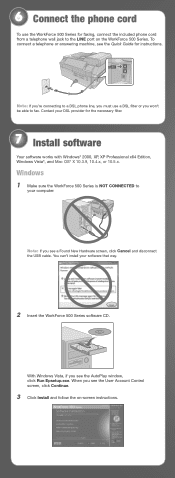Epson WorkForce 500 Support Question
Find answers below for this question about Epson WorkForce 500 - All-in-One Printer.Need a Epson WorkForce 500 manual? We have 3 online manuals for this item!
Question posted by rogerrij on June 17th, 2014
How Do I Install The 500 With Out A Disk
The person who posted this question about this Epson product did not include a detailed explanation. Please use the "Request More Information" button to the right if more details would help you to answer this question.
Current Answers
Answer #1: Posted by TechSupport101 on June 17th, 2014 11:07 AM
Hi. Download and refer to the 'Start Here' guide from here http://www.helpowl.com/manuals/Epson/WorkForce500/61671
Answer #2: Posted by SoCalWoman on June 17th, 2014 5:19 PM
Hello rogerrij,
You can go to the Epson Website and download the drivers, firmware, software, etc for your Printer Model here
Much appreciation to those who acknowledge our members for their contribution toward finding a solution.
~It always seems impossible until it is done~
Nelson Mandela
Related Epson WorkForce 500 Manual Pages
Similar Questions
How To Get Jammed Paper Out Of The Epson Workforce 500 Series Printer Out Of
the printer that's torn off
the printer that's torn off
(Posted by Timercv 9 years ago)
How To Turn On Bluetooth On Epson Printer Workforce 615
(Posted by jomloug 9 years ago)
Windows 7 Can't Find Installed Epson Workforce 500
(Posted by carevr 10 years ago)
Why The Printer Only Print In Yellow Epson Workforce 500
(Posted by StanIedimal 10 years ago)
How To Hook Up Epson Wireless Printer Workforce 310
(Posted by lovyrxMoot 10 years ago)