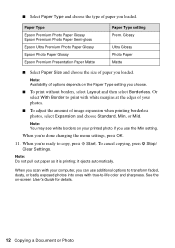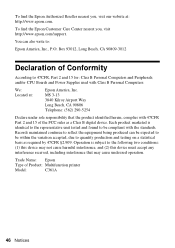Epson WorkForce 500 Support Question
Find answers below for this question about Epson WorkForce 500 - All-in-One Printer.Need a Epson WorkForce 500 manual? We have 3 online manuals for this item!
Question posted by robertwilliams71109lw on June 12th, 2022
Getting My Epson 500 Model C361a From My Android 11 Phone
How is the best way to connect my epson workforce 500 model C361A to my moto g power when there is no apparent way to connect it to the wi-fi
Current Answers
Answer #1: Posted by SonuKumar on June 12th, 2022 10:11 PM
Please respond to my effort to provide you with the best possible solution by using the "Acceptable Solution" and/or the "Helpful" buttons when the answer has proven to be helpful.
Regards,
Sonu
Your search handyman for all e-support needs!!
Answer #2: Posted by Technoprince123 on June 13th, 2022 7:50 AM
Please response if this answer is acceptable and solw your problem thanks
Related Epson WorkForce 500 Manual Pages
Similar Questions
How To Get Jammed Paper Out Of The Epson Workforce 500 Series Printer Out Of
the printer that's torn off
the printer that's torn off
(Posted by Timercv 9 years ago)
How To Turn On Bluetooth On Epson Printer Workforce 615
(Posted by jomloug 9 years ago)
How To Get Epson Driver To Conect With Lost C D For Workforce 500
(Posted by dwpir 10 years ago)
What Does It Mean When I Get An Error Message When I Turn On My Epson Workforce
610 printer?
610 printer?
(Posted by markmwal 10 years ago)
How Can I Get My Epson Workforce 500 To Print In Black?
(Posted by voEb 10 years ago)