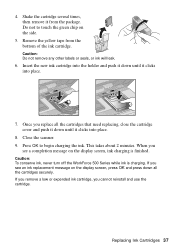Epson WorkForce 500 Support Question
Find answers below for this question about Epson WorkForce 500 - All-in-One Printer.Need a Epson WorkForce 500 manual? We have 3 online manuals for this item!
Question posted by mkefem on May 20th, 2014
How To Check Ink Level Espen Workforce 500
The person who posted this question about this Epson product did not include a detailed explanation. Please use the "Request More Information" button to the right if more details would help you to answer this question.
Current Answers
Related Epson WorkForce 500 Manual Pages
Similar Questions
I Put New Ink Cartridge In My Workforce 500 Print, But Now It Is Not Copy Anythi
I put new Ink Cartridge in my workforce 500 print, but now it is not copy anything on the paper. Cou...
I put new Ink Cartridge in my workforce 500 print, but now it is not copy anything on the paper. Cou...
(Posted by adamsb77 8 years ago)
How To Bypass Out Of Ink On Epson Workforce 500
(Posted by beloDp 9 years ago)
Epson Workforce 610 How To Check Ink Level
(Posted by uniplsoli 10 years ago)
What Type Of Plug Go From The Workforce 500 To The Computor
what type of plug go from the workforce 500 to the computor to make it print
what type of plug go from the workforce 500 to the computor to make it print
(Posted by zionhill125 12 years ago)
How To Install Ink Cartridges In Workforce 610?no Cartrdgs In Box At Purchase.
How to install ink cartridges in Workforce 610? No cartrdgs in box at purchase.
How to install ink cartridges in Workforce 610? No cartrdgs in box at purchase.
(Posted by deblu 13 years ago)