Epson WorkForce 500 Support Question
Find answers below for this question about Epson WorkForce 500 - All-in-One Printer.Need a Epson WorkForce 500 manual? We have 3 online manuals for this item!
Question posted by brihem on December 12th, 2012
Black Ink Only
I once turned on the black ink only mode and now when I turn it off it still reverts back to black ink only, how can I set it to stay in color mode
Current Answers
There are currently no answers that have been posted for this question.
Be the first to post an answer! Remember that you can earn up to 1,100 points for every answer you submit. The better the quality of your answer, the better chance it has to be accepted.
Be the first to post an answer! Remember that you can earn up to 1,100 points for every answer you submit. The better the quality of your answer, the better chance it has to be accepted.
Related Epson WorkForce 500 Manual Pages
Product Brochure - Page 1


WorkForce™ 500
Print | Copy | Scan | Fax | Photo
Your personal business and photo center. or over-exposed photos
• Send faxes fast, even in double-sided printing2
• Save energy - also faxes legal size
• Protect important documents - Built-in color - High-capacity Black, Cyan, Magenta and Yellow ink cartridges available
• Get product protection you...
Product Brochure - Page 2


... printed, print settings, paper type, frequency of ink remains in -...WorkForce 500 color all -in Draft Mode on Premium Photo Paper Glossy measured from start of functioning black and color ink cartridges. See www.epson.com/printspeed for more information about cartridges. Based on Epson testing of power estimated to be supported by Mac.
3 Compared to competitive monochrome laser printers...
Quick Guide - Page 13


...9632; "Connecting a Phone or Answering Machine" below . port
Note: If you're connecting the WorkForce 500 Series to a DSL phone line, you must plug a DSL filter into the wall jack or ...■ "Receiving Faxes" on page 21 For more information on faxing and fax settings, see the on the back of the WorkForce 500 Series. Connecting a Phone or Answering Machine
1. Connect the phone cable from a speed...
Quick Guide - Page 24


... see the on the Start Here sheet. Printing in an application. 2.
Open a photo or document in Windows
1. Note: If you 've installed your printer software and connected the WorkForce 500 Series to your Windows® or Macintosh® computer. Printing From Your Computer
This section describes the basic steps for printing a photo or...
Quick Guide - Page 26


...; X 10.5
1. This window appears and shows the progress of your Mac operating system.
Select EPSON WorkForce 500 Click to expand the Print window, if necessary.
26 Printing From Your Computer Click d to expand
4. Select EPSON WorkForce 500 as the Printer setting.
Open a photo or document in an application. 2. Open the File menu and select Print. 3.
Click...
Quick Guide - Page 27
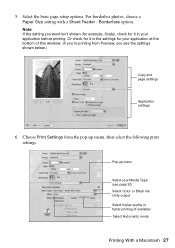
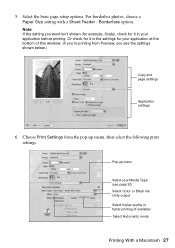
... menu, then select the following print settings:
Pop-up menu
Select your application before printing. Or check for your application at the bottom of this window. (If you see page 30) Select Color or Black Ink Only output Select higher quality or faster printing (if available) Select Automatic mode
Printing With a Macintosh 27 For borderless...
Quick Guide - Page 28


... the pop-up menu. Select your paper size. 3. Borderless option in the dock. Select the following settings:
Select WorkForce 500 Select your Paper Size Select your print job, click the printer icon in the Paper Size list for details. Click Print. 9. Select Page Setup from the pop-up menu and select Fix Red-Eye...
Quick Guide - Page 29
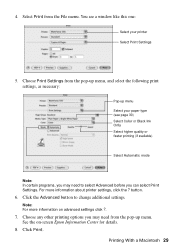
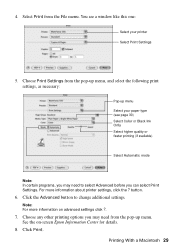
... need from the pop-up menu Select your paper type (see a window like this one:
Select your printer Select Print Settings
5. Printing With a Macintosh 29
You see page 30) Select Color or Black Ink Only Select higher quality or faster printing (if available)
Select Automatic mode
Note: In certain programs, you may need to change additional...
Quick Guide - Page 30


... your print job, click the printer icon in your printer software.
For this paper/media
...setting Plain Paper/Bright White Paper
Ultra Premium Photo Paper Glossy Premium Photo Paper Glossy Photo Paper Glossy Premium Photo Paper Semi-gloss Premium Presentation Paper Matte
Envelope
30 Printing From Your Computer
This tells the WorkForce 500 Series what kind of paper you're using, so the ink...
Quick Guide - Page 33


... after cleaning the print head three times, turn off your WorkForce 500 Series often, it when a cartridge is expended, and may damage it.
6.
Cleaning the Print Head 33 Print head cleaning uses ink, so clean it 's finished, you can clean the print head. Caution: Never turn off the printer during a cleaning cycle or you don't see...
Quick Guide - Page 34


... or updates from an Epson website. Replace any expended cartridges before printing or copying. This is not a problem, however, because the WorkForce 500 Series recognizes that is connected to replace the cartridge, if necessary. Select Ink Levels and press OK. 3. See page 36 to the Internet, you may see the instructions in -One
Quick Guide - Page 35


...printer. We recommend that you use genuine Epson cartridges and do not refill them inside from out in a cool, dark place. If you order or purchase new ink cartridges:
Ink color Black... settings, paper type, frequency of opening the package.
The use , and temperature. The printer ships with full cartridges and part of ink remains in printer damage. You can purchase genuine Epson ink and...
Quick Guide - Page 36


... see a message on the WorkForce 500 Series.
Keep ink cartridges out of the reach of it carefully. Replacing Ink Cartridges
Make sure you have obtained a replacement, or the ink remaining in -One Leave the...cartridge apart or try to maintain reliability.
Turn on the display screen, press the Setup button, select Maintenance, and press OK. If ink gets into your eyes, flush them thoroughly ...
Quick Guide - Page 37
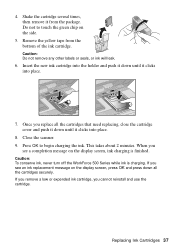
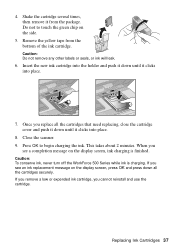
... clicks into place.
8. Remove the yellow tape from the package. Caution: To conserve ink, never turn off the WorkForce 500 Series while ink is finished. 4. Close the scanner. 9. This takes about 2 minutes. When you see a completion message on the display screen, ink charging is charging. Once you cannot reinstall and use the cartridge. Press OK to...
Quick Guide - Page 38


... printer settings window. Problems and Solutions
Check the solutions below ) or see the on-screen Epson Information Center for more detailed help.
Load it 's a good idea to check Epson's support website for Software Updates
Periodically, it short edge first, and against the right edge guide. Note: If the screen is dark, the WorkForce 500...
Quick Guide - Page 40


... machine is connected to clear any messages on ink. Verify that the telephone wall jack works by connecting a phone to it. ■ If the line has static, press Setup, select Fax Settings, select Communication, and turn off the V.34 and ECM (Error Correction Mode) settings. ■ If the WorkForce 500 Series is connected to align the print...
Quick Guide - Page 41


... can purchase genuine Epson ink and paper at Epson Supplies Central at epson.com/support and select your questions. You can download drivers and documentation, get FAQs and troubleshooting advice, or e-mail Epson with your product for support, please have the following information ready:
■ Product name (Epson WorkForce 500 Series)
■ Product...
Start Here - Page 3


... cartridges in the
holder for each color.
6 Press the cartridges down until they click.
7 Close the ink cartridge cover and press it
down until it clicks.
8 Close the scanner.
9 Press the OK button to charge ink. Charging takes about 2 minutes.
Caution: Don't turn off the WorkForce 500 Series while the ink system is
initializing or you'll...
Start Here - Page 7


...common problems. You can also purchase paper and ink.
when you're using your questions. Days and hours of the screen to the WorkForce 500 Series
User's Guide, FAQs, online troubleshooting advice...Basic instructions for easy access to add the
WorkForce 500 Series.
9 Click Next again, if necessary. 10 When you see this screen, click Open the Printer List.
8 Follow the steps on -screen ...
Start Here - Page 8


... trademark and WorkForce is a trademark of Epson photo papers at Epson Supplies Central. General Notice: Other product names used herein are available only online; This information is a service mark of their respective owners.
Epson disclaims any and all rights in XXXXXX
Epson WORKFORCETM 500 Series Ink Cartridges
Color
Standard Capacity High Capacity
Black
69
68...
Similar Questions
How To Turn On Bluetooth On Epson Printer Workforce 615
(Posted by jomloug 9 years ago)
Epson Workforce 500 Wont Print Black Ink
(Posted by guivr 10 years ago)
Epson Workforce 500 Will Not Print In Black Ink
(Posted by numsm 10 years ago)
Epson Workforce 500 Black Ink Nozzle Will Not Print
(Posted by sareoldchi 10 years ago)
How To Hook Up Epson Wireless Printer Workforce 310
(Posted by lovyrxMoot 10 years ago)

