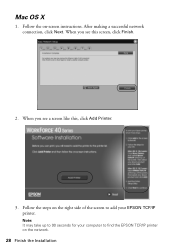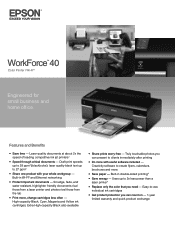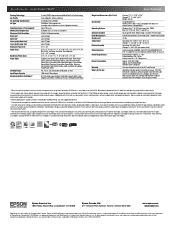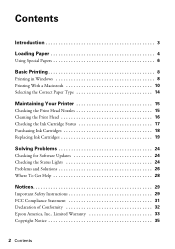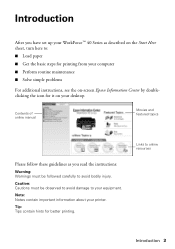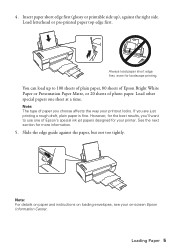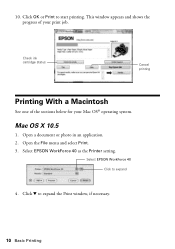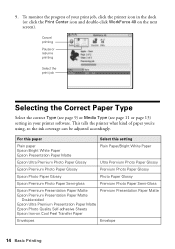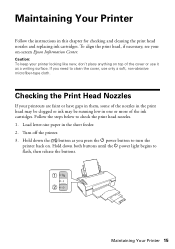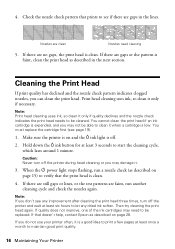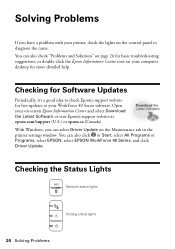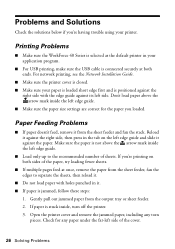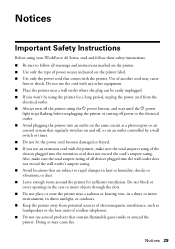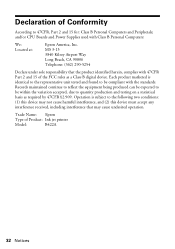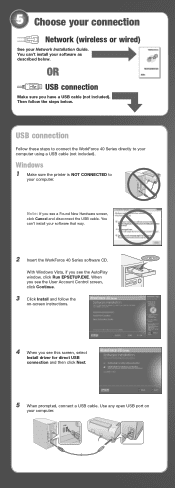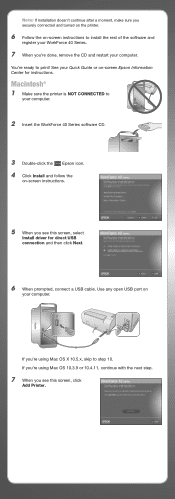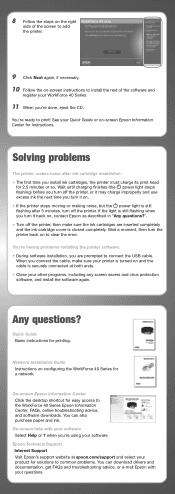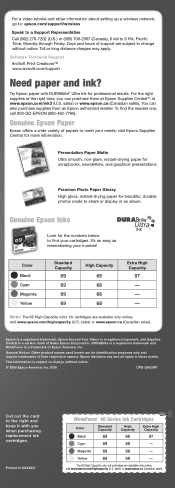Epson WorkForce 40 Support Question
Find answers below for this question about Epson WorkForce 40 - Ink Jet Printer.Need a Epson WorkForce 40 manual? We have 5 online manuals for this item!
Question posted by dongdris on May 15th, 2014
How To Clean Epson Workforce 40 Printer Ink Jet Nozzle
The person who posted this question about this Epson product did not include a detailed explanation. Please use the "Request More Information" button to the right if more details would help you to answer this question.
Current Answers
Related Epson WorkForce 40 Manual Pages
Similar Questions
How To Clean Epson 3800 Printer Heads
(Posted by jeube 9 years ago)
How To Clean My Artisan 800 Ink Pads
(Posted by 6ftdeojed 10 years ago)
How Do I Install Printer Without Cd
(Posted by bobbya305 11 years ago)
Cartridge Light
I have installed all new cartridges in printer. Follow instructions. Cartridge light stays on and I ...
I have installed all new cartridges in printer. Follow instructions. Cartridge light stays on and I ...
(Posted by belfastgolf60 12 years ago)