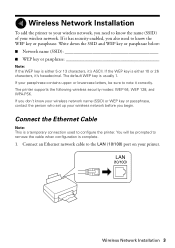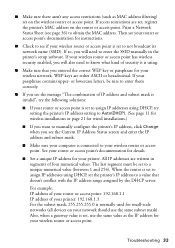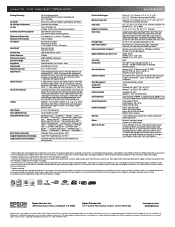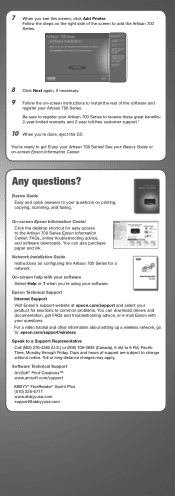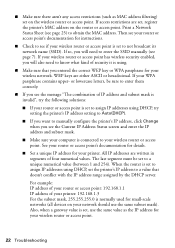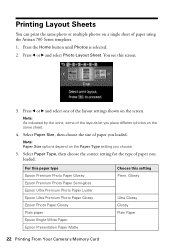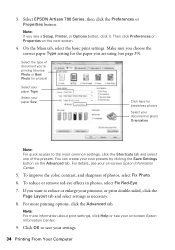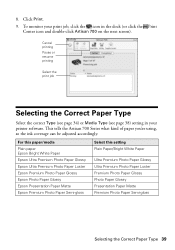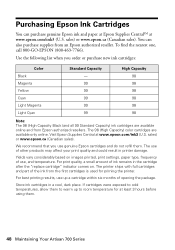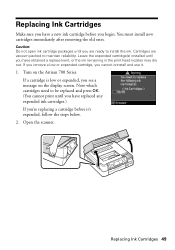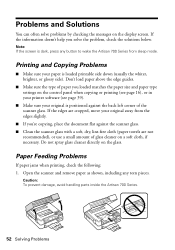Epson Artisan 700 Support Question
Find answers below for this question about Epson Artisan 700.Need a Epson Artisan 700 manual? We have 7 online manuals for this item!
Question posted by maulgail on May 2nd, 2014
What To Use To Clean Artisan 700 Printer Head
The person who posted this question about this Epson product did not include a detailed explanation. Please use the "Request More Information" button to the right if more details would help you to answer this question.
Current Answers
Related Epson Artisan 700 Manual Pages
Similar Questions
When Trying To Install My Epson Artisan 700 Printer I Get An Error, Epsonnet
print failed to install
print failed to install
(Posted by Cyjmtho 9 years ago)
Computer Can't See Bluetooth Epson Artisan 700 Printer
(Posted by snOOzbaby 9 years ago)
How To Clean Epson 3800 Printer Heads
(Posted by jeube 9 years ago)
What To Do When Print Head Cannot Be Cleaned Completely With Auto Head
maintenance on an epson artisan 800 printer
maintenance on an epson artisan 800 printer
(Posted by CKDdksolu 10 years ago)