Epson Artisan 800 Support Question
Find answers below for this question about Epson Artisan 800 - All-in-One Printer.Need a Epson Artisan 800 manual? We have 7 online manuals for this item!
Question posted by CKDdksolu on January 27th, 2014
What To Do When Print Head Cannot Be Cleaned Completely With Auto Head
maintenance on an epson artisan 800 printer
Current Answers
There are currently no answers that have been posted for this question.
Be the first to post an answer! Remember that you can earn up to 1,100 points for every answer you submit. The better the quality of your answer, the better chance it has to be accepted.
Be the first to post an answer! Remember that you can earn up to 1,100 points for every answer you submit. The better the quality of your answer, the better chance it has to be accepted.
Related Epson Artisan 800 Manual Pages
Network Installation Guide - Page 27


... ready to scan and print.
Follow the on -screen instructions to print a test page and finish the
installation. See your printed documentation and on page...Epson Information Center for the software installation to complete, then click Next. 4. When installation is complete, you 're finished selecting settings, click Next. 3. Finish the Installation
Follow the steps for the printer in the Printer...
Network Installation Guide - Page 37


... select Setup, then press OK. Press Confirm Network Settings.
4. WorkForce 600 Series and Artisan 700 Series:
Artisan 800 Series:
Press l or r to select Confirm Network Settings.
Press the x Start button to the Home menu, then select Setup. If necessary, press the Home button on the printer control panel to return to print a network status sheet.
Start Here - Page 3


Charging takes about 5 minutes.
Note: Your Artisan 800 Series ships with full cartridges. Caution: Don't turn off the Artisan 800 Series while the ink system is initializing or you'll waste ink.
5 Load paper
The ... paper cassette. Part of the ink from the cartridges.
4 Insert the cartridges in the holder for priming the Artisan 800 Series. Replacement cartridges will print more pages.
Basics - Page 4


... a Document or Photo 52
Basic Scanning 52 Scanning Multiple Pages 54
Maintaining Your All-in-One 55
Checking the Print Head Nozzles 55 Cleaning the Print Head 56 Checking the Ink Cartridge Status 57 Purchasing Epson Ink Cartridges 58 Replacing Ink Cartridges 59
Solving Problems 61
Checking for Software Updates 61 Problems and Solutions 62 Where...
Basics - Page 28


... necessary. 4.
See the next section to select and print your USB drive, make sure its access light is not flashing. Insert storage media (such as a USB flash drive or CD burner. Also see step 2 in "Removing Your Card" on your Artisan 800 Series.
3. Note: Epson cannot guarantee the compatibility of your drive, select the...
Basics - Page 29
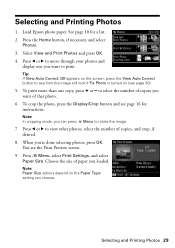
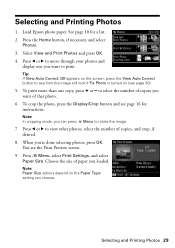
...Epson photo paper. Press the Home button, if necessary, and select
Photos. 3. When you can press x Menu to rotate the image.
7.
To print more than one you choose. Note: In cropping mode, you 're done selecting photos, press OK. You see page 16 for a list. 2. Select View and Print...: If View Auto Correct: Off appears on the screen, press the View Auto Correct button to print. to select ...
Basics - Page 46
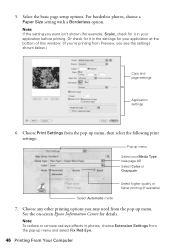
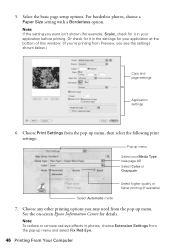
....)
Copy and page settings
Application settings
6. Note: If the setting you want isn't shown (for example, Scale), check for your application before printing. Choose Print Settings from the pop-up menu. See the on-screen Epson Information Center for details. For borderless photos, choose a Paper Size setting with a Borderless option. Choose any other...
Basics - Page 48
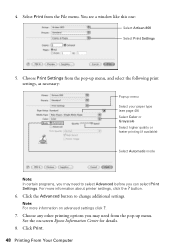
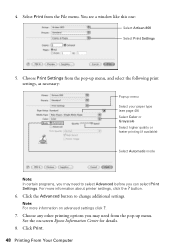
... Epson Information Center for details.
8. Choose any other printing options you can select Print Settings. See the on advanced settings click ?.
7. 4. Click the Advanced button to select Advanced before you may need from the File menu. Select Print from the pop-up menu Select your paper type (see a window like this one:
Select Artisan 800 Select Print...
Basics - Page 50


.... Click the Page Layout tab in the printer software.
To purchase the auto duplexer from Epson, see the on page 43, but complete the additional steps below before you start printing. 1.
Select Auto as necessary.
50 Printing From Your Computer Windows
Follow the Windows printing instructions beginning on -screen Epson Information Center. Select Auto or Manual
2. Note: When you use...
Basics - Page 51
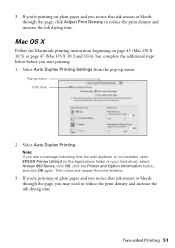
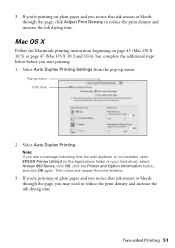
... that the auto duplexer is not installed, open EPSON Printer Utility3 (in the Applications folder on your hard drive), select Artisan 800 Series, click OK, click the Printer and Option Information button, and click OK again.
Note: If you notice that ink smears or bleeds through the page, click Adjust Print Density to reduce the print density and...
Basics - Page 55
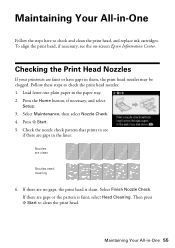
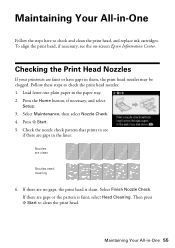
... are clean
Nozzles need cleaning
6. Select Maintenance, then select Nozzle Check. 4. Checking the Print Head Nozzles
If your printouts are faint or have gaps in the lines:
Nozzles are gaps in them, the print head nozzles may be clogged. Check the nozzle check pattern that prints to check the print head nozzles: 1. Follow these steps to see the on-screen Epson...
Basics - Page 56
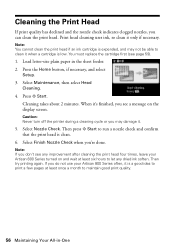
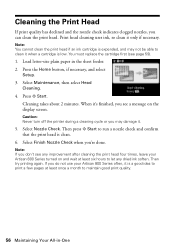
... pages at least six hours to run a nozzle check and confirm that the print head is low. Then try printing again. Caution: Never turn off the printer during a cleaning cycle or you can clean the print head.
Note: If you do not use your Artisan 800 Series turned on the display screen. If you don't see any dried ink soften...
Basics - Page 58
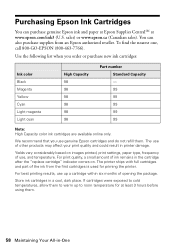
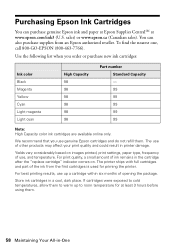
... the "replace cartridge" indicator comes on images printed, print settings, paper type, frequency of other products may affect your print quality and could result in printer damage. For best printing results, use , and temperature.
sales) or www.epson.ca (Canadian sales). You can purchase genuine Epson ink and paper at Epson Supplies CentralSM at least 3 hours before using...
Basics - Page 59
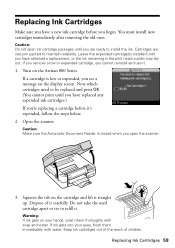
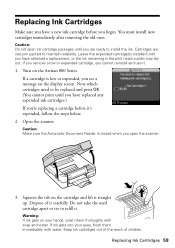
... be replaced and press OK. (You cannot print until you see a message on your eyes, flush them thoroughly with water. Squeeze the tab on the Artisan 800 Series. Open the scanner. Do not take.... If a cartridge is closed when you have obtained a replacement, or the ink remaining in the print head nozzles may dry out.
Turn on the cartridge and lift it . Caution: Do not open the ...
Basics - Page 64
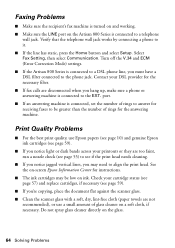
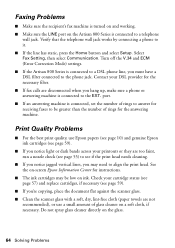
... Correction Mode) settings. ■ If the Artisan 800 Series is connected to a DSL phone line, you hang up, make sure a phone or answering machine is connected to align the print head.
Contact your cartridge status (see page 57) and replace cartridges, if necessary (see if the print head needs cleaning.
■ If you notice jagged vertical lines...
Basics - Page 67
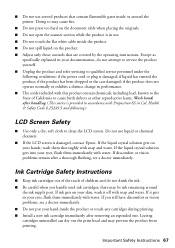
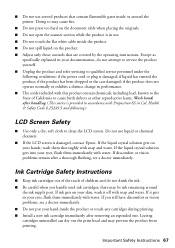
...plug is damaged, contact Epson. there may prevent the product from printing. If it off with ...dry out the print head and may be ink remaining around the printer. if liquid has...printing. ■ Install a new ink cartridge immediately after a thorough flushing, see a doctor immediately. Ink Cartridge Safety Instructions
■ Keep ink cartridges out of the reach of California to clean...
Basics - Page 74


...Document Feeder Adjusting color in photos, 30 Aligning print head, 55 ArcSoft Print Creations software, 43, 65 Auto Answer button, 25 Auto Correction for photos, 29 to 30 Auto Reduction setting, faxing, 22 Automatic Document Feeder
... case insert, 39 placing on tray, 41 removing from tray, 42
Cleaning print head, 56 scanner glass, 64
Clear Settings button, 6 Color in photos
adjusting, 30 restoring,...
Basics - Page 75


... warranty, 68 to 70
Epson Print CD software, 39 Epson Scan software, 52 to 54
F
Faded photos, restoring, 15, 17 Faxing
ADF, using, 13, 23 to 24 auto answer, 25 Auto Reduction setting, 22 connecting phone... software, 52, 65 Fix Photo setting, 30
G
Group dial printing list, 23 setting up, 22 using, 24
H
Head cleaning, see Print head Header, fax, 20 Help, 61, 65 Home button, 6
I
Icons on screen, ...
Basics - Page 76
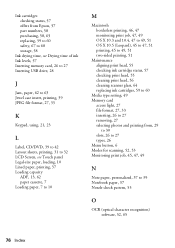
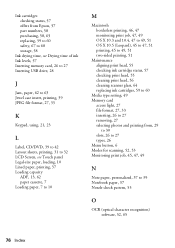
..., 49 OS X 10.3 and 10.4, 47 to 49, 51 OS X 10.5 (Leopard), 45 to 47, 51 printing, 45 to 49, 51 two-sided printing, 51
Maintenance aligning print head, 55 checking ink cartridge status, 57 checking print head, 55 cleaning print head, 56 cleaning scanner glass, 64 replacing ink cartridges, 59 to 60
Media type setting, 49 Memory card
access light...
Basics - Page 77


...paper
loading, 9 purchasing, 10 types, 10 to 11 Photos adjusting color, 30 Auto Correction, 29 to 30 borderless, 17, 46, 47 copying, 15 to 17...printing, 29 to 34 templates, 31 to 32 PictBridge, 33 Print Creations software, 43, 65 Print head alignment, 55 checking, 55 cleaning, 56 Print job, monitoring, 45, 47, 49 Print quality maintaining, 55 to 56 problems, 64 Printer software updates, 61
Printing...
Similar Questions
How Do I Unclog Epson C120 Print Heads?
(Posted by bunDjrunt 9 years ago)
Where To Buy Replacement Print Heads/epson Artisan 800epson Printer 800
artisan/replacement of print heads?
artisan/replacement of print heads?
(Posted by NoteLd 9 years ago)
How To Fix Clogged Print Head Nozzles On Epson Artisan 800
(Posted by Erwinsp 10 years ago)
Cleaning Print Heads
How do I clean print heads in pairs on this printer?
How do I clean print heads in pairs on this printer?
(Posted by bluerainstudio 11 years ago)
Epson Artisan 800 - Print Head Nozzles Clogged Wait 6 Hours...
On my Epson Artisan 800 which I bought a year ago I am getting a Print Head Nozzle error that says t...
On my Epson Artisan 800 which I bought a year ago I am getting a Print Head Nozzle error that says t...
(Posted by mtmerg 12 years ago)

