Epson Stylus NX510 Support Question
Find answers below for this question about Epson Stylus NX510 - All-in-One Printer.Need a Epson Stylus NX510 manual? We have 4 online manuals for this item!
Question posted by BLUESvanes on February 8th, 2014
How To Tell Ink Levels On Epson Nx510
The person who posted this question about this Epson product did not include a detailed explanation. Please use the "Request More Information" button to the right if more details would help you to answer this question.
Current Answers
There are currently no answers that have been posted for this question.
Be the first to post an answer! Remember that you can earn up to 1,100 points for every answer you submit. The better the quality of your answer, the better chance it has to be accepted.
Be the first to post an answer! Remember that you can earn up to 1,100 points for every answer you submit. The better the quality of your answer, the better chance it has to be accepted.
Related Epson Stylus NX510 Manual Pages
Network Installation Guide - Page 2


...printer for use the printer on the network,
follow the instructions in "Install Software" on page 23.
2 Before You Begin
Before You Begin
Make sure you 're setting up an additional computer to : epson... information about setting up the printer for the first time, see "Choose Your Connection
Type" on page 3. ■ If you installed ink cartridges and loaded paper as described on a...
Network Installation Guide - Page 30


...'re ready to print a test page, install bonus software, and finish the installation.
7. Note: It may take up to find the EPSON TCPIP printer on the network.
6. See your EPSON TCPIP printer. Follow the steps on the right side of the screen to add your printed documentation and on the screen to scan and...
Quick Guide - Page 3
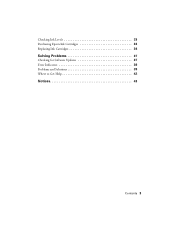
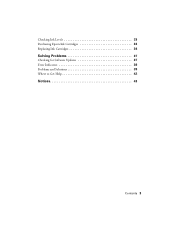
Checking Ink Levels 33 Purchasing Epson Ink Cartridges 33 Replacing Ink Cartridges 34
Solving Problems 37
Checking for Software Updates 37 Error Indicators 38 Problems and Solutions 39 Where to Get Help 42
Notices 43
Contents 3
Quick Guide - Page 4


...Epson printer as described on the Start Here sheet, turn here to: ■ Make a copy of a document or photo ■ Print photos from your computer ■ Scan a document or photo and restore or correct the color ■ Perform routine maintenance and solve simple problems This book tells...the on-screen Epson Information Center (which includes your user's guide) by double-clicking its icon on ...
Quick Guide - Page 6
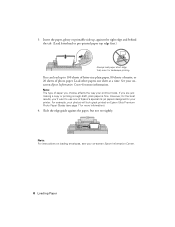
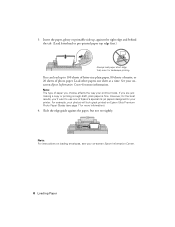
Load other papers one of Epson's special ink jet papers designed for your printer.
Note: The type of photo paper. For example, your onscreen Epson Information Center for more information. Note: For instructions on loading envelopes, see page 7 for more information).
4. See your photos will look great printed on -screen Epson Information Center.
6 Loading Paper However...
Quick Guide - Page 28
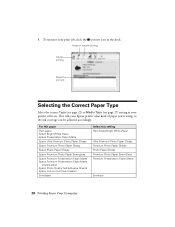
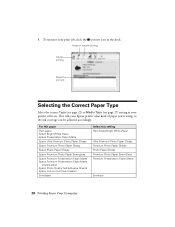
This tells your printer software.
For this paper
Plain paper Epson Bright White Paper Epson Presentation Paper Matte
Epson Ultra Premium Photo Paper Glossy
Epson Premium Photo Paper Glossy
Epson Photo Paper Glossy
Epson Premium Photo Paper Semi-gloss
Epson Premium Presentation Paper Matte Epson Premium Presentation Paper Matte
Double-sided Epson Photo Quality Self-adhesive Sheets Epson Iron-...
Quick Guide - Page 31
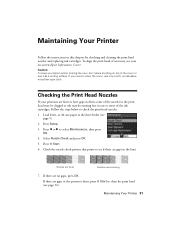
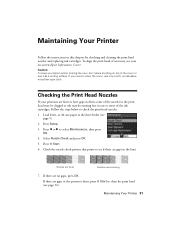
...press x Start to see your Epson printer looking like new, don't place anything on -screen Epson Information Center.
Select Nozzle Check and... press OK. 5. Caution: To keep your on top of the nozzles in the print head may be clogged or ink may be running low in this chapter for checking and cleaning the print head nozzles and replacing ink...
Quick Guide - Page 32
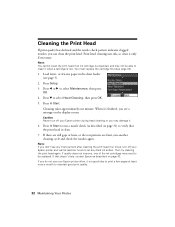
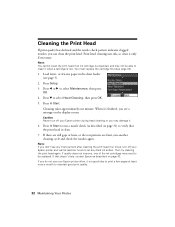
...be able to maintain good print quality.
32 Maintaining Your Printer Then try cleaning the print head again.
Note: If you do not use your Epson printer and wait at least once a month to clean it .... 4.
If you don't see page 5).
2. Note: You cannot clean the print head if an ink cartridge is expended, and may not be replaced. If that the print head is low. Cleaning the...
Quick Guide - Page 33
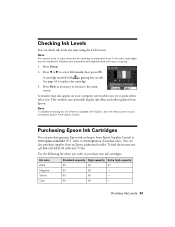
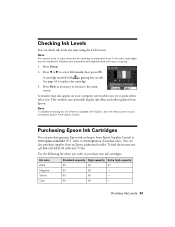
.... You can also purchase supplies from Epson Supplies Central at www.epson.com/ink3 (U.S. To find the nearest one, call 800-GO-EPSON (800-463-7766). Press Setup.
2.
See page 34 to print when ink is low. sales) or www.epson.ca (Canadian sales). Checking Ink Levels
You can check ink levels any expended cartridges before printing or copying...
Quick Guide - Page 34


... the expiration date on the LCD screen. Note: Leave the expended cartridge installed until you have obtained a replacement, or the ink remaining in the print head nozzles may affect your Epson printer. 2. If an ink cartridge is low, you 're replacing a cartridge before using them. If you can continue printing until you use genuine...
Quick Guide - Page 36
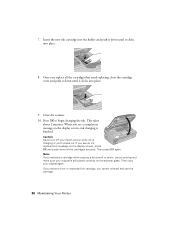
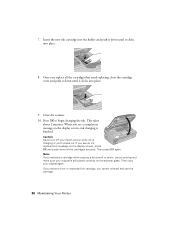
... it clicks into place.
9. This takes
about 2 minutes. Then press OK again. When you see an ink replacement message on the display screen, ink charging is charging or you cannot reinstall and use the cartridge.
36 Maintaining Your Printer Press OK to begin charging the ink. Caution: Never turn off your Epson printer while ink is finished.
Quick Guide - Page 37
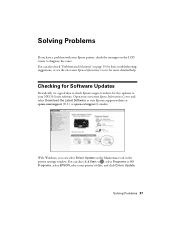
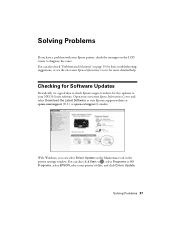
..., you have a problem with your NX510 Series software. You can also click Start or , select Programs or All Programs, select EPSON, select your on-screen Epson Information Center and select Download the Latest Software or visit Epson's support website at epson.com/support (U.S.) or epson.ca/support (Canada).
Open your printer's folder, and click Driver Update. Solving...
Quick Guide - Page 38
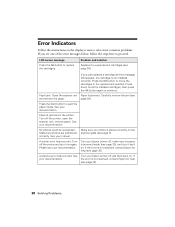
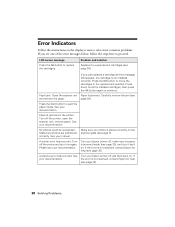
...
Replace the expended ink cartridges (see one of the error messages below, follow the steps here to proceed. Turn off and then back on. Turn your Epson printer off the printer, open the scanner...the Start button to continue. Make sure photos are positioned correctly. See Turn your Epson printer off the printer and turn it on all the installed cartridges, then press the OK button again to...
Quick Guide - Page 39
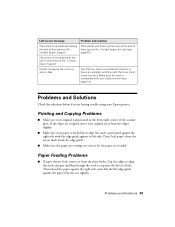
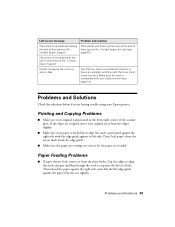
...away from the sheet feeder.
Remove it from the edges slightly.
■ Make sure your Epson printer are at the end of their service life. Problems and Solutions
Check the solutions below if ...in the front right corner of the scanner glass. LCD screen message
Problem and solution
The printer's ink pads are nearing the end of their service life.
Don't load paper above the arrow ...
Quick Guide - Page 40


..., remove the jammed paper and torn pieces, close the
scanner, and turn off your Epson printer. 3. Remove sheets from the output tray or sheet feeder. 2. Gently pull out jammed...screen Epson Information Center for instructions.
40 Solving Problems You can deliver ink properly. See your paper isn't damp or curled. ■ Use a support sheet with holes punched in your printer software...
Quick Guide - Page 43


...printer using the printer for sufficient ventilation.
Notices
Important Safety Instructions
Before using your Epson printer, read and follow these safety instructions:
■ Be sure to follow all warnings and instructions marked on your Epson printer...around the printer for a long period, unplug the power cord from the wall. ■ Do not open the scanner section while the NX510 Series is...
Start Here - Page 7
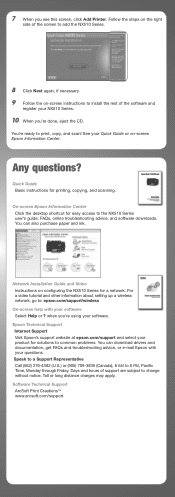
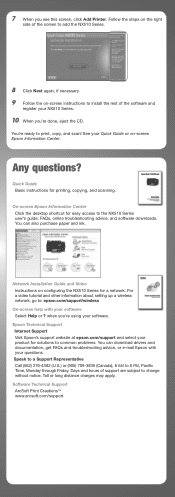
...advice, or e-mail Epson with your software Select Help or ? when you see this screen, click Add Printer. Epson Technical Support Internet Support Visit Epson's support website at epson.com/support and ... also purchase paper and ink. Network Installation Guide and Video Instructions on -screen Epson Information Center. Days and hours of the software and
register your NX510 Series.
10 When you...
Start Here - Page 8


... paper for the numbers below to all rights in XXXXXX
Epson Stylus® NX510 Series Ink Cartridges
Color Black
Standardcapacity
69
Highcapacity
68
Extra Highcapacity
97
Cyan
69
68
--
You can purchase them at Epson Supplies CentralSM at the right time, you when purchasing replacement ink cartridges.
Color Black Cyan Magenta Yellow
Standardcapacity
69 69 69...
Product Brochure - Page 1
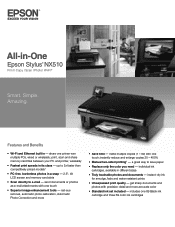
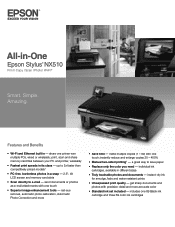
...printer with one touch; a great way to e-mail - instant-dry ink for smudge, fade and water resistant prints
• Unsurpassed print quality - Features and Benefits
• Wi-Fi and Ethernet built in -One
Epson Stylus® NX510... -
print, scan and share memory card files between your PC and printer, wirelessly
• Fastest print speeds in different sizes
• Truly ...
Product Brochure - Page 2
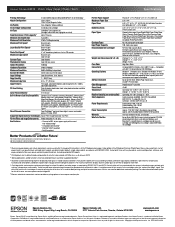
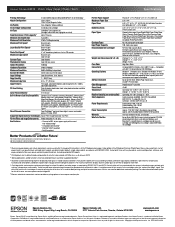
and Canada
Epson Stylus NX510 all-in-one, instruction booklet, CD-ROM containing printer drivers and software (Windows and Macintosh®), one 69 Black ink cartridge, one 69 Cyan ink cartridge, one 69 Magenta ink cartridge, and one . See www.epson.com/printspeed for this all-in-one ink color. For maximum print life, display all prints under glass in...
Similar Questions
Epson Stylus Nx510 Series Does Not Recognize Ink Cardtrige
(Posted by bigbmist 9 years ago)
Epson Stylus Nx510 Cannot Recognize Ink Cartridges
(Posted by calreem 9 years ago)
How To Stop Cyan Ink Levels Epson Stylus Pro 9800
(Posted by RSADFaithl 9 years ago)
Epson Workforce 610 How To Check Ink Level
(Posted by uniplsoli 10 years ago)
How To Reset The Ink Level On Epson Nx510
(Posted by tmladje 10 years ago)

