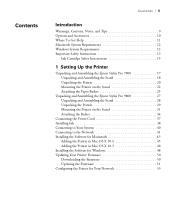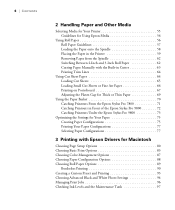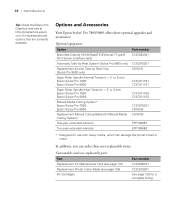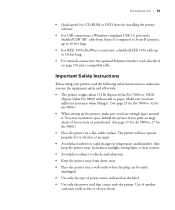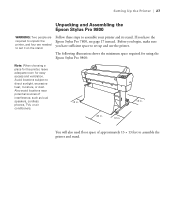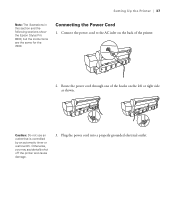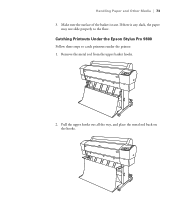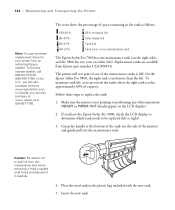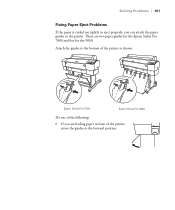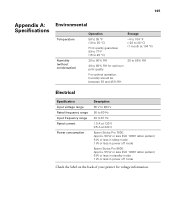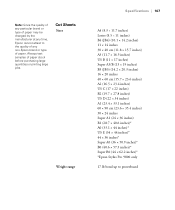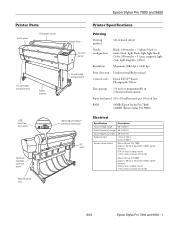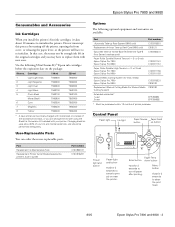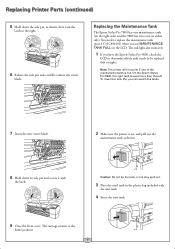Epson 9800 Support Question
Find answers below for this question about Epson 9800 - Stylus Pro Color Inkjet Printer.Need a Epson 9800 manual? We have 6 online manuals for this item!
Question posted by RSADFaithl on May 1st, 2014
How To Stop Cyan Ink Levels Epson Stylus Pro 9800
The person who posted this question about this Epson product did not include a detailed explanation. Please use the "Request More Information" button to the right if more details would help you to answer this question.
Current Answers
Related Epson 9800 Manual Pages
Similar Questions
Hi Sir How Are You ? Sir I Have A Prablum Epson Stylus 9800 Pro Call Error 0001
(Posted by javedqureshi124 7 months ago)
Epson Stylus Pro 9800 Will Not Communicate With Computer
(Posted by murssp 9 years ago)
How To Replace Ink Epson Stylus N11
(Posted by arthfooo 9 years ago)
How To Remove A Paper Check Size In Epson Stylus 9800
(Posted by smootrsmokel 9 years ago)
How To Clear Maintenance Request 0040 Epson 9800
(Posted by surasjerryr 9 years ago)