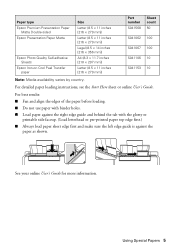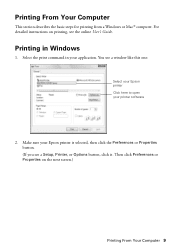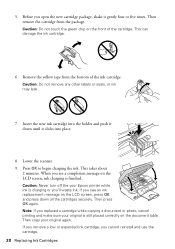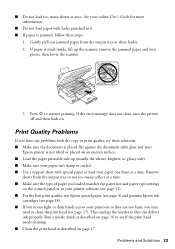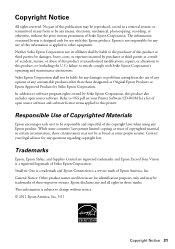Epson Stylus NX430 Support Question
Find answers below for this question about Epson Stylus NX430.Need a Epson Stylus NX430 manual? We have 2 online manuals for this item!
Question posted by tahchessm on February 4th, 2014
Epson Stylus Nx430 Can Print With Black Cartridge Only
The person who posted this question about this Epson product did not include a detailed explanation. Please use the "Request More Information" button to the right if more details would help you to answer this question.
Current Answers
Related Epson Stylus NX430 Manual Pages
Similar Questions
Can The 310 Use A Two Pack Black Cartridges Instead Of Three Pack?
I tried to put a two pack black cartridge in and it did't print I put the three pack in and it worke...
I tried to put a two pack black cartridge in and it did't print I put the three pack in and it worke...
(Posted by oppmarion 9 years ago)
Epson Stylus Nx430 Won't Print Black With Empty Color Cartridges
(Posted by didi2arian 10 years ago)
Epson Stylus Nx430 Can You Print Just With Black Cartridge
(Posted by tholterraq 10 years ago)
How To Print Black And White On An Epson Stylus Nx430
(Posted by DonWjro 10 years ago)
My Xp200 Wont Print Black?
I just replaced the black ink thinking that was it. It shows that the black ink is full and hooked u...
I just replaced the black ink thinking that was it. It shows that the black ink is full and hooked u...
(Posted by rileymc 10 years ago)