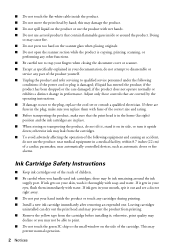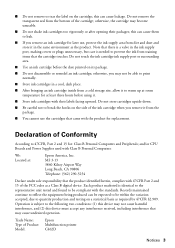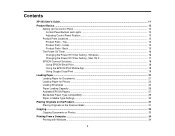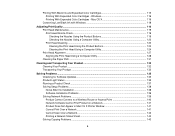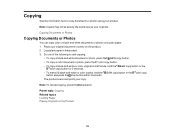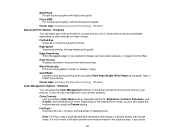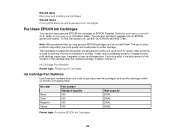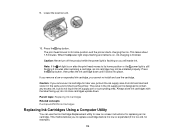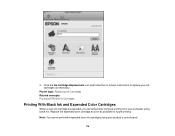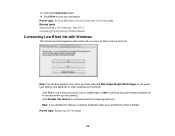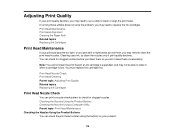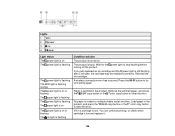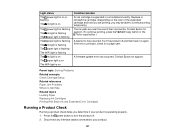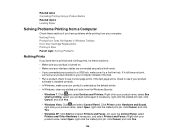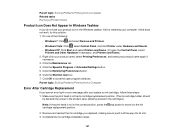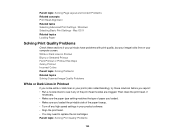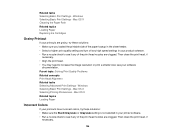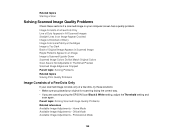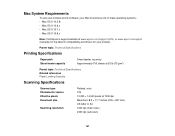Epson XP-200 Support Question
Find answers below for this question about Epson XP-200.Need a Epson XP-200 manual? We have 3 online manuals for this item!
Question posted by rileymc on June 14th, 2013
My Xp200 Wont Print Black?
Current Answers
Answer #1: Posted by SoCalWoman on June 14th, 2013 8:35 PM
If you are sure the black ink is correctly housed, there may be a problem with the print nozzle or print head.
If you have not performed a maintenance check already, you can use the following link to take you to the epson support page for performing the Print Head Maintanence on your device.
Once on the page you will see two options. Open the Printer Nozzle link first and choose the "Checking with the product button" and follow the instructions.
If this doesnt clear your issue, then go to the "Cleaning Print Head" link and choose the same option as the first one "Checking with the product button".
Now, if the printer issue isnt resolved after this, there is one last page I can suggest you review for a possible solution. The following link will take you to this page
Fixing the Epson 'Prints Blank Pages' Problem
If, after all of this you STILL have an issue with the printer, you may want to consider a new purchase on a printer. Sorry to have to say that.
Hope this helps
Much appreciation to those who acknowledge our members for their contribution toward finding a solution.
~It always seems impossible until it is done~
Nelson Mandela
Related Epson XP-200 Manual Pages
Similar Questions
I have just changed the two black ink cartridges and now I cannot make the printer print. Everything...
My epson printer XP205 wont wake up or print after it has gone into stand by... I have to switch it ...
& forth) so I can remove and replace the cartridges?