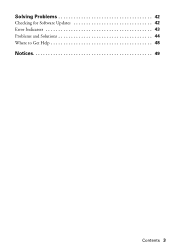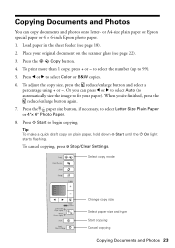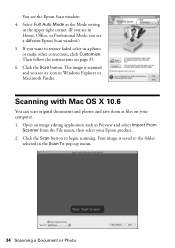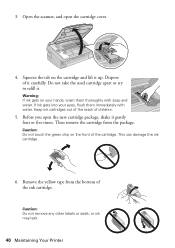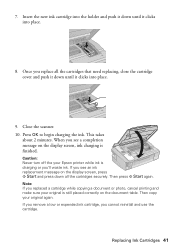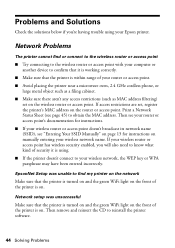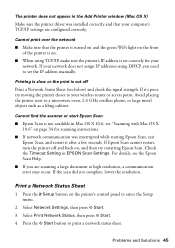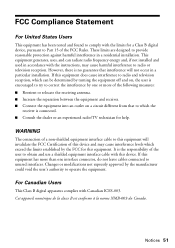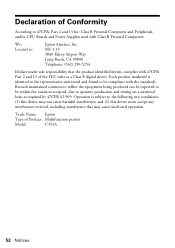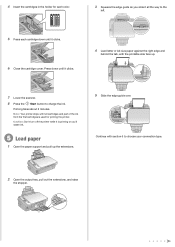Epson Stylus NX420 Support Question
Find answers below for this question about Epson Stylus NX420.Need a Epson Stylus NX420 manual? We have 3 online manuals for this item!
Question posted by wandaszott on September 11th, 2017
How To Fix Scanner Error Has Ocurred - E-02
Current Answers
Answer #1: Posted by Odin on September 11th, 2017 7:39 PM
There is a problem with your Epson printer. Turn it off, wait a few moments, and turn it back on again. If the error is not resolved, contact Epson for help.
Hope this is useful. Please don't forget to click the Accept This Answer button if you do accept it. My aim is to provide reliable helpful answers, not just a lot of them. See https://www.helpowl.com/profile/Odin.
Related Epson Stylus NX420 Manual Pages
Similar Questions
I just installed my Epson XP-300. The display screen says "scanner error" after tuning it on each ti...
I have an E02 scanner error messagewhat can I do