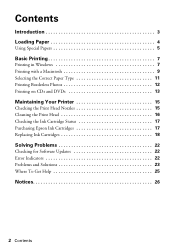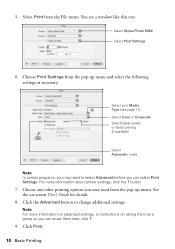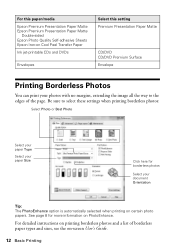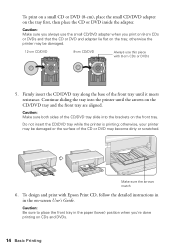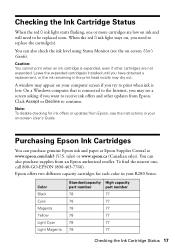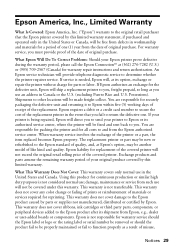Epson R280 Support Question
Find answers below for this question about Epson R280 - Stylus Photo Color Inkjet Printer.Need a Epson R280 manual? We have 5 online manuals for this item!
Question posted by gem2Iv on March 5th, 2014
Changed Color Profile On Epson R280 Printer And It Wont Print
The person who posted this question about this Epson product did not include a detailed explanation. Please use the "Request More Information" button to the right if more details would help you to answer this question.
Current Answers
Related Epson R280 Manual Pages
Similar Questions
R280 Wont Print Cd/dvd Tray
(Posted by rsssl 9 years ago)
How Do I Change My Epson R280 Printer To Black Ink Only
(Posted by slRP9114 10 years ago)
How To Change Cis Ink Cartridges In An Epson Stylus Photo R280
(Posted by joxaSe 10 years ago)
No Lights Illuminated, Print Head Moves Side To Side, Wont Print
the printer hasnt been used for sometime and 1 cartridge is low on ink. you can hear it power up but...
the printer hasnt been used for sometime and 1 cartridge is low on ink. you can hear it power up but...
(Posted by suefalkiner 10 years ago)
My Epson Stylus Wont Print
The printer is flashing two red lights. l have changed all the cartilages. Can you help
The printer is flashing two red lights. l have changed all the cartilages. Can you help
(Posted by willerie 11 years ago)