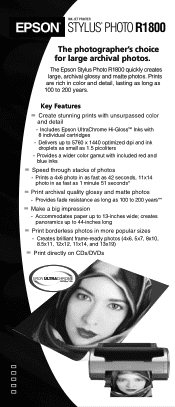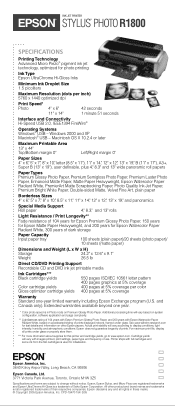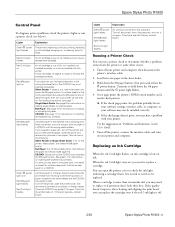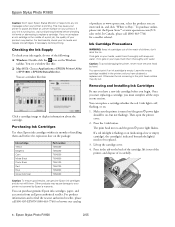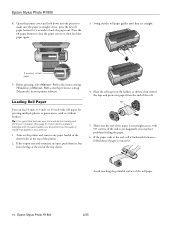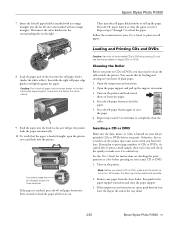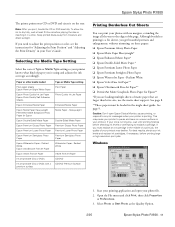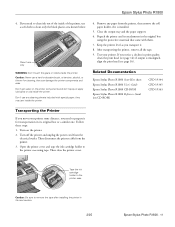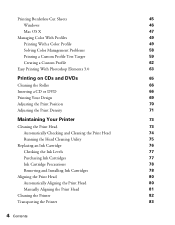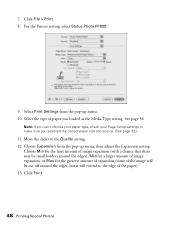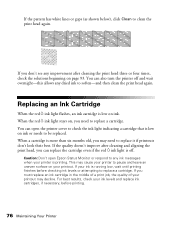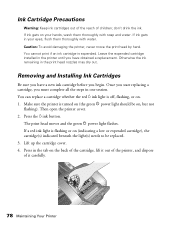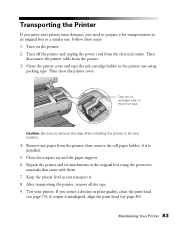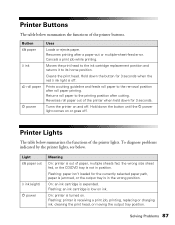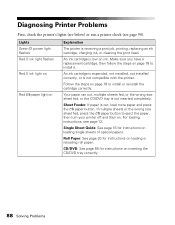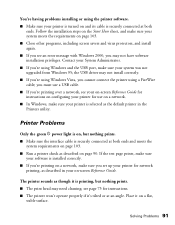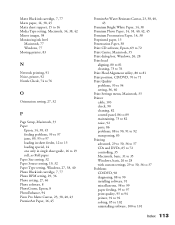Epson R1800 Support Question
Find answers below for this question about Epson R1800 - Stylus Photo Color Inkjet Printer.Need a Epson R1800 manual? We have 6 online manuals for this item!
Question posted by suefalkiner on June 15th, 2013
No Lights Illuminated, Print Head Moves Side To Side, Wont Print
the printer hasnt been used for sometime and 1 cartridge is low on ink. you can hear it power up but no lights are illuminated. they illuminated once 2 red 1 green, permantly lit after i unplugged usb cable and reconnected it ive tried holding them in, followed instruction according to manual but to no avail
Current Answers
Related Epson R1800 Manual Pages
Similar Questions
Stylus R1800 Won't Print
(Posted by zeDeser 9 years ago)
Epson Stylus Photo R1800 Won't Print Super B Sheets
(Posted by yroryon 9 years ago)
How To Check Low Ink Epson Stylus R280
(Posted by pankfue 10 years ago)
Epson L200 Printing The Wrong Color.
My Epson L200 prints out the wrong color, only blue and green are used (so there are yellow too). H...
My Epson L200 prints out the wrong color, only blue and green are used (so there are yellow too). H...
(Posted by davidakashyper 11 years ago)
How Can I Print From My Ipad To My Epson Stylus Nx410 Printer.
(Posted by lrfrazier1 12 years ago)