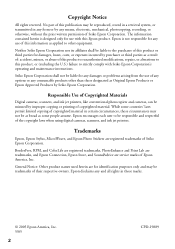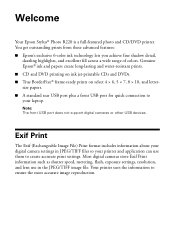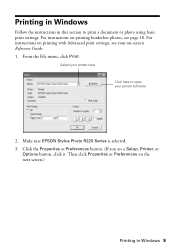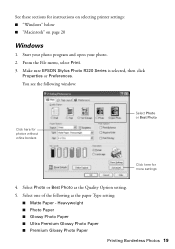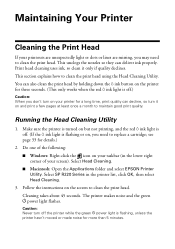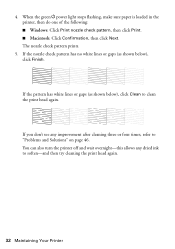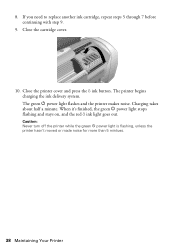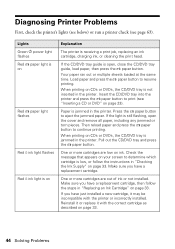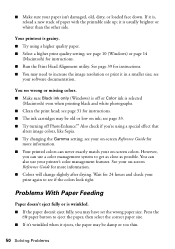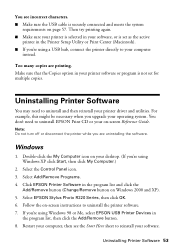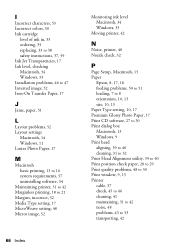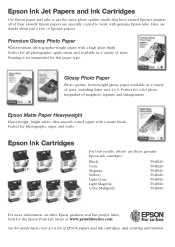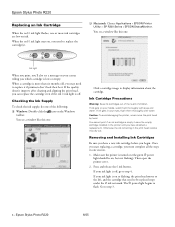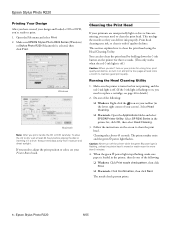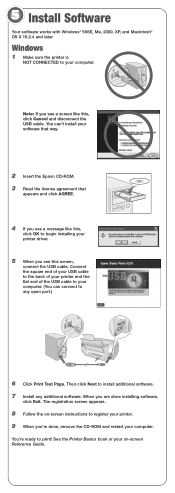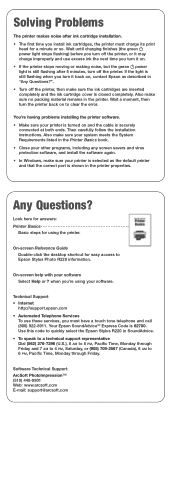Epson R220 Support Question
Find answers below for this question about Epson R220 - Stylus Photo Color Inkjet Printer.Need a Epson R220 manual? We have 5 online manuals for this item!
Question posted by mattiboyd67 on June 11th, 2013
Why Is Power Light Flashing ?
My EPSON STYLUS PHOTO R220 will not print ,the power light is flashing ,I am told an ERROR is found and there is a problem with USB lead not connecting .
Current Answers
Related Epson R220 Manual Pages
Similar Questions
How To Get Colors To Pop With Epson 1400 Inkjet Printer
(Posted by sujadon12 9 years ago)
Will The Epson Stylus Photo R280 Print Only In Black Or Grayscale
(Posted by gioyhpi 10 years ago)
When Printing On Cd/dvd The Paper Button Lights Red, What To Do
When printing on printable dvd the paper button lights up red, what to do
When printing on printable dvd the paper button lights up red, what to do
(Posted by runner13901 10 years ago)
Epson Stylus Photo R220 Reset Software For Mac Snow Leopard??
My R220 has the issue with the ink pads..."End of life" message. I found software that can reset the...
My R220 has the issue with the ink pads..."End of life" message. I found software that can reset the...
(Posted by pixelman44 10 years ago)
Power Cord
I have a Epson Stylus Photo R220 that has the usb but no power cord where can I get one?
I have a Epson Stylus Photo R220 that has the usb but no power cord where can I get one?
(Posted by bclawson22272 11 years ago)