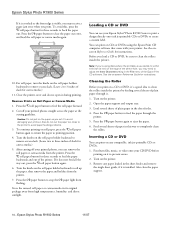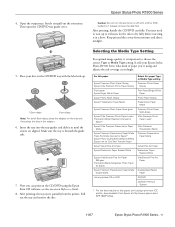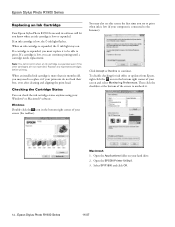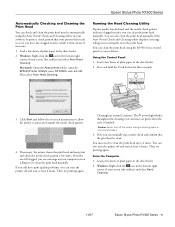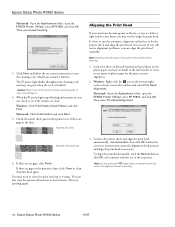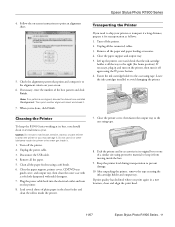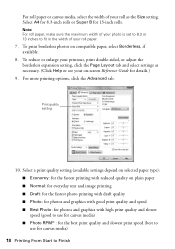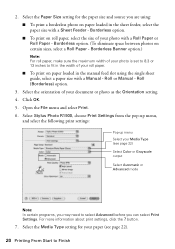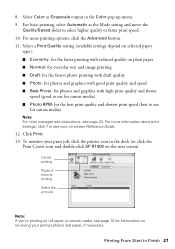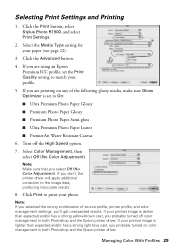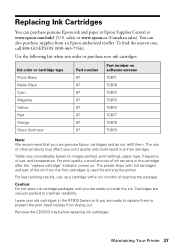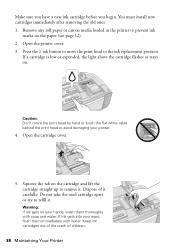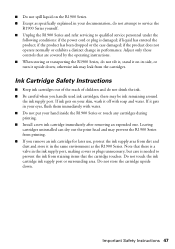Epson R1900 Support Question
Find answers below for this question about Epson R1900 - Stylus Photo Color Inkjet Printer.Need a Epson R1900 manual? We have 4 online manuals for this item!
Question posted by swensondanette on November 21st, 2012
Put In New Ink And Test Print Is Not Printing All Lines.What Do I Need To Do?
The person who posted this question about this Epson product did not include a detailed explanation. Please use the "Request More Information" button to the right if more details would help you to answer this question.
Current Answers
Related Epson R1900 Manual Pages
Similar Questions
R1900 How To Print Test Page Without Pc
(Posted by harpahend 9 years ago)
My Epson Stylus R280 Why Do I Need Yellow Ink To Print A Black And White
document
document
(Posted by davifazilj 9 years ago)
How Do You Darken Ink For Printing
(Posted by sgaynor 9 years ago)
My New Epson Xp-215 Will Not Print From Scan. Have Printed A Test Page
(Posted by marigold94 10 years ago)
Toshiba Laptop Offline Printer
I have apple wireless network sharing epson artisan 730 with MacBook Pro and toshiba windows 7 based...
I have apple wireless network sharing epson artisan 730 with MacBook Pro and toshiba windows 7 based...
(Posted by Knoxhop 11 years ago)