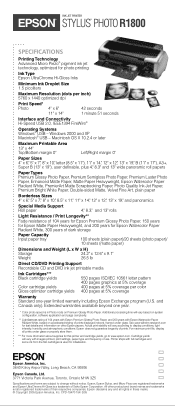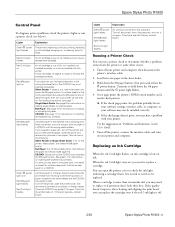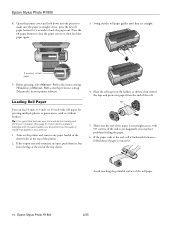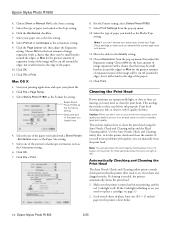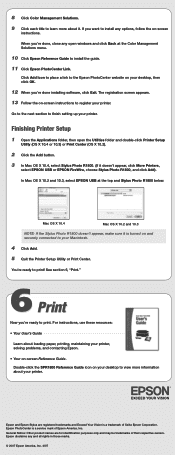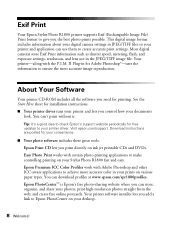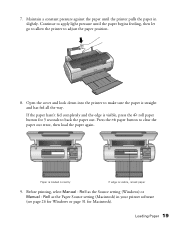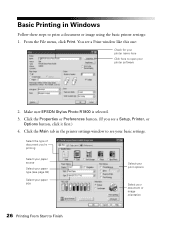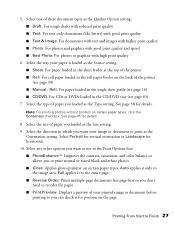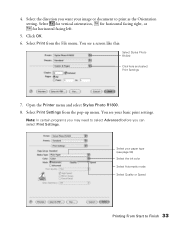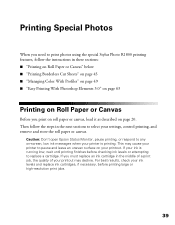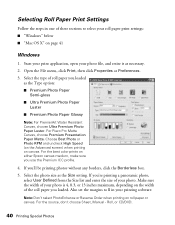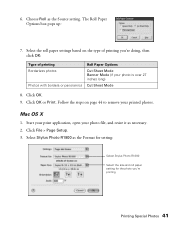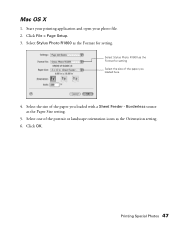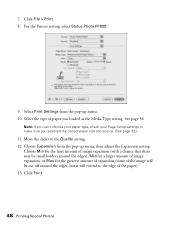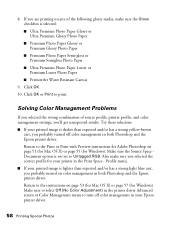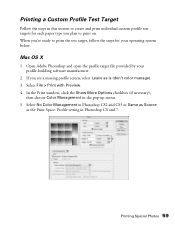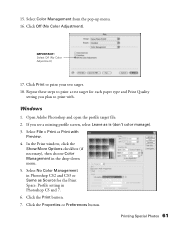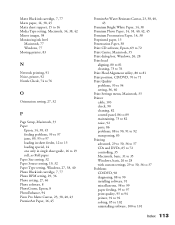Epson R1800 Support Question
Find answers below for this question about Epson R1800 - Stylus Photo Color Inkjet Printer.Need a Epson R1800 manual? We have 6 online manuals for this item!
Question posted by palmerlipscomb on March 6th, 2015
How To Set Paper Source Settings
Getting a Paper source invalid message when trying to copy a document
Current Answers
Answer #1: Posted by hzplj9 on March 6th, 2015 2:40 PM
Not knowing what model of printer you have makes it difficult to give you a resolution. One can only assume you are trying to use a paper tray paper size that it not available or what you have placed in the printer. I suggest checking your user guide or posting another question with the model of your printer.
Related Epson R1800 Manual Pages
Similar Questions
How To Get Colors To Pop With Epson 1400 Inkjet Printer
(Posted by sujadon12 9 years ago)
Epson Stylus Photo R1800 Won't Print Super B Sheets
(Posted by yroryon 9 years ago)
2200 Won't Print
Epson Stylus Photo 2200 InkJet Printer When I first bought the 2200 years ago I ran about 20 print...
Epson Stylus Photo 2200 InkJet Printer When I first bought the 2200 years ago I ran about 20 print...
(Posted by colin1 11 years ago)
How Do I Clean The Feed Rollers On My R1800? Ther Is Much Slippage And The Paper
(Posted by rayhendershot 11 years ago)
Where Can I Buy Paper Support And Extensions
Broke my paper support on epson r1800. Where can I get a new one?
Broke my paper support on epson r1800. Where can I get a new one?
(Posted by tommy48513 11 years ago)