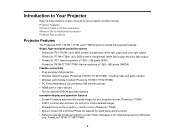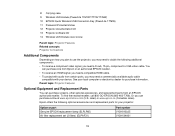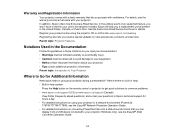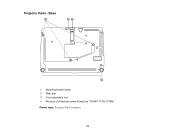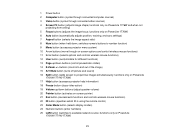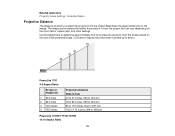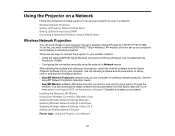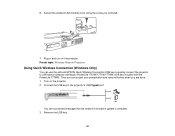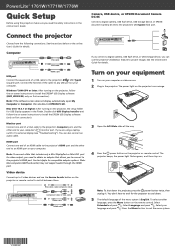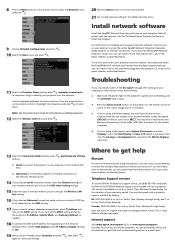Epson PowerLite 1761W Support Question
Find answers below for this question about Epson PowerLite 1761W.Need a Epson PowerLite 1761W manual? We have 3 online manuals for this item!
Question posted by sheilanichols on July 27th, 2012
Cannot See Slideshow From Apple Computer
I can see the wallpaper on the desktop and a white grid but I cannot see my slideshow from a dvd that I put into the apple computer ..????? This is for a wedding on Satureday the 28th of July
Current Answers
Related Epson PowerLite 1761W Manual Pages
Similar Questions
Epson Projector Emp-s5 Driver
I have the old Epson EMP-S5 projector without driver. It is absolutely useless now. So I would be gr...
I have the old Epson EMP-S5 projector without driver. It is absolutely useless now. So I would be gr...
(Posted by tandarajure 6 years ago)
Is Epson Powerlite Presenter Proj Capable Of Live Video Streaming With Apple Ipa
(Posted by margaretkay2010 10 years ago)
How To Remove Lines On Epson Projector Powerlite 1750?
how to remove lines on epson projector powerlite 1750?
how to remove lines on epson projector powerlite 1750?
(Posted by Anonymous-120484 10 years ago)
Remote Control Page Up And Down Does Not Work When Using Vga Connection?
Want to use the Powerpoint Presenter View function on my MacBookPro for presentations with the Epson...
Want to use the Powerpoint Presenter View function on my MacBookPro for presentations with the Epson...
(Posted by jnhone 11 years ago)
How To Fix Epson 8350 Powerlite Projector Lamp & Temp Light Are Both On Issue
how can I fix epson 8350 powerlite projector lamp & temp light are both on issue on the screen i...
how can I fix epson 8350 powerlite projector lamp & temp light are both on issue on the screen i...
(Posted by waqask71 12 years ago)