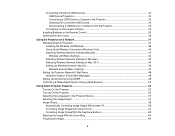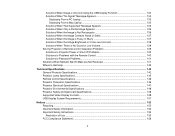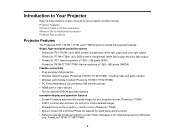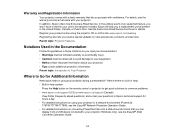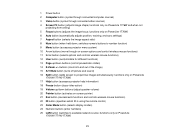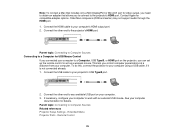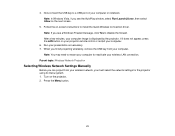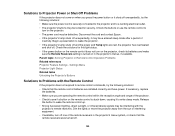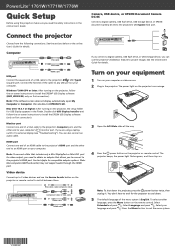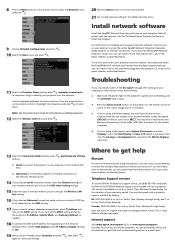Epson PowerLite 1761W Support Question
Find answers below for this question about Epson PowerLite 1761W.Need a Epson PowerLite 1761W manual? We have 3 online manuals for this item!
Question posted by jnhone on February 25th, 2013
Remote Control Page Up And Down Does Not Work When Using Vga Connection?
Want to use the Powerpoint Presenter View function on my MacBookPro for presentations with the Epson 1761W projector.
After connecting MacBookPro to projector with VGA cable the Presenter View function works but remote control no longer moves the pages (slides) up or down.
After connecting the MacBookPro to the projector with the USB cable the Presenter View function no longer works but the remote control moves the pages (slides) up or down.
Current Answers
Related Epson PowerLite 1761W Manual Pages
Similar Questions
How To Unlock The Projector Without A Remote Control?
(Posted by collinschibuye 9 years ago)
I Need A Vga Cable ( 26 ) To Connect To My Lap (15) Or 26 To Hdmi Adapter.
VGA (26) cable to connect to my Lap (15) or HDMI adapter required .Is it available..?
VGA (26) cable to connect to my Lap (15) or HDMI adapter required .Is it available..?
(Posted by puthanpurayil 10 years ago)
Universal Remote That Will Work
Have an Epson Model H412A Movie Mate 85HD would like to find a remote for it. What is the cost if I ...
Have an Epson Model H412A Movie Mate 85HD would like to find a remote for it. What is the cost if I ...
(Posted by PaulLawinger 10 years ago)
Also, It Will Work (via Wifi) in Powerpoint Presentation Mode In The
reverse (presenters notes on projector and the main presenation on the laptop screen)...kind of stra...
reverse (presenters notes on projector and the main presenation on the laptop screen)...kind of stra...
(Posted by christinazrich 10 years ago)
I Am Looking For The Epson Emp720 Remote Control Code
Do you know where i can found the EPSON EMP720 remote control code please ?
Do you know where i can found the EPSON EMP720 remote control code please ?
(Posted by lacoux 12 years ago)