Epson NX300 Support Question
Find answers below for this question about Epson NX300 - Stylus Color Inkjet.Need a Epson NX300 manual? We have 3 online manuals for this item!
Question posted by imrozemohd on March 26th, 2012
Print Call Log
hi
i need to find out how to print the call log from the the epson stylus nx300.
Current Answers
There are currently no answers that have been posted for this question.
Be the first to post an answer! Remember that you can earn up to 1,100 points for every answer you submit. The better the quality of your answer, the better chance it has to be accepted.
Be the first to post an answer! Remember that you can earn up to 1,100 points for every answer you submit. The better the quality of your answer, the better chance it has to be accepted.
Related Epson NX300 Manual Pages
Product Brochure - Page 1


Built-in, 30-page Automatic Document Feeder
• Fax in -One
Epson Stylus® NX300
Print | Copy | Scan | Fax
Great features at a great value. Plain paper prints resist fading up to 31 ppm1
• Make multiple color copies effortlessly - Turn documents into editable text with ease - reduce and enlarge copies 25 to 400 percent
• Replace only...
Product Brochure - Page 2


... the use and temperature. CPD-26434 oss 9/08
Epson Stylus NX300 Print | Copy | Scan | Fax
Printing Technology
4-color (CMYK) drop-on-demand MicroPiezo® ink jet...Print Resolution
5760 x 1440 optimized dpi
Print Speed
Black text up to 31 ppm1 Color text up to 15 ppm1
Copy Speed
Black text up to 31 cpm1 Color text up to 9 cpm1
Scanner Type
Color flatbed
Photoelectric Device
Color...
Quick Guide - Page 1


Epson Stylus® NX300 Series
Quick Guide
Basic Printing, Copying, Scanning, and Faxing Maintaining Your All-in-One Solving Problems
Quick Guide - Page 4


... a document or photo ■ Get the basic steps for better faxing, copying, scanning, and printing.
4 Introduction Introduction
After you have set up your Epson Stylus® NX300 Series as you read your NX300 Series. Note: Notes contain important information about your NX300 Series instructions:
Warning: Warnings must be followed carefully to avoid bodily injury. Please follow...
Quick Guide - Page 11


...or A4-size plain paper, Epson Bright White Paper, or Epson
Presentation Paper Matte in the sheet feeder (see page 8 or 9). 4. Note: To turn on plain paper.
7. Note: You cannot print borderless on the NX300 Series. 2.
To change any other print settings, press u or d... your original document(s) on a copy machine. Press the Copy/Fax button to make color or black-and-white copies.
Quick Guide - Page 12


...Epson photo paper (various types available) for plain paper only).
■ To adjust the darkness or lightness of the copy, select Copy Density and choose a higher (darker) or lower (lighter) setting. it is printing;
To change the layout, press Menu, press u or d
to turn on the NX300... paper you choose.
8. Press the x B&W or x Color button to enter Copy mode. 5. Note: Not all Paper...
Quick Guide - Page 20
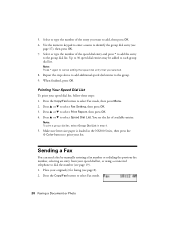
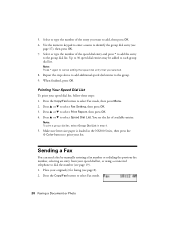
... or redialing the previous fax number, selecting an entry from your speed dial list, follow these steps: 1. Note: To print a group dial list, select Group Dial List in the NX300 Series, then press the x Color button to dial the number (see page 8). 2. 5. Select or type the number of the speed dial entry and...
Quick Guide - Page 21


... press OK. Press the x B&W or x Color button to send your fax is displayed on the screen.
■ Press Speed Dial/Group Dial/Backspace to the NX300 Series, dial the number from the phone.
The...
■ Press Redial/Pause to manually enter the fax number.
Note: If the recipient's fax machine prints only in step 5.
4. Do one of the following to dial the fax number:
■ Use ...
Quick Guide - Page 22


...you've loaded (see "Select Scan and Print Settings" on page 18). Auto Answer light
Stop/ Clear Settings
Auto Answer/ Space
Copy/Fax
B&W Color
Speed Dial Group Dial/ Backspace
Redial/Pause...NX300 Series redials after the first page is turned on , press the Auto Answer/Space button and press OK. Receiving Faxes
Before receiving faxes, make sure the Auto Answer light is scanned:
If you need...
Quick Guide - Page 24


..., open your computer as described on page 40 for updates to open the File menu, and select Print.
Select EPSON NX300 Series and click the Preferences or Properties button. Select EPSON NX300 Series Click here to your Windows or Macintosh computer. Tip: It's a good idea to your printer software
2. Note: If you 've installed your...
Quick Guide - Page 26


..., open the File menu, and select Print.
2.
Check ink cartridge status
Cancel printing
Printing With a Macintosh
See the section below for your print job. Select EPSON Stylus NX300 as the Printer setting. Click the arrow to expand
3. Mac OS ® X 10.5
1. Select EPSON Stylus NX300 Click to expand the Print window, if necessary.
26 Printing From Your Computer This window appears and...
Quick Guide - Page 28


... Print.
28 Printing From Your Computer Cancel printing Pause or resume printing Select the print job
Mac OS X 10.3 to 10.4
1.
Select Stylus NX300 Select your Paper Size Select your print job, click the printer icon in the dock. 6. To monitor your document or image orientation
3. Select the following basic page settings. Click OK. 4. See the on-screen Epson...
Quick Guide - Page 29


... select Advanced before you may need from the pop-up menu. Choose any other printing options you can select Print Settings.
Click Print. 5.
See the on advanced settings click ?.
8. Select Stylus NX300, choose Print Settings from the pop-up menu, and select the following print settings:
Select your Media Type (see page 30) Select Color or Grayscale output Select...
Quick Guide - Page 30


...(or click the Print Center icon and double-click Stylus NX300 on Cool Peel Transfer Paper
Envelopes
Select this paper/media
Plain paper Epson Bright White Paper Epson Presentation Paper Matte
Epson Ultra Premium Photo Paper Glossy
Epson Premium Photo Paper Glossy
Epson Photo Paper Glossy
Epson Premium Photo Paper Semi-gloss
Epson Premium Presentation Paper Matte Epson Premium Presentation Paper...
Quick Guide - Page 31


... detailed scanning instructions, see the on your computer or other device. Close the cover gently so you are scanning from an application, start Epson Scan:
■ Windows: Double-click the EPSON Scan icon on page 8. 2. Scanning a Document or Photo
You can use your Epson Stylus NX300 Series to scan original documents and photos and save your...
Quick Guide - Page 34


... chapter for details.
34 Maintaining Your NX300 Series Check the nozzle check pattern that prints to check the print head nozzles. 1. To align the print head, if necessary, see if there are faint or have gaps in them, some of the ink cartridges. If there are clean
Nozzles need cleaning
6. Nozzles are gaps or the...
Quick Guide - Page 35


... may need to be able to let any dried ink soften. Caution: Never turn off the printer during a cleaning cycle or you do not use your NX300 Series and wait at least once a month to run a nozzle check and confirm that doesn't help, contact Epson as described on the display screen. Cleaning the Print...
Quick Guide - Page 38
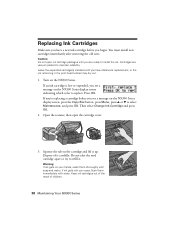
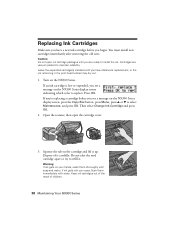
... If you're replacing a cartridge before you see a message on the NX300 Series display screen indicating which color to select Maintenance, and press OK. Keep ink cartridges out of the ...on the NX300 Series. You must install new cartridges immediately after removing the old ones. Replacing Ink Cartridges
Make sure you have obtained a replacement, or the ink remaining in the print head nozzles...
Quick Guide - Page 48
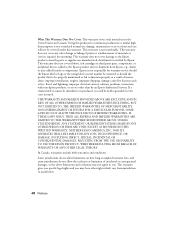
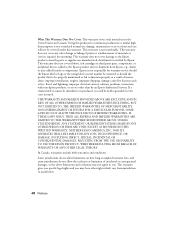
...does not cover ribbons, ink cartridges or third party parts, components, or peripheral devices added to the Epson product after its shipment from such use in the United States and Canada.
If...gives you specific legal rights and you . This warranty does not cover any color change or fading of prints or reimbursement of misuse, abuse, improper installation, neglect, improper shipping, damage ...
Start Here - Page 1


..., then press OK. Start Here
Epson Stylus® NX300 Series
1 Unpack
(Included for Canada only)
If anything is missing, contact Epson as described on the NX300 Series
1 Connect the power cable....
Caution: Do not connect to your computer yet.
2 Press the On button.
3 Choose your settings
Copy/Fax
Stop/ Clear Settings
B&W Color...
Similar Questions
Epson Stylus Nx300 Printer Driver Won't Print Black
(Posted by timanilk 10 years ago)
Epson Artisan 730 All In One Printer Cannot Recognize Color Inkjet All In One
(Posted by mormahdds 10 years ago)
Epson Stylus Nx300 Won't Print Black
(Posted by DINOaa 10 years ago)
Epson Cx5000 - Stylus Color Inkjet Will Only Print On Bright, White...
jams with card stock
jams with card stock
(Posted by paulaseymour3 11 years ago)

