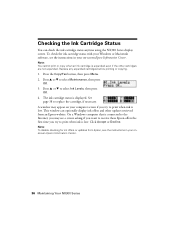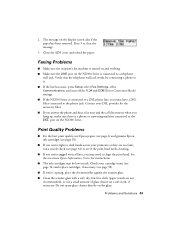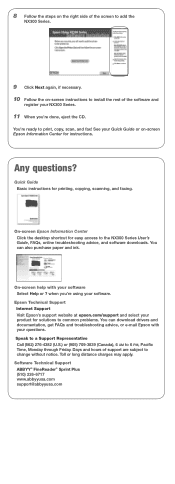Epson NX300 Support Question
Find answers below for this question about Epson NX300 - Stylus Color Inkjet.Need a Epson NX300 manual? We have 3 online manuals for this item!
Question posted by merviBa on November 16th, 2013
Epson Nx300 Has Ink But Won't Print
The person who posted this question about this Epson product did not include a detailed explanation. Please use the "Request More Information" button to the right if more details would help you to answer this question.
Current Answers
Related Epson NX300 Manual Pages
Similar Questions
The Black Ink Won't Print Except On The Test Page.
The black ink won't print. I have tried setting it up again, cleaning nozzles, aligning print heads,...
The black ink won't print. I have tried setting it up again, cleaning nozzles, aligning print heads,...
(Posted by c09drm 3 years ago)
New Black Ink Won't Print.
I just installed new black Epson brand 220 ink cartridge and it won't print on my WF-2660. I also re...
I just installed new black Epson brand 220 ink cartridge and it won't print on my WF-2660. I also re...
(Posted by sauris 8 years ago)
How Do I Use Only Black Ink In A Espon Stylus Nx300
(Posted by jkoutasi 9 years ago)
Epson Nx300 Has Ink, But Does Not Print Anything
(Posted by chykBaldin 10 years ago)
Epson Printer Nx300 Acts Like Its Printing But A Blank Page Comes Out Ink 0k
(Posted by nancy3538 12 years ago)