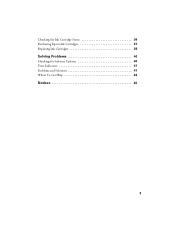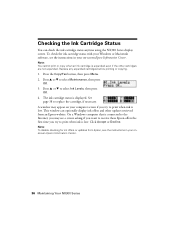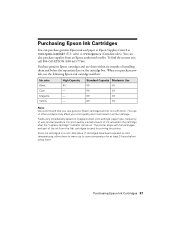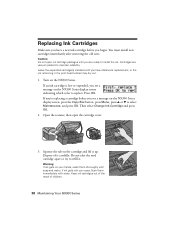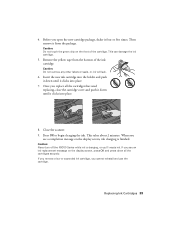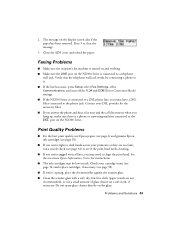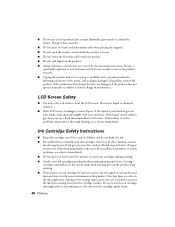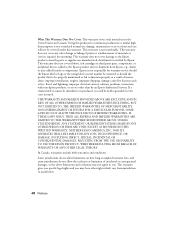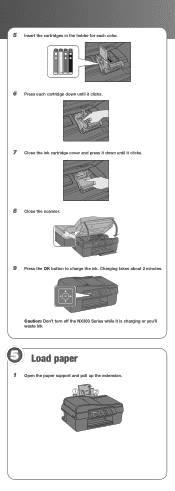Epson NX300 Support Question
Find answers below for this question about Epson NX300 - Stylus Color Inkjet.Need a Epson NX300 manual? We have 3 online manuals for this item!
Question posted by kschjezh on June 4th, 2014
Epson Nx300 Does Not Recognize Ink Cartridge
The person who posted this question about this Epson product did not include a detailed explanation. Please use the "Request More Information" button to the right if more details would help you to answer this question.
Current Answers
Related Epson NX300 Manual Pages
Similar Questions
Epson Stylus Nx415 Cannot Recognize Ink Cartridges
(Posted by shoreza2 10 years ago)
Epson Workforce 435
Does Not Recognize Ink Cartridge
printer does not recognize ink cartridge
printer does not recognize ink cartridge
(Posted by karen52434 11 years ago)
Ink Cartridge Is Stuck
There is no paper jammed in my Epson NX300. I get the error of "Paper Jammed" when I want to print. ...
There is no paper jammed in my Epson NX300. I get the error of "Paper Jammed" when I want to print. ...
(Posted by lordliliyan 12 years ago)
How To Change The Ink Cartridges
(Posted by salahsalman2 12 years ago)