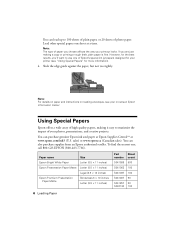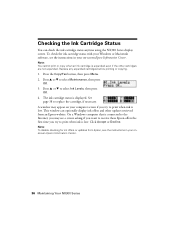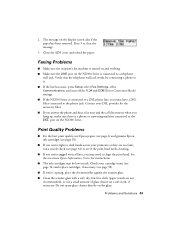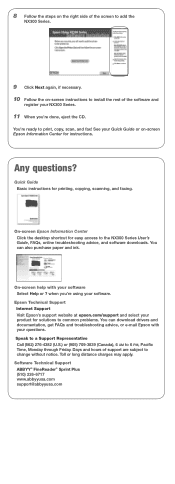Epson NX300 Support Question
Find answers below for this question about Epson NX300 - Stylus Color Inkjet.Need a Epson NX300 manual? We have 3 online manuals for this item!
Question posted by Becskbvte on June 6th, 2014
Epson Nx300 Cannot Recognize Ink
The person who posted this question about this Epson product did not include a detailed explanation. Please use the "Request More Information" button to the right if more details would help you to answer this question.
Current Answers
Related Epson NX300 Manual Pages
Similar Questions
Epson Nx300 Does Not Recognize Ink Cartridge
(Posted by kschjezh 9 years ago)
Epson Nx300 Black Ink Won't Work
(Posted by falcLuncho 10 years ago)
Epson Nx300 Has Ink But Won't Print
(Posted by merviBa 10 years ago)
New Epson Wp4530 Will No Recognize Ink.
New Epson WP4530 will not initialize due to printer will not recognize ink cartradges supplied. (gen...
New Epson WP4530 will not initialize due to printer will not recognize ink cartradges supplied. (gen...
(Posted by d28player 11 years ago)
Epson Workforce 435
Does Not Recognize Ink Cartridge
printer does not recognize ink cartridge
printer does not recognize ink cartridge
(Posted by karen52434 11 years ago)