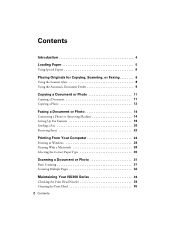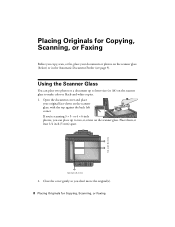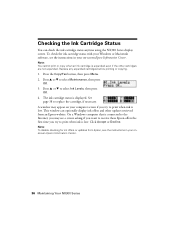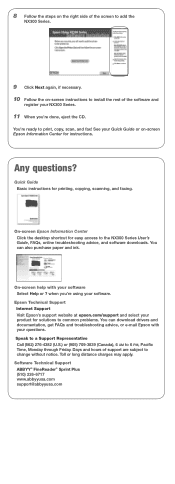Epson NX300 Support Question
Find answers below for this question about Epson NX300 - Stylus Color Inkjet.Need a Epson NX300 manual? We have 3 online manuals for this item!
Question posted by avimsbe on November 2nd, 2013
How To Copy Or Scan On A Epson Nx300 Series
The person who posted this question about this Epson product did not include a detailed explanation. Please use the "Request More Information" button to the right if more details would help you to answer this question.
Current Answers
Related Epson NX300 Manual Pages
Similar Questions
How To Find Documents In Scanned Document Epson Stylus Nx300
(Posted by landBrian 9 years ago)
How Do You Scan A Picture On Epson Stylus Nx300
(Posted by Janksta 9 years ago)
Which Epson Does All The Functions, And Print/copy/scan Double Sided And Legal D
which epson model does all the functions, print, scan, fax, and has automatic feeder, and print, csa...
which epson model does all the functions, print, scan, fax, and has automatic feeder, and print, csa...
(Posted by cardigaan 11 years ago)
Epson Cx5000 - Stylus Color Inkjet Will Only Print On Bright, White...
jams with card stock
jams with card stock
(Posted by paulaseymour3 11 years ago)
How To Change The Ink Cartridges
(Posted by salahsalman2 12 years ago)