Epson LX-300II Support Question
Find answers below for this question about Epson LX-300II - LX-300+ II Impact Printer.Need a Epson LX-300II manual? We have 3 online manuals for this item!
Question posted by dcwkingy on September 6th, 2014
What Is Wrong With The Epson Lx-300=-ii Label Printer When The Pause Button And
paper out button keeps blinking
Current Answers
There are currently no answers that have been posted for this question.
Be the first to post an answer! Remember that you can earn up to 1,100 points for every answer you submit. The better the quality of your answer, the better chance it has to be accepted.
Be the first to post an answer! Remember that you can earn up to 1,100 points for every answer you submit. The better the quality of your answer, the better chance it has to be accepted.
Related Epson LX-300II Manual Pages
Product Information Guide - Page 1


... you can purchase the following options from an Epson authorized reseller. Additional Tractor Unit (C800301)
Used in your printer.
Epson LX-300+II
LX-300+II Parts
Printer cover
Paper supports
Edge guides
Paper guide
User Replaceable Parts
User replaceable part Knob Logo plate Paper supports Paper eject assembly Printer cover assembly Sheet guide assembly
Reference number 106...
Product Information Guide - Page 2


Epson LX-300+II
Printer Specifications
Mechanical
Printing method Printing speed
Printing direction Line spacing Printable columns Resolution Emulation Interfaces
9-pin impact dot matrix
High-speed draft 300 cps at 10 cpi 337 cps at 12 or 15 cpi
High-speed draft condensed 321 cps at 17 cpi 300..., and one USB (ver 1.1) interface
Paper feed methods
Paper feed speed Buffer Built-in some countries)...
Product Information Guide - Page 4


...maximum printable width is 10 inches (254 mm).
Epson LX-300+II
7/06
Continuous paper
A A
Printable area
B
B
A The minimum top and bottom margins above...Label weight 17 lb (64 g/m2)
Roll paper: rear entry with optional roll paper holder only
Width
8.5 inches (216 mm)
Thickness 0.0028 to 0.0035 inch (0.07 to 0.09 mm)
Weight
14 to 22 lb (52 to the left of the "0". Epson LX-300+II...
Product Information Guide - Page 5


...Paper Out light
❏ On when no paper is loaded in the selected paper source or when paper is not loaded correctly.
❏ Flashes when paper has not been fully ejected or if paper is jammed in the printer.
7 Pause light
❏ On when the printer is paused. ❏ Flashes when the printer... printer's six built-in fonts using the buttons on Micro Adjust mode. Epson LX-300+II
Roll paper...
Product Information Guide - Page 6


... off for three seconds to the standby position.
Press the Load/Eject button to the standby position.
Epson LX-300+II
7/06 n Paper Out ••• n Pause
•••
••• f Paper Out ••• n Pause
•••
•••
Problem
Solution
The printer is not fed to enter Micro Adjust mode. Move the...
Product Information Guide - Page 7


...printer comes with the tractor installed in the push position.
❏ Use the tractor in the pull position if you will be printing on labels, multipart forms, or other documents that the paper is midway between the sprockets.
6. Turn off continuous paper...the printer so it in place. Close the covers. Epson LX-300+II
Printing on Continuous Paper
You can print on continuous paper using...
Product Information Guide - Page 8


... properly aligned with the tear-off any printed sheets. Switching between continuous paper and single sheets
If you feel it begins printing automatically.
14. Press the Load/Eject button to feed the paper backward to the single sheet position.
4. Epson LX-300+II
7/06 Open the printer cover, then tear off your printed document.
See "Adjusting the top...
Product Information Guide - Page 9


... shown below, and pull it up to eject any sheet in this position, make sure the printer is turned off the printer; Feed the paper into place.
6. Epson LX-300+II
To switch back to step 6. 1. Press the Load/Eject button to pull it away from the push position, gently squeeze the lock tabs on the tractor. Turn...
Product Information Guide - Page 10


... off feature in place. otherwise, the paper may damage the printer or cause it open.
13.
Epson LX-300+II
7/06 Epson LX-300+II
8. Then slide the right sprocket to lose the top-of the paper over the printer's mounting posts. Fit the first holes of -form position.
1.
Hold down the Pause button for more information.)
The printer has a minimum and a maximum topof-form...
Product Information Guide - Page 11


... use the tear-off feature to advance your printed documents to the tearoff position, you can save the paper normally lost between documents. Hold down the Pause button for instructions.)
7/06
Epson LX-300+II - 11 If you can reset the printer. After you can use the tear-off feature in two ways:
❏ Manually, by pressing the...
Product Information Guide - Page 12


... right edge guide to make sure the paper thickness lever is in place at the top by line gluing. Epson LX-300+II
Printing on Single Sheets
You can load single sheets of your application software settings keep the printing entirely within the printable area. Load only one page, the printer beeps three times after printing each...
Product Information Guide - Page 13


... printer.
❏ Make sure that are joined only by spot gluing or side-crimping. Turn on page 10.
❏ When you load single sheets. (See page 12.) Keep the following tips in mind:
❏ Set the paper thickness lever to the correct position for labels, as described above .
❏ Choose labels mounted on envelopes.
7/06
Epson LX-300+II...
Product Information Guide - Page 14


... setting mode. Press the Tear Off (Font) button. Make sure paper is loaded and the printer is selected.
Press the Tear Off (Font) button to change them again or reset the printer's defaults. Epson LX-300+II
7/06 If the settings are on. (For English, only the Pause light is on the printer. Epson LX-300+II
Default Settings
While you can select in effect...
Product Information Guide - Page 15


... printer. While holding down the Pause button, turn on the printer. (Either self test can print the self test using a draft font, turn off .
2. Use paper that the vertical lines in your printer operating at least 8.25 inches (210 mm) wide.
1. To temporarily stop printing. Unplug the power cord from the outer case and paper guide.
7/06
Epson LX-300+II...
Product Information Guide - Page 16


...paper guide, the USB cable holder, paper supports, and knob.
4. Epson LX-300+II
5.
Make sure the printer is still dirty, clean it . You need to transport your printer is not hot. Epson LX-300+II... Do not spray lubricants inside the printer. Keep the printer cover in the printer.
unsuitable lubricants can damage the printer components as well as the holder may...
Reference Guide - Page 6


... about the control panel functions, including how to change the printer's default settings.
❏ Chapter 4, "Maintenance and Troubleshooting," includes basic maintenance procedures and solutions to 300 cps (characters per second) at 10 cpi (characters per inch).
Introduction
Your Epson® LX-300+II printer provides high-quality printing and superior performance in a compact design...
Reference Guide - Page 40


... For Windows XP Professional, click Start > Settings > Printers and Faxes. Click the EPSON LX-300+II ESC/P icon. 3. Select Create a New Form. 5. Defining a custom paper size If your paper is not included in the Measurement fields. 6. For Windows XP Home Edition, click Start > Printers and Faxes. 2. Enter the paper size in the Paper Size drop-down list, you can add...
Reference Guide - Page 44
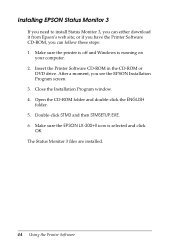
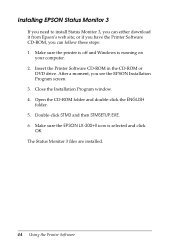
... 3
If you need to install Status Monitor 3, you see the EPSON Installation Program screen. 3. Make sure the printer is off and Windows is selected and click OK. or if you have the Printer Software CD-ROM, you can either download it from Epson's web site; Make sure the EPSON LX-300+II icon is running on
your computer. 2.
Reference Guide - Page 86
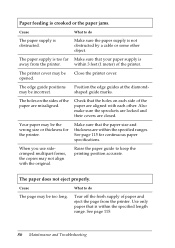
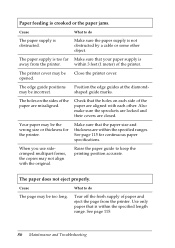
... holes on the sides of the paper are within 3 feet (1 meter) of the printer.
Tear off the fresh supply of paper and eject the page from the printer.
The holes on each other object.
The printer cover may be the wrong size or thickness for continuous paper specifications.
Check that the paper size and thickness are misaligned. When...
Reference Guide - Page 92
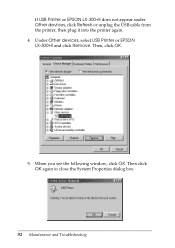
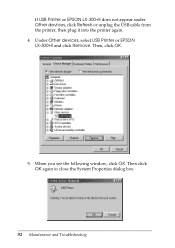
....
5. Then click OK again to close the System Properties dialog box.
92 Maintenance and Troubleshooting Under Other devices, select USB Printer or EPSON LX-300+II and click Remove. When you see the following window, click OK. If USB Printer or EPSON LX-300+II does not appear under Other devices, click Refresh or unplug the USB cable from the...
Similar Questions
Pause Button Light Always On
The pause button light on the control panel is always on. The printer cannot print.
The pause button light on the control panel is always on. The printer cannot print.
(Posted by josephgoods 9 years ago)
Why Epson Lx-300 Ii Impact Printer Cannot Print
(Posted by rojabw 9 years ago)
In Ubuntu 12.04 How To Epson Lx-300 Ii Install Printer Share The Printer
(Posted by bkhomtazo 10 years ago)
How Can I Use Epson Lx 300+ii Printer In Windows 7?
How can I Use Epson LX 300+II Printer in Windows 7
How can I Use Epson LX 300+II Printer in Windows 7
(Posted by praviakshaya 11 years ago)

