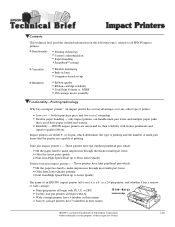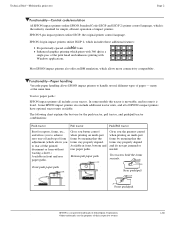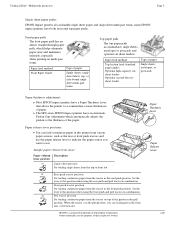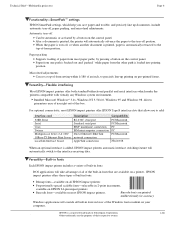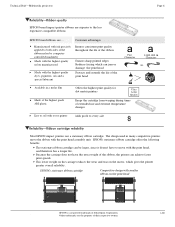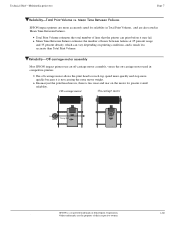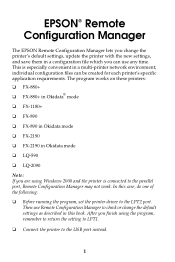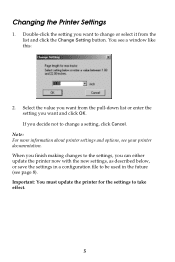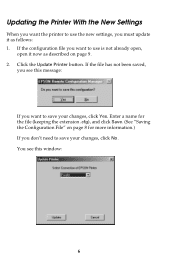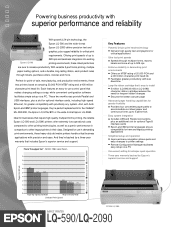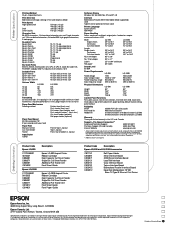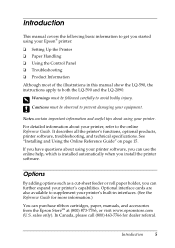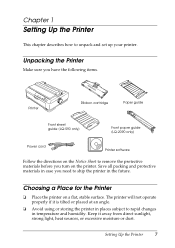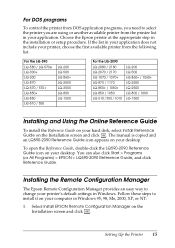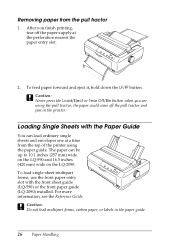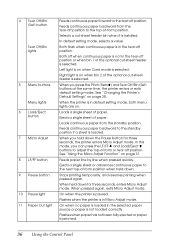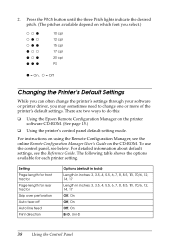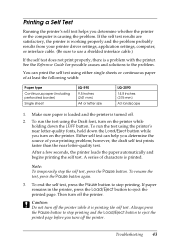Epson LQ-590 Support Question
Find answers below for this question about Epson LQ-590 - Impact Printer.Need a Epson LQ-590 manual? We have 4 online manuals for this item!
Question posted by ssepulveda on June 12th, 2023
Pause Button
Current Answers
Answer #1: Posted by HelpHero on June 12th, 2023 11:50 AM
- Press the Pause button to stop printing.
- Press the Load/Eject button to eject the printed page before you turn off the printer.
- Always press the Pause button to stop printing and then turn off the printer.
- Hold down the Pause button for about three seconds. The Pause light begins flashing and the printer enters the Micro Adjust mode.
- To resume printing, press the Pause button again.
- If you encounter problems while printing, you may need to cancel printing by pressing the Tear Off/Bin button.
I hope this is helpful? PLEASE "ACCEPT" and mark it "HELPFUL" to complement my little effort. Hope to bring you more detailed answers.
Helphero
Answer #2: Posted by SonuKumar on June 12th, 2023 8:32 PM
To set the pause button on or off on the Epson LQ-590 printer, you can follow these steps:
Ensure that your printer is turned on and connected to your computer.
Open the document or file you want to print.
Go to the "Print" menu in your application (e.g., Microsoft Word, Adobe Acrobat, etc.) and select "Print" or press the Ctrl + P keyboard shortcut to open the print dialog box.
In the print dialog box, locate the Epson LQ-590 printer and click on its name to select it.
Look for the "Properties" or "Preferences" button (the name may vary depending on your operating system and printer driver version) and click on it. This will open the printer settings window.
In the printer settings window, navigate to the "Advanced" or "Options" tab.
Look for an option related to "Pause" or "Auto Pause" and check or uncheck the box to set the pause button on or off, respectively. The exact wording and placement of this option may vary depending on your printer driver version.
Once you have made the desired selection, click on the "OK" or "Print" button to start printing the document with the pause button set according to your preference.
It's important to note that the availability and specific steps may vary depending on your operating system, printer driver version, and configuration. If you're unable to locate the pause button settings or encounter any difficulties, referring to the printer's user manual or contacting Epson support for further assistance would be recommended.
Please respond to my effort to provide you with the best possible solution by using the "Acceptable Solution" and/or the "Helpful" buttons when the answer has proven to be helpful.
Regards,
Sonu
Your search handyman for all e-support needs!!
Related Epson LQ-590 Manual Pages
Similar Questions
In Epson Dotmatrix All Light Blinking Issue
equipment with baud rate 9600. So I have to set the printer with 9600 baud rate. Is it possible ? Th...
I just bought LQ 590 printer to use with continuous form and save paper. I cannot configure it so t...