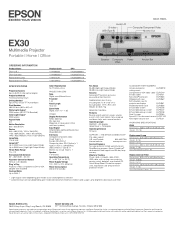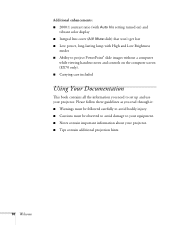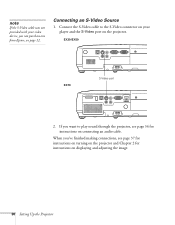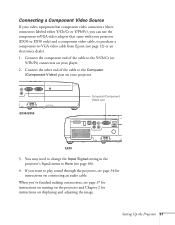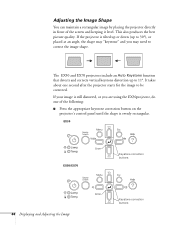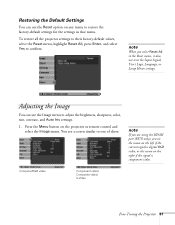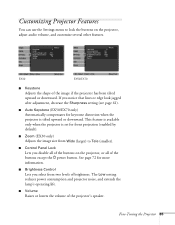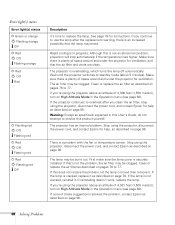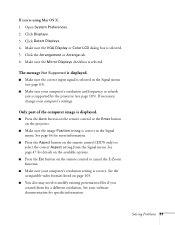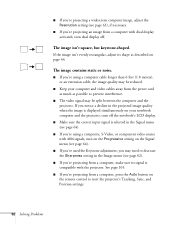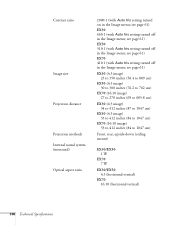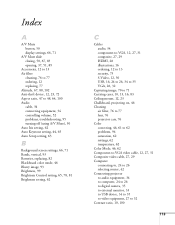Epson EX30 Support Question
Find answers below for this question about Epson EX30 - EX 30 SVGA LCD Projector.Need a Epson EX30 manual? We have 7 online manuals for this item!
Question posted by byeimpresa on November 4th, 2016
How Do I Fix An Auto Iris Error
Please help to fix an auto iris error
Current Answers
Answer #1: Posted by Odin on November 4th, 2016 10:11 AM
Hope this is useful. Please don't forget to click the Accept This Answer button if you do accept it. My aim is to provide reliable helpful answers, not just a lot of them. See https://www.helpowl.com/profile/Odin.
Related Epson EX30 Manual Pages
Similar Questions
How To Replace An Lcd Panel On An Epson Projector Ex30
(Posted by sulocJetSe 9 years ago)
How To Replace The Epson Lcd Projector Lamp Model H335a
How do I replace the lamp for the Epson LCD Projector Model H335a?
How do I replace the lamp for the Epson LCD Projector Model H335a?
(Posted by donaldedwards1977 10 years ago)
Is The Epson Emp 73 Lcd Projector Hdmi Enable ?
is the epson emp 73 lcd projector hdmi enable ? do i need to use an hdmi convertor using the 15 pin ...
is the epson emp 73 lcd projector hdmi enable ? do i need to use an hdmi convertor using the 15 pin ...
(Posted by davidans 11 years ago)
Epson H284a Lcd Projector No Light Being Projected Out.
Epson H284A LCD Projector no light being projected out, but power light was on (green). Is this a bu...
Epson H284A LCD Projector no light being projected out, but power light was on (green). Is this a bu...
(Posted by tleslie 11 years ago)
Where Is Your Epson Elp-5500 Lcd Projector Software?
I need Epson ELLP-5500 LCD Projector Software.Please send my mail [email protected].
I need Epson ELLP-5500 LCD Projector Software.Please send my mail [email protected].
(Posted by kingmen007 12 years ago)