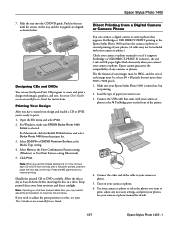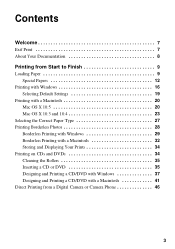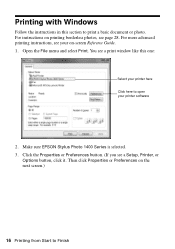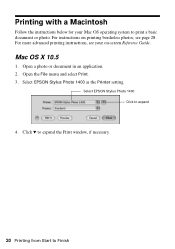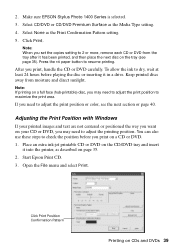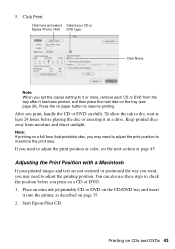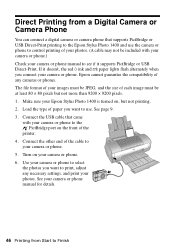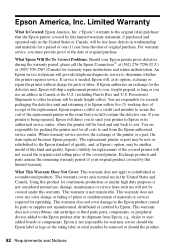Epson 1400 Support Question
Find answers below for this question about Epson 1400 - Stylus Photo Color Inkjet Printer.Need a Epson 1400 manual? We have 6 online manuals for this item!
Question posted by Palempin on September 14th, 2014
Sending Data To Printer But Not Printing
The person who posted this question about this Epson product did not include a detailed explanation. Please use the "Request More Information" button to the right if more details would help you to answer this question.
Current Answers
Related Epson 1400 Manual Pages
Similar Questions
How To Convert Epson Stylus Photo 1400 Printer To Sublimination
(Posted by realsuh 9 years ago)
How To Remove Epson R280 Print Head Photo Tip
(Posted by humWo 9 years ago)
How To Get Colors To Pop With Epson 1400 Inkjet Printer
(Posted by sujadon12 9 years ago)
Epson L200 Printing The Wrong Color.
My Epson L200 prints out the wrong color, only blue and green are used (so there are yellow too). H...
My Epson L200 prints out the wrong color, only blue and green are used (so there are yellow too). H...
(Posted by davidakashyper 11 years ago)
Can You Use 78 Series Ink Cartridges In A 1400 Photo Printer
(Posted by rjg3674 12 years ago)