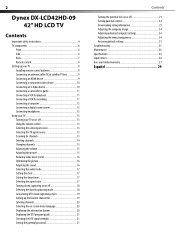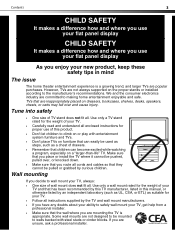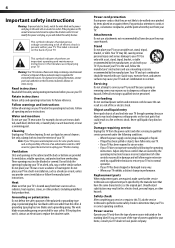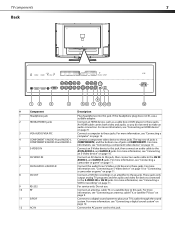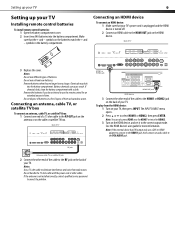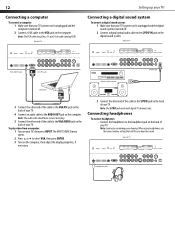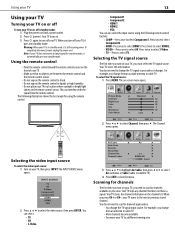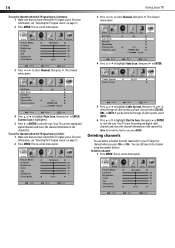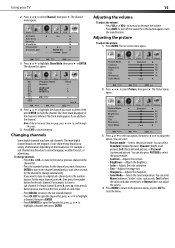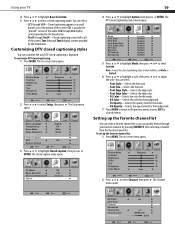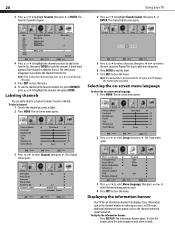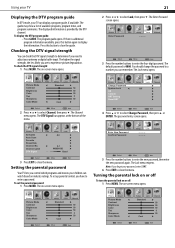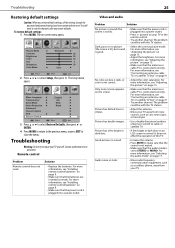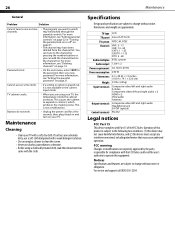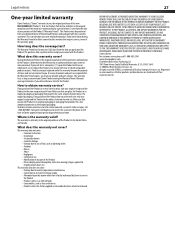Dynex DX-LCD42HD-09 Support Question
Find answers below for this question about Dynex DX-LCD42HD-09.Need a Dynex DX-LCD42HD-09 manual? We have 2 online manuals for this item!
Question posted by lisalovesfood on June 8th, 2012
Tv Cable Not Being Found
I'm trying to watch tv but my tv wont find any channels. How do I fix this problem?
Current Answers
Related Dynex DX-LCD42HD-09 Manual Pages
Similar Questions
How To Set Up My Dynex Dx-24ld230 So I Can Watch Dvd
(Posted by Anonymous-133291 10 years ago)
My Dynex Dx-55l150a11 Shuts Off When Turned To A Hd Channel It Works Fine In
my dynex dx-55l150a11 shuts off when turned to an hd channel it works fine in standard def, this pro...
my dynex dx-55l150a11 shuts off when turned to an hd channel it works fine in standard def, this pro...
(Posted by Manfoozle1 10 years ago)
How Do I Get The Sound To Start Working Again....it Just Went Off But The Pictur
(Posted by kmcvveigh630 10 years ago)
I Can,t Find A Base For My Dynex Tv Dx-lcd42hd-09 Is There One Thats Compatable
(Posted by jillforrest0728 11 years ago)
T.v. Set Up
I am trying to set up my dynex t.v. without cable. we have used it before with a converter box, but ...
I am trying to set up my dynex t.v. without cable. we have used it before with a converter box, but ...
(Posted by zarazotebuccaneer 12 years ago)