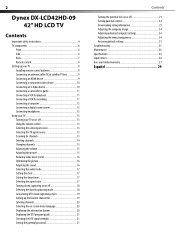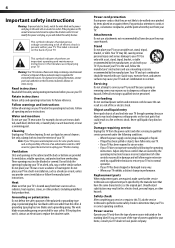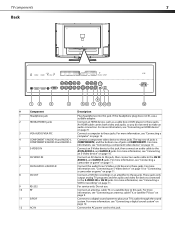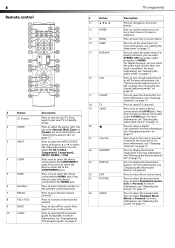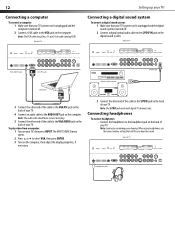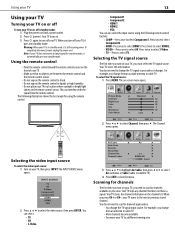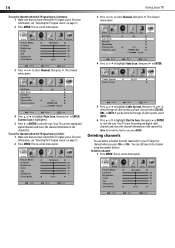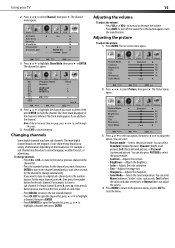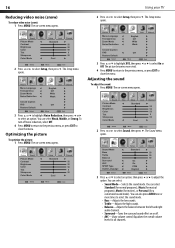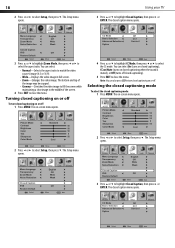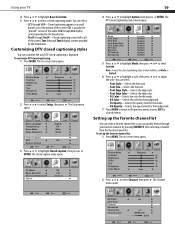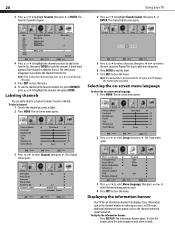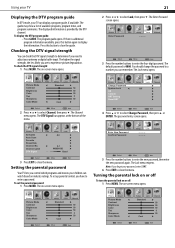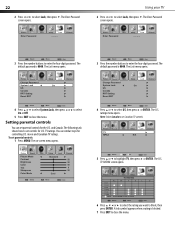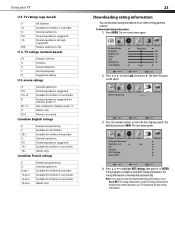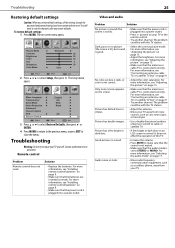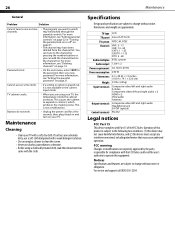Dynex DX-LCD42HD-09 Support Question
Find answers below for this question about Dynex DX-LCD42HD-09.Need a Dynex DX-LCD42HD-09 manual? We have 2 online manuals for this item!
Question posted by kmcvveigh630 on December 10th, 2013
How Do I Get The Sound To Start Working Again....it Just Went Off But The Pictur
Current Answers
Answer #1: Posted by StLFanMan on December 26th, 2013 12:36 PM
Press MUTE to make sure that the sound is not muted
Make sure that the audio mode is set to STEREO or MONO. For more information, see "Selecting the audio mode" on page 17 of the User Manual, found here-within the Support/Download tab:
http://www.dynexproducts.com/products/televisions/DX-LCD42HD-09.html
You can also try and power cycle the TV: turn it off, unplug and leave it unplugged for about a minute. Turn it on and restore settings back to factory defaults.
If you still experience issues, I would recommend seeking repairs through a licensed technician. Keep in mind though that repair costs may not be cost efficient & replacing the TV would be more suitable.
Related Dynex DX-LCD42HD-09 Manual Pages
Similar Questions
turned on my tv.. Worked for a minute then it clicked. The picture turned off., sound is still good....
Worked fine then suddenly picture went dark. Sound is good but no picture. When turned off then on, ...