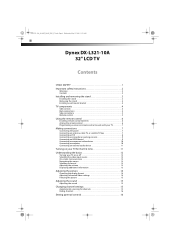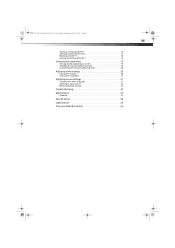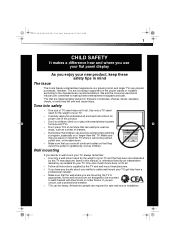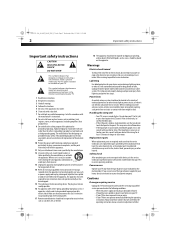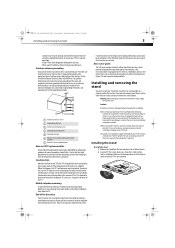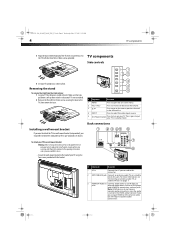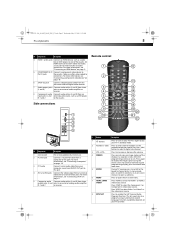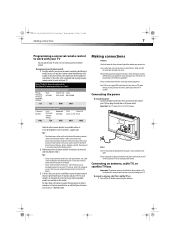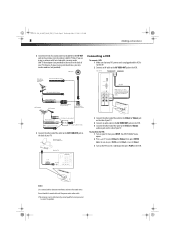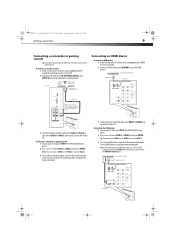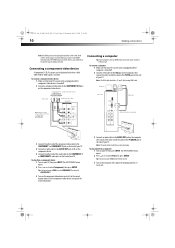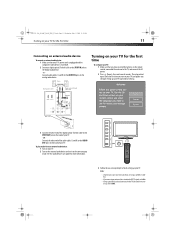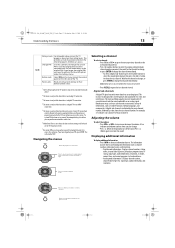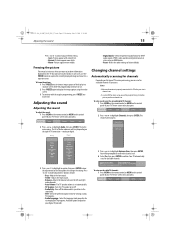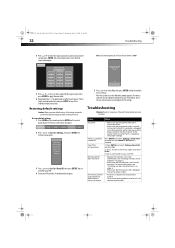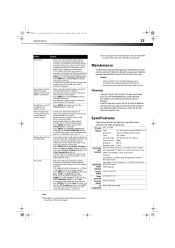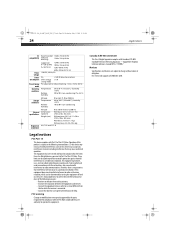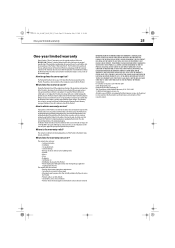Dynex DX-L321-10A Support Question
Find answers below for this question about Dynex DX-L321-10A.Need a Dynex DX-L321-10A manual? We have 5 online manuals for this item!
Question posted by mnm2818 on March 2nd, 2012
Where Do I Find 'device Activation' To Put In The Activation Code For Our Blu~ra
Current Answers
Answer #1: Posted by 1stLadyDawn on March 3rd, 2012 11:08 AM
- OK, you already have your Blu-Ray code which begins with 2.
- Power on the device to be programmed, your Blue-Ray DVD.
- Press and hold the mode key (Those 4 keys flanking the Power button at the top of your AT&T U-verse remote) In this case Press and Hold the DVD button to the right of the Power button while you Press and hold the OK key for 1 second until all 4 mode keys flash. You have told the remote what you intend to program and are in programming mode.
- Enter the device code using the numeric keypad on the remote.
- The DVD mode key should give a long flash indicating it has received the code.
- Point the remote at the Blue-Ray and Press the Power button to turn the Blue-Ray off which will confirm programing.
- If this does not work and your device lists more than one numeric code, you will have to repeat the process .
- Note: if you enter the wrong code, the DVD mode key (in this case) will flash 8 times and the remote key will revert to normal operation, requiring you to begin again with the first step.
- Note: if you make a mistake and press a key which is not a numeric key or abandon the process for more than 30 seconds, the remote will flash 8 times and revert to normal operation. You'll have to begin with the first step.
If you have tried all codes and are still unsuccessful, give AT&T U-verse Technical Support a call at 800-288-2020 24/7 and they will cheerfully walk you through the entire process - sometimes you get someone who knows a few other tricks.
Related Dynex DX-L321-10A Manual Pages
Similar Questions
I have a dynex DX-L321-10A the blue bar on the front of the tv lights up but I can't get any picture...
i can't connec t my sttelite Receiver in dynex tv, if i connect that show not support, wewhat i want...
I just bought this tv at best buy. Can you tell me what the remote code is? thank you