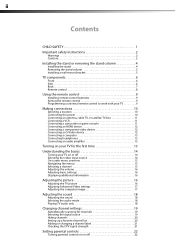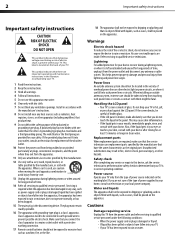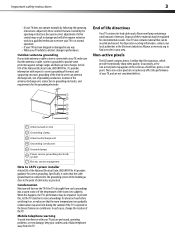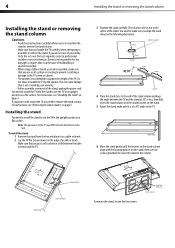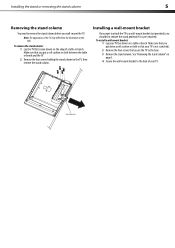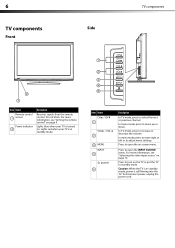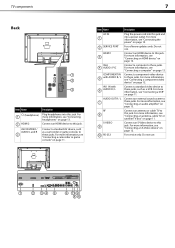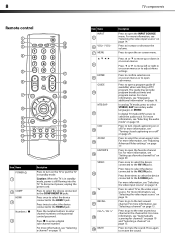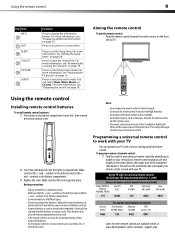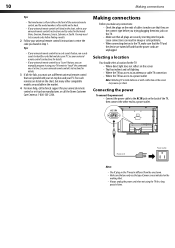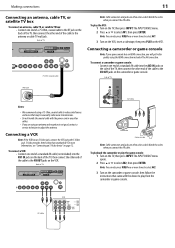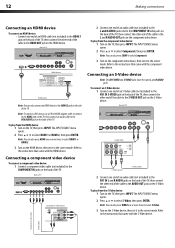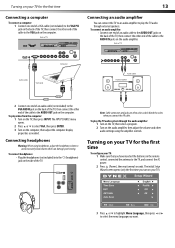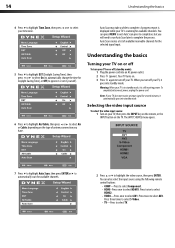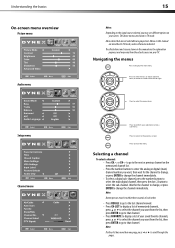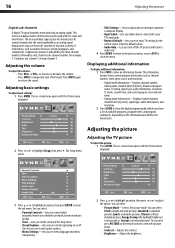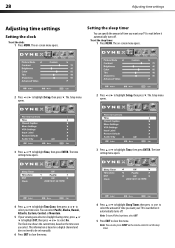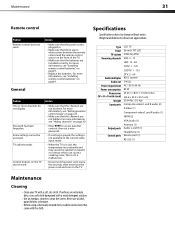Dynex DX-L26-10A Support Question
Find answers below for this question about Dynex DX-L26-10A - 26" LCD TV.Need a Dynex DX-L26-10A manual? We have 5 online manuals for this item!
Question posted by gpapaspyros on August 7th, 2021
What Size Screws Are Needed For The Back Of The Tv For The Wall Mount Feature
Current Answers
Answer #1: Posted by Odin on August 7th, 2021 11:10 AM
(The most common screw for securing the TV to the wall bracket is an M8 screw. The other screw sizes for some TVs are M4, M5, and M6. The length will be determined by the type of TV you have.)
Hope this is useful. Please don't forget to click the Accept This Answer button if you do accept it. My aim is to provide reliable helpful answers, not just a lot of them. See https://www.helpowl.com/profile/Odin.
Answer #2: Posted by SonuKumar on August 7th, 2021 11:53 AM
https://www.amazon.com/Full-Motion-Swivel-Bracket-DX-L26-10A-Television/dp/B00CF9Y7XK
Best answer !
https://www.manualslib.com/manual/41500/Dynex-Dx-L26-10a.html?page=9
(The most common screw for securing the TV to the wall bracket is an M8 screw. The other screw sizes for some TVs are M4, M5, and M6. The length will be determined by the type of TV you have.)
Please respond to my effort to provide you with the best possible solution by using the "Acceptable Solution" and/or the "Helpful" buttons when the answer has proven to be helpful.
Regards,
Sonu
Your search handyman for all e-support needs!!
Related Dynex DX-L26-10A Manual Pages
Similar Questions
what size screws mkunt to the back of the tv
make this tv function ...went to best buy they havent a clue..help what is needed
Want remote code for a universal remote from my TV cabe company TElus