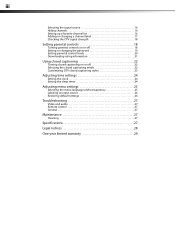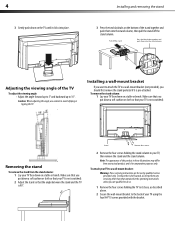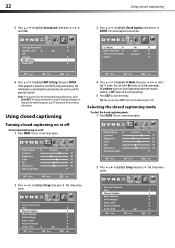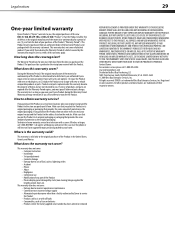Dynex DX-L22-10A Support Question
Find answers below for this question about Dynex DX-L22-10A - 22" LCD TV.Need a Dynex DX-L22-10A manual? We have 5 online manuals for this item!
Question posted by musikall502002 on August 16th, 2011
Dx-l22-10a
does it have a built-in tuner and how do I access that?
Current Answers
Related Dynex DX-L22-10A Manual Pages
Similar Questions
How Do I Hook Up My Logitech Wireless Keyboard To My Dynex Lcd Tv?
How do i hook up my logitech wireless keyboard to my dynex lcd tv? or is that not possible?
How do i hook up my logitech wireless keyboard to my dynex lcd tv? or is that not possible?
(Posted by kayannalee97 11 years ago)
Dynex Lcd Tv Dx-l26-10a
turn tv on says please wait then screen goes to a black screen. what can be the problem?
turn tv on says please wait then screen goes to a black screen. what can be the problem?
(Posted by jjhh 12 years ago)
Flip Share Compatibility
what cables do i use for flip share ultra on my dynex lcd tv. i tried the white/red/yellow but the p...
what cables do i use for flip share ultra on my dynex lcd tv. i tried the white/red/yellow but the p...
(Posted by susanerstein 12 years ago)
I Have Motion Blur After Approx 30 Minutes Use On Dyned 22inch Lcd.
I would like to know what board I need to replace in the LCD TV
I would like to know what board I need to replace in the LCD TV
(Posted by MikeTerlesky 14 years ago)
I Have No Audio On My Model Dx-l22 Tv
(Posted by bullocksandj 14 years ago)