Dynex DX-24LD230A12 Support Question
Find answers below for this question about Dynex DX-24LD230A12.Need a Dynex DX-24LD230A12 manual? We have 8 online manuals for this item!
Question posted by dhipkins on June 23rd, 2012
This Monitor Blinks Often When Using Vga And The Laptop.
Laptop works well with other monitors but not with the DYNEX. Any Suggestions? Thanks.
Current Answers
There are currently no answers that have been posted for this question.
Be the first to post an answer! Remember that you can earn up to 1,100 points for every answer you submit. The better the quality of your answer, the better chance it has to be accepted.
Be the first to post an answer! Remember that you can earn up to 1,100 points for every answer you submit. The better the quality of your answer, the better chance it has to be accepted.
Related Dynex DX-24LD230A12 Manual Pages
User Manual (English) - Page 2
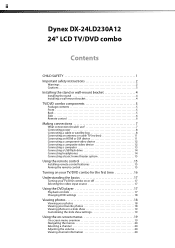
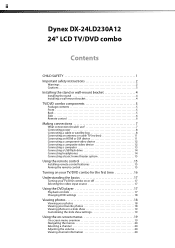
...Dynex DX-24LD230A12
24" LCD TV/DVD combo
Contents
CHILD SAFETY 1
Important safety instructions 2
Warnings 2 Cautions 3
Installing the stand or wall-mount bracket 4
Installing the stand 4 Installing a wall-mount bracket 4
TV/DVD combo components 5
Package contents 5 Front 5 Back 5 Side 6 Remote control 6
Making connections 7
What connection should I use... system 15
Using the remote ...
User Manual (English) - Page 6
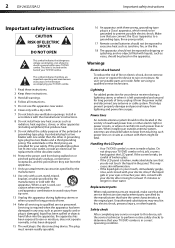
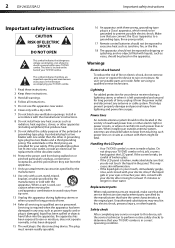
...any heat sources such as power-supply cord or plug is in clean water.
2 DX-24LD230A12
Important safety instructions
Important safety instructions
CAUTION
RISK OF ELECTRIC SHOCK
DO NOT OPEN
This ... of broken glass.
• If the LCD panel is broken, make sure that the service technician uses replacement parts specified by the manufacturer, or sold with a dry cloth.
7 Do not block any...
User Manual (English) - Page 8


... screen from damage and scratches.
4 DX-24LD230A12
Installing the stand or wall-mount bracket
Installing the stand or wall-mount bracket
Notes •
•
If you decide to use the stand in . (100 mm)...a wall-mount bracket
Warning
This apparatus is intended to wall-mount your TV/DVD
combo using the mounting holes on the wall-mount bracket you purchased. Store the stand and stand ...
User Manual (English) - Page 9
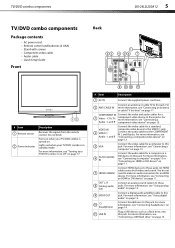
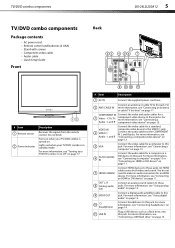
... For more information, see "Connecting headphones" on
page 12.
5 VGA
Connect the video cable for an HDMI device. Y, PB, PR
...page 11. For more information, see
Audio - For more information, see "Using analog audio" on page 15.
10 (headphone)
Connect headphones to the COMPONENT ...DX-24LD230A12 5
# Item 1 Remote sensor
2 Power indicator
Description
Receives the signals...
User Manual (English) - Page 11
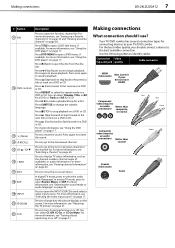
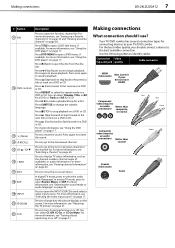
... TV/DVD combo has several connection types for a CD. Use the following tables to your
devices have HDMI)
Component video ...Using the DVD player" on page 20. Press REPEAT to fast forward on page 17.
Press again to select the audio track (language). You can select CC Off, CC On, or CC On Mute. Press to go to fast reverse on a DVD or CD.
Making connections
DX-24LD230A12...
User Manual (English) - Page 12
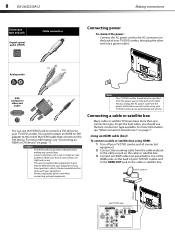
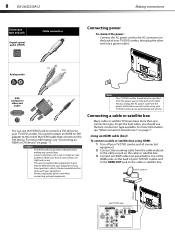
...satellite box. For more information, see "What connection should I use?" Connecting a cable or satellite box
Many cable or satellite TV...jacks on the back of TV/DVD combo
PB PR 8 DX-24LD230A12
Connection type and jack
Digital optical audio (SPDIF)
Cable connectors
... power cord when connecting external equipment. Analog audio
Red White
VGA (computer) video and
audio
You can result in image or...
User Manual (English) - Page 13
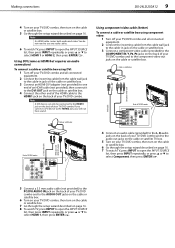
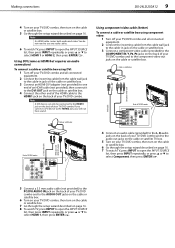
... device to
select Component, then press ENTER/ .
Making connections
DX-24LD230A12 9
4 Turn on your TV/DVD combo, then turn on the cable
or satellite box.
5 Go through the setup wizard described on the back of your TV/DVD combo. Cable or satellite box
Using component video cable (better)
To connect a cable or satellite...
User Manual (English) - Page 14
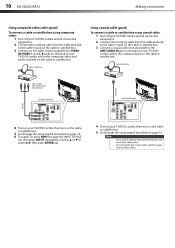
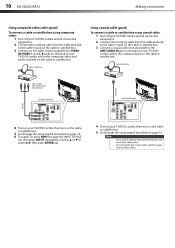
... TV/DVD combo and to the composite video and audio out jacks on the cable or satellite box. 10 DX-24LD230A12
Making connections
Using composite video cable (good)
To connect a cable or satellite box using coaxial cable:
1 Turn off your TV/DVD combo and all connected
equipment.
2 Connect the incoming cable from the cable...
User Manual (English) - Page 15
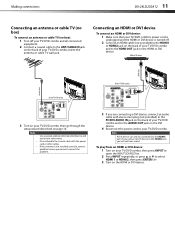
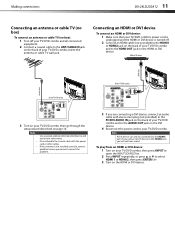
Notes •
•
•
Use a coaxial cable to eliminate interference and noise from an HDMI or DVI device:
1 Turn on your TV/DVD... cables.
Note A DVI device can only be connected to correct the problem. PB
PR
3 If you will not hear sound. Making connections
DX-24LD230A12 11
Connecting an antenna or cable TV (no box)
To connect an antenna or cable TV (no box):
1 Turn off .
2 Connect...
User Manual (English) - Page 16
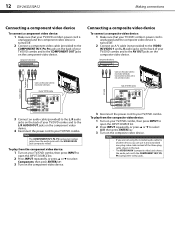
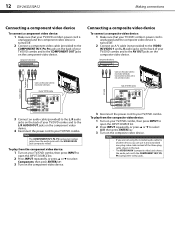
12 DX-24LD230A12
Making connections
Connecting a component video device
To connect a component video device:
1 Make sure that your TV...the power cord to match color-coded jacks.
Composite video device
Audio cable Component video cable
A/V cable
Cables are not using the included audio cable for another device, you are often color-coded to your TV/DVD combo's power cord is
unplugged...
User Manual (English) - Page 17
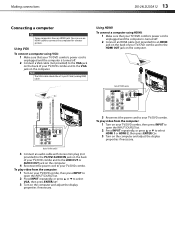
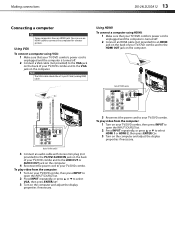
... Turn on your TV/DVD combo. Making connections
DX-24LD230A12 13
Connecting a computer
Tip
Some computers have an HDMI jack.
Using VGA
To connect a computer using HDMI:
1 Make sure that your TV/DVD .../ .
3 Turn on the computer and adjust the display
properties if necessary. Using HDMI
To connect a computer using VGA:
1 Make sure that your TV/DVD combo's power cord is
unplugged and ...
User Manual (English) - Page 18
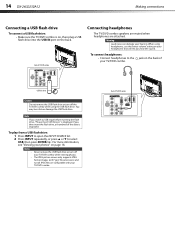
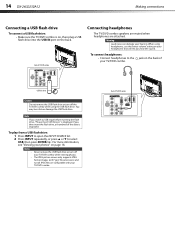
... JPEG picture viewer only supports JPEG format images (with ".jpg" file extensions) and not all JPEG files are attached. 14 DX-24LD230A12
Making connections
Connecting a USB flash drive
To connect a USB flash drive: • Make sure the TV/DVD combo is ...8226;
Never remove the USB flash drive or turn off the TV/DVD combo while using headphones, use the lowest volume setting on page 18.
User Manual (English) - Page 19
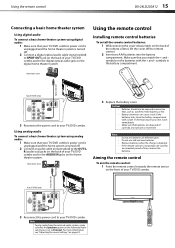
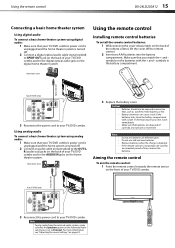
Using the remote control
DX-24LD230A12 15
Connecting a basic home theater system
Using digital audio
To connect a basic home theater system using analog audio:
1 Make sure that...control is turned off the remote control.
2 Insert two AAA batteries into the battery
compartment. Using the remote control
Installing remote control batteries
To install the remote control batteries:
1 While pressing...
User Manual (English) - Page 20
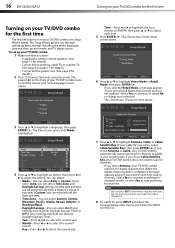
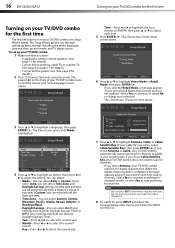
...the current day.
7 Press or to highlight Antenna, Cable, or Cable/
Satellite Box (if your cable TV uses a box, select Cable/Satellite Box), then press ENTER/ . Note
You can select Time Zone and Daylight ...your TV source screen opens.
3 Press or to highlight a language, then press
ENTER/ . 16 DX-24LD230A12
Turning on your TV/DVD combo for the first time
Turning on your TV/DVD combo for the ...
User Manual (English) - Page 24
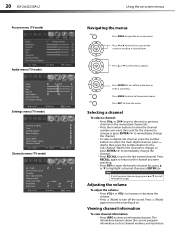
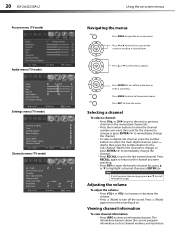
...enter a sub-menu. Settings menu (TV mode)
Parental Controls Time Closed Caption Menu Settings VGA Settings Input Labels Open Source Notice Reset to Default
Select
Picture Audio Settings Channel
Move
Return
... to open the favorite channel list, press or to scroll through the pages. 20 DX-24LD230A12
Using the on-screen menus
Picture menu (TV mode)
Navigating the menus
Press MENU to close...
User Manual (English) - Page 26
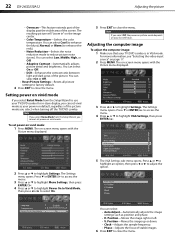
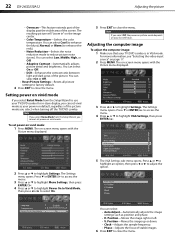
... that your last selection.
Press or ENTER/ to access the menu.
4 Press or to highlight VGA Settings, then press
ENTER/ .
2 Press or to use your TV/DVD combo for in " on default, regardless of the screen.
22 DX-24LD230A12
Adjusting the picture
• Overscan-This feature extends part of the display past the visible...
User Manual (English) - Page 40
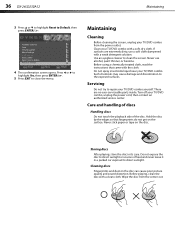
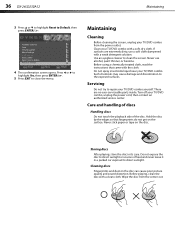
... Settings VGA Settings Input Labels Open Source Notice Reset to close the menu. Never use a soft...use alcohol, paint thinner, or benzine. Do not expose the disc to direct sunlight or sources of the disc. Such chemicals may cause damage and discoloration to direct sunlight. If surfaces are no user-serviceable parts inside. Never stick paper or tape on the surface.
36 DX-24LD230A12...
User Manual (English) - Page 46
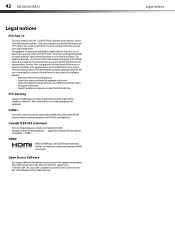
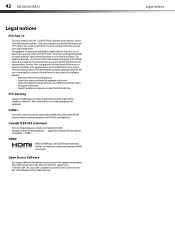
42 DX-24LD230A12
Legal notices
FCC Part 15
This device complies with Part 15 of this product by Dynex. This equipment generates, uses, and can be made with shielded ... and, if not installed and used in accordance with FCC Rules and Regulations. Standard Television Receiving Apparatus - This source code is encouraged to try to radio or television reception, which
the receiver is ...
User Manual (English) - Page 47
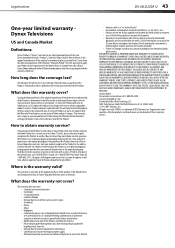
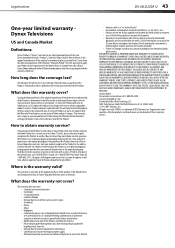
...• Abuse • Negligence • Commercial purposes/use, including but not limited to use in a place of business or in communal areas of a multiple dwelling ...Legal notices
DX-24LD230A12 43
One-year limited warranty Dynex Televisions
US and Canada Market
Definitions:
Dynex Products ("Dynex") warrants to you, the original purchaser of this new Dynex-branded television ("Product"),...
Information Brochure (English) - Page 1
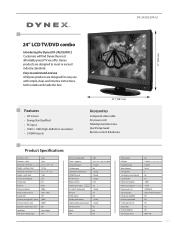
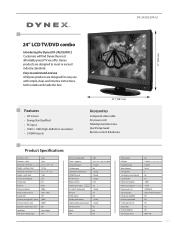
...:
Composite inputs S-Video inputs
Component video inputs
HDMI/DVI input
PC/VGA input
Response time
Shared audio inputs
(component & composite)
3.5 mm PC...Dynex products are designed for easy use All Dynex products are designed to understand and use with stand
13 lbs.
DX-24LD230A12
17" (43.2 cm)
24" LCD TV/DVD combo
Introducing the Dynex DX-24LD230A12 Customers will find Dynex...
Similar Questions
How To Set Up My Dynex Dx-24ld230 So I Can Watch Dvd
(Posted by Anonymous-133291 10 years ago)
We Need To Run The Setup Again Because We Chose Cable Instead Of Cable Box. How
(Posted by MARIONLC 11 years ago)
Why Does Tv Monitor Blink Every 30 Seconds And Displays Vga Window?
(Posted by tcisneros 12 years ago)
Is The Owners Manual For The Dx 19e220a12 Rev.a Available On The Net For Downloa
(Posted by anniep 12 years ago)
I Had To Replace The Original Remote For My Dx-26ld150a11
I received in the maila replacementexact remote that had come with the TV. How do I get it to recogn...
I received in the maila replacementexact remote that had come with the TV. How do I get it to recogn...
(Posted by Lmahoney 12 years ago)

